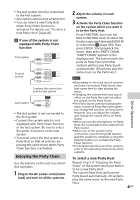Sony MHC-V7D Operating Instructions - Page 36
Setting the BLUETOOTH audio codecs, To disconnect the smartphone
 |
View all Sony MHC-V7D manuals
Add to My Manuals
Save this manual to your list of manuals |
Page 36 highlights
If your NFC-compatible smartphone is having an older OS version than Android 4.1.x, download and start the "NFC Easy Connect" application. "NFC Easy Connect" is a free application for Android smartphone that can be obtained from Google Play. (The application may not be available in some countries/regions.) 1 Touch the smartphone to the N-Mark on the unit until the smartphone vibrates. Complete the connection by following the instructions displayed on the smartphone. When the BLUETOOTH connection is established, the BLUETOOTH device name appears in the display panel. 2 Start playback of an audio source on the smartphone. For details, refer to the operating instructions of your BLUETOOTH device. Tip If pairing and the BLUETOOTH connection fail, do the following. Remove the case from the smartphone if using a commercially available smartphone case. Touch the smartphone to the N-Mark on the unit again. Relaunch "NFC Easy Connect" application. To disconnect the smartphone Touch the smartphone to the N-Mark on the unit again. 36GB Setting the BLUETOOTH audio codecs You can receive data in AAC or SBC codec format from a BLUETOOTH device. 1 Press OPTIONS. 2 Press / repeatedly to select "BT AAC", then press . 3 Press / repeatedly to select the setting. ON: Enable reception in AAC codec format. OFF: Receive in SBC codec format. To exit the options menu, press OPTIONS. Notes You can enjoy high quality sound if the AAC is selected. In case you cannot listen to AAC sound from your device or the sound is interrupted, select "OFF". If you change this setting when the system is connected to a BLUETOOTH device, the BLUETOOTH device will be disconnected. To connect to the BLUETOOTH device, perform the BLUETOOTH connection again. Setting the BLUETOOTH standby mode The BLUETOOTH standby mode enables the system to turn on automatically when you establish the BLUETOOTH connection from a BLUETOOTH device. 1 Press OPTIONS. 2 Press / repeatedly to select "BT STBY", then press .