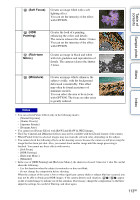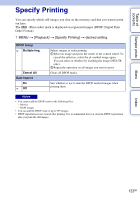Sony NEX-5R α Handbook - Page 118
View on Smartphone
 |
View all Sony NEX-5R manuals
Add to My Manuals
Save this manual to your list of manuals |
Page 118 highlights
Table of contents Sample photo Menu View on Smartphone You can transfer still images to a Smartphone and view them. Download the application "PlayMemories Mobile" to your Smartphone from the application store. 1 Install "PlayMemories Mobile" to your Smartphone. Please download "PlayMemories Mobile" to your Smartphone from the application store for your Smartphone. 2 Press (View on Smartphone) and select the desired mode. If another function is assigned to soft key B, select MENU t [Playback] t [View on Smartphone]. This Image Transfers the most recently shot or played back image on the screen to the Smartphone. All Images on This Date Transfers all still images in the same date range as the most recently shot or played back image to the Smartphone. All Images in The Device Transfers all still images in the camera to the Smartphone. 3 If the camera is ready for the transfer, the information screen appears on the camera. Connect the Smartphone and the camera using that information. Notes • Some images may not be displayed on the Smartphone depending on the recording format. • You can only transfer still images. Movies cannot be transferred. • The camera shares the connection information for [View on Smartphone] with a device that has permission to connect. If you want to change the device that is permitted to connect to the camera, reset the connection information by following these steps. MENU t [Setup] t [Reset View on Smartphone]. After resetting the connection information, you must register the Smartphone again (page 201). • "PlayMemories Mobile" is not available in some countries/regions. [View on Smartphone] is not available in some countries/regions that are not compatible with "PlayMemories Mobile." • When the camera is ready for the transfer but you discontinue the connection with the Smartphone by selecting on the camera's screen, it may take a few seconds to return to the playback screen. Index 118GB Continued r