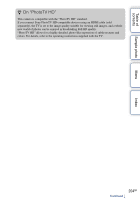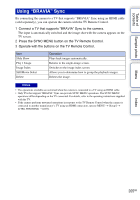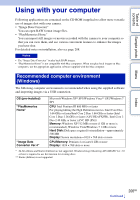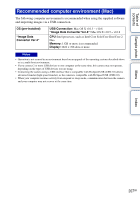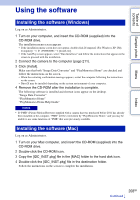Sony NEX-5R α Handbook - Page 208
Using the software
 |
View all Sony NEX-5R manuals
Add to My Manuals
Save this manual to your list of manuals |
Page 208 highlights
Table of contents Sample photo Menu Index Using the software Installing the software (Windows) Log on as Administrator. 1 Turn on your computer, and insert the CD-ROM (supplied) into the CD-ROM drive. The installation menu screen appears. • If the installation menu screen does not appear, double-click [Computer] (For Windows XP: [My Computer]) t (PMHOME) t [Install.exe]. • If the AutoPlay screen appears, select "Run Install.exe" and follow the instructions that appear on the screen to proceed with the installation. 2 Connect the camera to the computer (page 211). 3 Click [Install]. Make sure that both "Image Data Converter" and "PlayMemories Home" are checked and follow the instructions on the screen. • When the restarting confirmation message appears, restart the computer following the instructions on the screen. • DirectX may be installed depending on the system environment of your computer. 4 Remove the CD-ROM after the installation is complete. The following software is installed and shortcut icons appear on the desktop. "Image Data Converter" "PlayMemories Home" "PlayMemories Home Help Guide" Notes • If "PMB" (Picture Motion Browser) supplied with a camera that was purchased before 2011 has already been installed on the computer, "PMB" will be overwritten by "PlayMemories Home," and you may be unable to use some functions of "PMB" that were previously available. Installing the software (Mac) Log on as Administrator. 1 Turn on your Mac computer, and insert the CD-ROM (supplied) into the CD-ROM drive. 2 Double-click the CD-ROM icon. 3 Copy the [IDC_INST.pkg] file in the [MAC] folder to the hard disk icon. 4 Double-click the [IDC_INST.pkg] file in the destination folder. Follow the instructions on the screen to complete the installation. 208GB Continued r