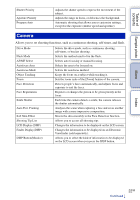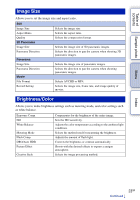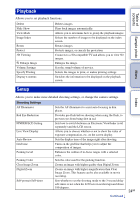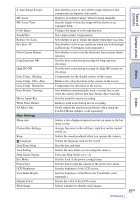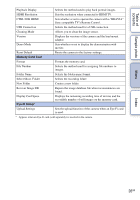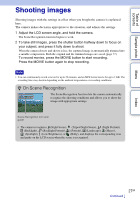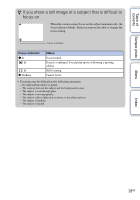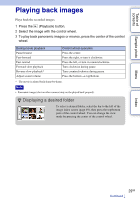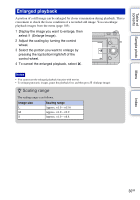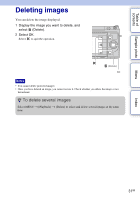Sony NEX-F3 Handbook - Page 26
Memory Card Tool, Eye-Fi Setup, Sync compatible TV's Remote Control.
 |
View all Sony NEX-F3 manuals
Add to My Manuals
Save this manual to your list of manuals |
Page 26 highlights
Table of contents Sample photo Playback Display Selects the method used to play back portrait images. HDMI Resolution Sets the resolution when connected to HDMI TV. CTRL FOR HDMI Sets whether or not to operate the camera with a "BRAVIA" Sync compatible TV's Remote Control. USB Connection Selects the method used for a USB connection. Cleaning Mode Allows you to clean the image sensor. Version Displays the versions of the camera and the lens/mount adaptor. Demo Mode Sets whether or not to display the demonstration with movies. Reset Default Resets the camera to the factory-settings. Memory Card Tool Format Formats the memory card. File Number Selects the method used for assigning file numbers to images. Folder Name Selects the folder name format. Select Shoot. Folder Selects the recording folder. New Folder Creates a new folder. Recover Image DB Repairs the image database file when inconsistencies are found. Display Card Space Displays the remaining recording time of movies and the recordable number of still images on the memory card. Eye-Fi Setup* Upload Settings Sets the upload function of the camera when an Eye-Fi card is used. * Appears when an Eye-Fi card (sold separately) is inserted in the camera. Menu Index 26GB