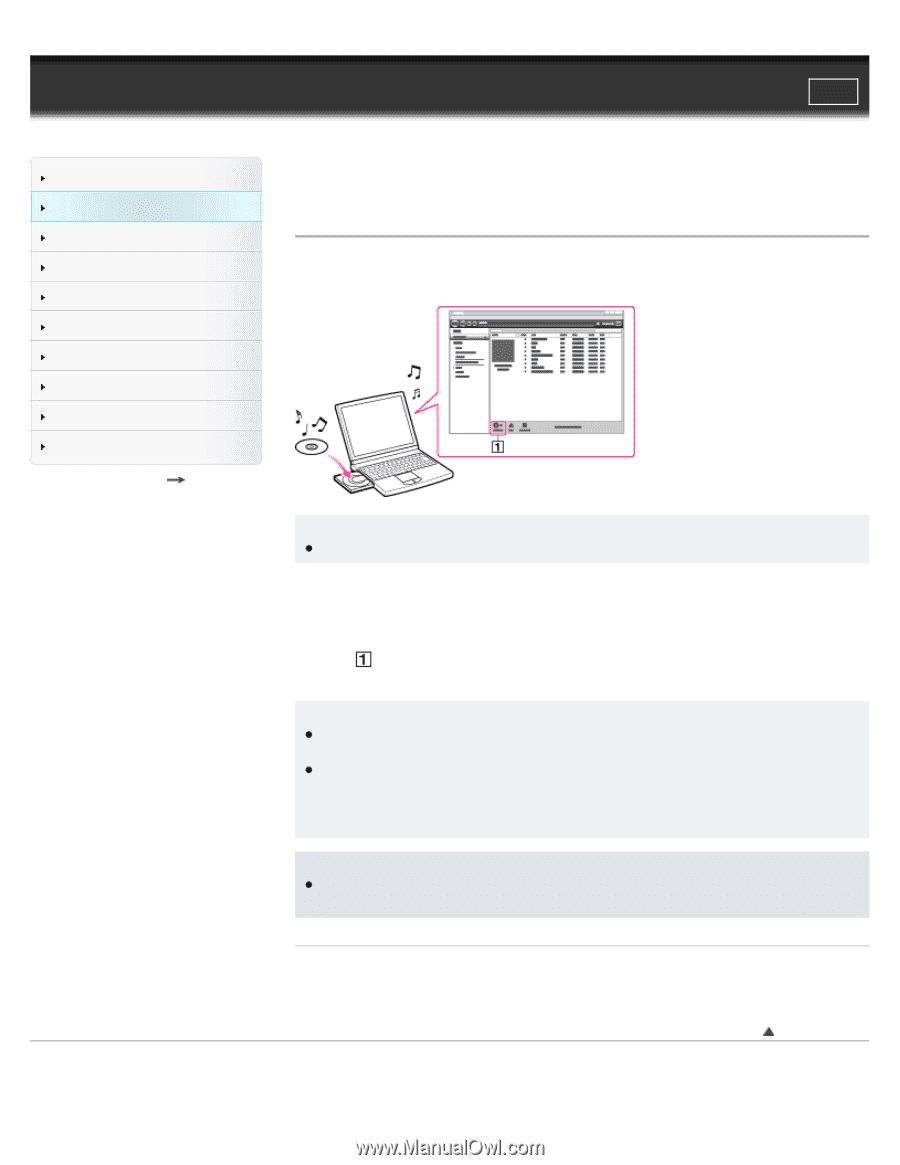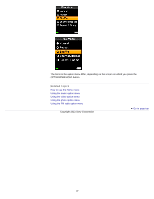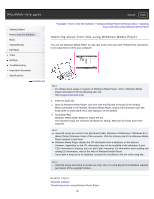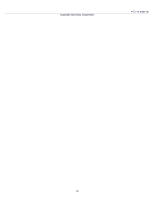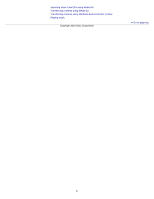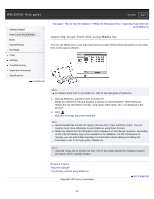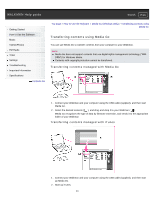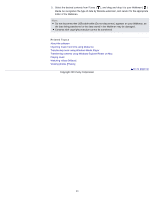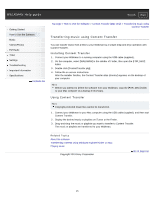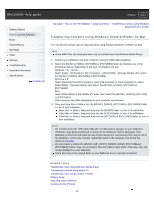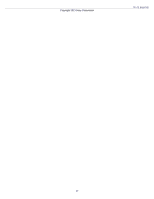Sony NWZ-E383BLK Help Guide (Printable PDF) - Page 42
Importing music from CDs using Media Go
 |
View all Sony NWZ-E383BLK manuals
Add to My Manuals
Save this manual to your list of manuals |
Page 42 highlights
WALKMAN Help guide Search Print Getting Started How to Use the Software Music Videos/Photos FM Radio Timer Settings Troubleshooting Important Information Specifications Contents list Top page > How to Use the Software > Media Go (Windows Only) > Importing music from CDs using Media Go Importing music from CDs using Media Go You can use Media Go to copy (rip) music from your CDs. Follow these instructions to rip songs from a CD to your computer. Hint For details about how to use Media Go, refer to the help guide of Media Go. 1. Start up Media Go, and then insert an audio CD. Media Go detects the CD and displays a window for CD information. When Media Go obtains the CD information (CD title, song name, artist name, etc.), it is displayed in the window. 2. Click . Wait until all songs have been imported. Hint Recommended file formats for ripping CDs are AAC (.mp4) and MP3 (.mp3). You can transfer music more effectively to your Walkman using those formats. Media Go obtains the CD information from a database on the Internet. However, depending on the CD, information may not be available in the database. If a CD's information is missing, you can add it after importing. For information about adding and editing CD information, refer to the help guide of Media Go. Note Imported songs are for private use only. Use of the songs beyond this limitation requires permission of the copyright holders. Related Topics About the software Transferring contents using Media Go Copyright 2013 Sony Corporation Go to page top 42