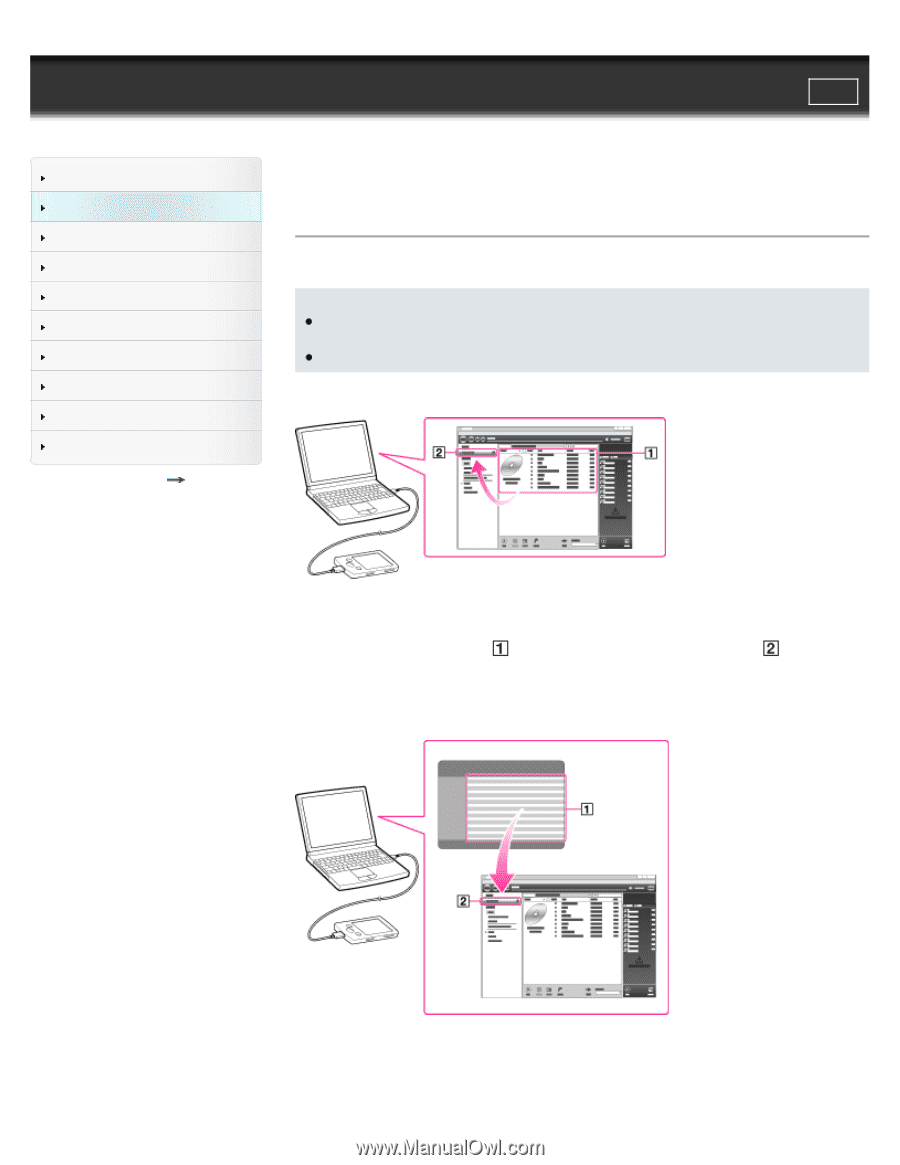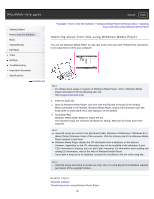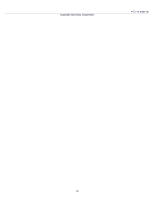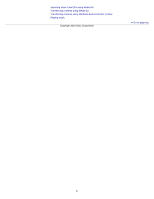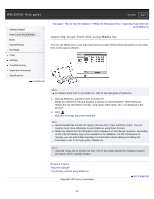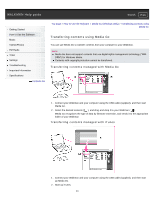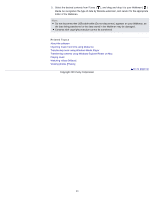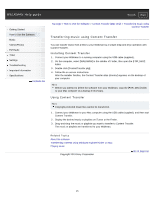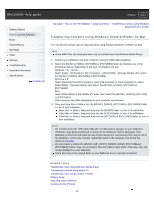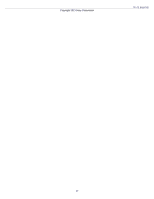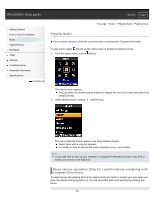Sony NWZ-E383BLK Help Guide (Printable PDF) - Page 43
Transferring contents using Media Go
 |
View all Sony NWZ-E383BLK manuals
Add to My Manuals
Save this manual to your list of manuals |
Page 43 highlights
WALKMAN Help guide Search Print Getting Started How to Use the Software Music Videos/Photos FM Radio Timer Settings Troubleshooting Important Information Specifications Contents list Top page > How to Use the Software > Media Go (Windows Only) > Transferring contents using Media Go Transferring contents using Media Go You can use Media Go to transfer contents from your computer to your Walkman. Note Media Go does not support contents that use digital rights management technology ("WMDRM") for Windows Media. Contents with copyright protection cannot be transferred. Transferring contents managed with Media Go 1. Connect your Walkman and your computer using the USB cable (supplied), and then start Media Go. 2. Select the desired contents ( ), and drag-and-drop it to your Walkman ( ). Media Go recognizes the type of data by filename extension, and sends it to the appropriate folder of your Walkman. Transferring contents managed with iTunes 1. Connect your Walkman and your computer using the USB cable (supplied), and then start up Media Go. 2. Start up iTunes. 43