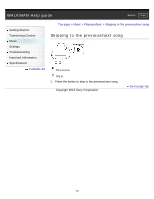Sony NWZ-W274SBLK Help Guide (Printable PDF) - Page 51
Transferring music using Windows, Explorer/Finder on Mac, About the data hierarchy
 |
View all Sony NWZ-W274SBLK manuals
Add to My Manuals
Save this manual to your list of manuals |
Page 51 highlights
WALKMAN Help guide Search Print Getting Started Transferring Content Music Settings Troubleshooting Important Information Specifications Contents list Top page > Transferring Content > Drag-and-Drop > Transferring music using Windows Explorer/Finder on Mac Transferring music using Windows Explorer/Finder on Mac You can directly transfer music by drag-and-drop using Windows Explorer or Finder on Mac. 1. Connect your Walkman and your computer using the USB cradle (supplied). 2. Open the [Music] folder by following one of the procedures below, depending on the type of computer you use. Windows 7 or earlier: Select [start] - [Computer] or [My Computer] - [WALKMAN] - [Storage Media] - [Music]. Windows 8: Select [Desktop] from [Start screen] to open [File Explorer]. In the [Computer] list, select [WALKMAN] - [Storage Media] - [Music]. Mac: Select [WALKMAN] in the sidebar of Finder, then open [Music]. Data hierarchy may differ depending on your computer environment. 3. Drag-and-drop songs or folders into the Music folder or one of their subfolders. About the data hierarchy Drag-and-drop songs or folders into the correct folder as shown in the following illustrations.Your Walkman can play back songs on the 1st to 8th level of each folder. 51