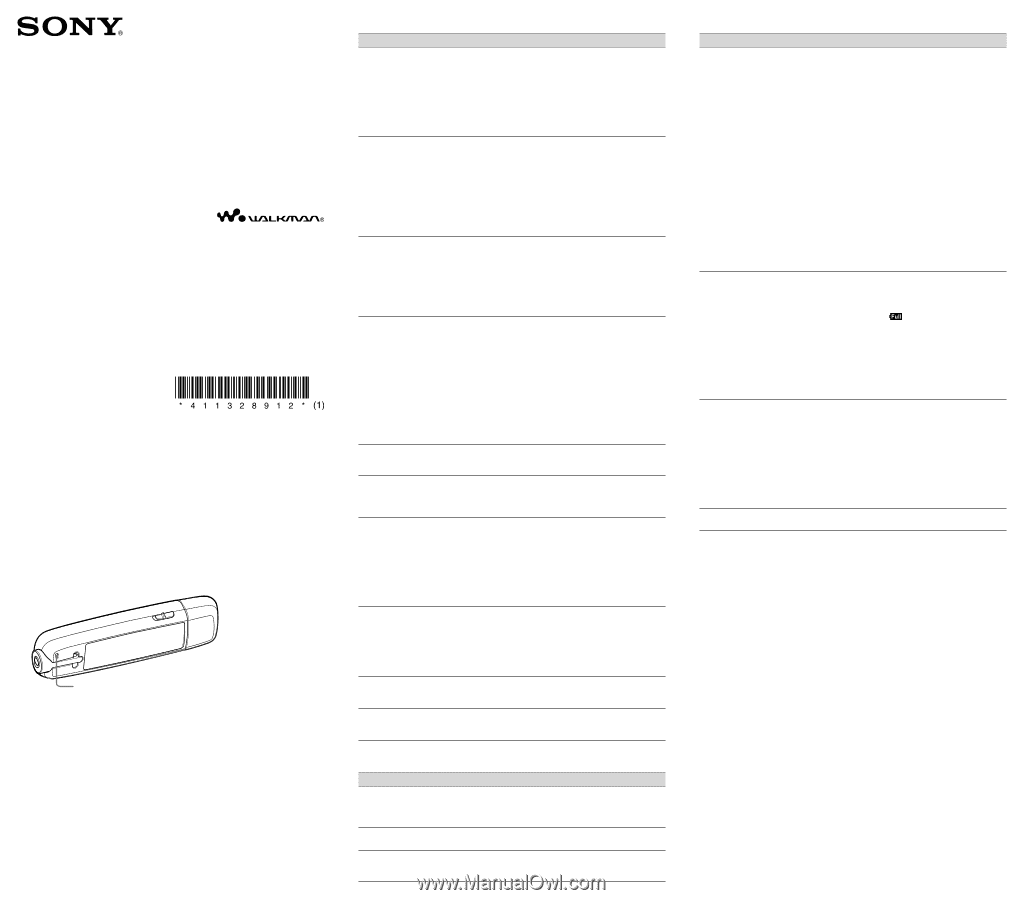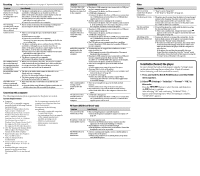Sony NWZB135FBLK Troubleshooting - Page 1
Sony NWZB135FBLK - Walkman - 2 GB Digital Player Manual
 |
UPC - 027242745230
View all Sony NWZB135FBLK manuals
Add to My Manuals
Save this manual to your list of manuals |
Page 1 highlights
Troubleshooting NWZ-B133 / B135 / B133F / B135F ©2008 Sony Corporation Printed in China 4-113-289-12 (1) Try the following steps to resolve the issue. 1 Find the symptoms of the issue in the following troubleshooting tables, and try any corrective actions listed. 2 Press the RESET button with a small pin, etc. If you press the RESET button while operating the player, stored files and settings on the player may be deleted. When you turn on the player after resetting it, the player reactivates the previously set items. RESET button 3 Look for information about the issue on one of the support Web sites. For customers in the USA, visit: http://www.sony.com/walkmansupport For customers in Canada, visit: http://www.sony.ca/ElectronicsSupport/ For customers in Europe, visit: http://support.sony-europe.com/DNA For customers in Latin America, visit: http://www.sony-latin.com/index.crp For customers in other countries/regions, visit: http://www.sony-asia.com/support For customers who purchased the overseas models, visit: http://www.sony.co.jp/overseas/support/ 4 If the approaches listed above fail to resolve the issue, consult your nearest Sony dealer. Operation Page numbers in parentheses refer to pages of "Operation Guide (PDF)." Symptom Cause/Remedy There is no sound. The volume level is set to zero. Turn the volume up ( page 10). The headphone jack is not connected properly. Connect the headphone jack properly ( page 10). The headphone plug is dirty. Clean the headphone plug with a soft dry cloth. No audio files are stored in the built-in flash memory. If "NO DATA" appears, transfer audio file(s) from the computer. Songs cannot be played. The battery power is consumed. Charge the battery fully ( page 15). If the player does not react, even after charging the battery, press the RESET button to reset the player ( page 47). File content, such as a subscription, etc., is beyond the expiration/playback time restriction. A file that is beyond its expiration/playback time restriction cannot be played. Update the file using your software. Noise is generated. A device emitting radio signals, such as a mobile phone is being used near the player. When using such devices as mobile phones, keep them away from the player. Audio data is damaged. Delete the audio file(s) then transfer again. When transferring audio files, close any other applications to avoid file damage. Buttons do not work. The HOLD switch is set to the direction of the arrow (). Slide the HOLD switch to the opposite direction of the arrow () ( page 11). The player contains moisture condensation. Wait a few hours to let the player dry. The remaining battery power is low or insufficient. Charge the battery power by connecting to the computer ( page 14). If the player does not react, even after charging the battery, press the RESET button to reset the player ( page 47). Playback does not stop. With the player, there is no difference between stopping and pausing. When you press the button, appears and playback pauses/stops. It takes time to start up the player. It may take time to start up the player if many files or folders are stored on the player, or if audio data transferred to the player has a lot of ID3 tag information. Wait until the start-up animation appears. The transferred songs cannot be found. The built-in flash memory of the player was formatted using Windows Explorer. Format the built-in flash memory using the "Format" menu of the player ( page 46). The player was disconnected from the computer while files were being transferred. Transfer usable files back to your computer and format the built-in flash memory using the "Format" menu of the player ( page 46). There is no sound The headphone jack is not fully inserted. from the right channel If the headphones are not connected correctly, sound of the headphones. Or will not be output properly. Connect the headphones the right channel into the jack until it clicks ( page 10). sound is heard from both sides of the headphones. Playback has stopped The remaining battery power is insufficient. suddenly. Charge the battery power by connecting to the computer ( page 14). The player cannot format. The remaining battery power is low or insufficient. Charge the battery power by connecting to the computer ( page 14). Display Symptom Cause/Remedy The title of a song is not displayed correctly. If unsupported characters are included in the title, the title will be displayed without the unsupported characters. Rename the title with appropriate characters on the computer. "Unknown" is displayed for a title. The title has no name. Select the song or the file from the "Folder" list. Garbled characters are The wrong language is selected. displayed. Select the correct language from "Language" ( page 45), and then transfer data to the player again. Power Symptom The power does not turn on. Battery life is short. The player cannot charge the battery. Charging completes very quickly. Cause/Remedy The HOLD switch is set to the direction of the arrow (). Slide the HOLD switch to the opposite direction of the arrow () ( page 11). If you press the button immediately after turning off the player, the player does not start due to the shutting down process. Wait for a few seconds, then turn on the power. The remaining battery power is insufficient. Charge the battery power by connecting to the computer ( page 14). If the player does not react, even after charging the battery, press the RESET button to reset the player ( page 47). Delete unnecessary files. Delete unnecessary files until the combined total of files and folders becomes 2,000 or less. At least 20 MB of free space is necessary to function normally. If you want to check the free space, open [My Computer] - [WALKMAN] or [Removable Disk], right-click [Storage Media]*1 to display the menu, and then select [Properties]. *1 Data hierarchy may differ, depending on your computer environment. The operating temperature is below 5 °C (41°F). Battery life becomes shorter due to the battery characteristics. This is not malfunction. Battery charging time is not enough. Charge the battery until appears. By adjusting the settings or managing the power supply properly, it is possible to save battery power and use the player for a longer time ( page 44). The battery needs to be replaced. Consult your nearest Sony dealer. Copyright-protected contents are being played. When copyright-protected contents are played, battery life may be shorter. The player is not connected to a USB port on your computer properly. Disconnect the player, and then reconnect it. The battery is charged in an ambient temperature outside the range of 5 °C (41°F) to 35 °C (95°F). Charge the battery in an ambient temperature of between 5 °C (41°F) to 35 °C (95°F). Your computer is not on. Turn on the computer. Your computer enters Sleep or hibernate status. Release the computer from Sleep or hibernate status. If the battery is already almost fully charged when charging begins, little time is needed to reach full charge. See reverse side.