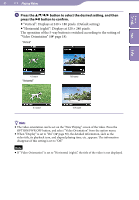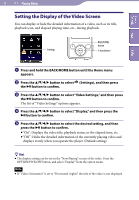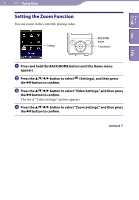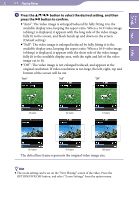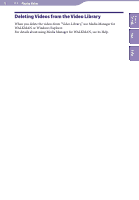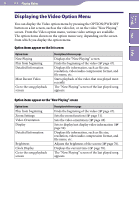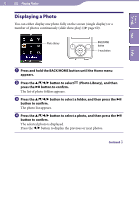Sony NWZE436FBLK Operation Guide - Page 54
Displaying the Video Option Menu, Option items appear on the list screen
 |
UPC - 027242747791
View all Sony NWZE436FBLK manuals
Add to My Manuals
Save this manual to your list of manuals |
Page 54 highlights
54 Playing Videos Table of Contents Menu Index Displaying the Video Option Menu You can display the Video option menu by pressing the OPTION/PWR OFF button on a list screen, such as the video list, or on the video "Now Playing" screen. From the Video option menu, various video settings are available. The option items shown on the option menu vary, depending on the screen from which you display the option menu. Option items appear on the list screen Option items Now Playing Play from beginning Detailed Information Most Recent Video Go to the song playback screen Description/reference page Displays the "Now Playing" screen. Finds the beginning of the video ( page 47). Displays file information, such as file size, resolution, video/audio compression format, and file name, etc. Starts playback of the video that was played most recently. The "Now Playing" screen of the last played song appears. Option items appear on the "Now Playing" screen Option items Play from beginning Zoom Settings Video Orientation Display Detailed Information Brightness Clock Display Go to the song playback screen Description/reference page Finds the beginning of the video ( page 47). Sets the zoom function ( page 51). Sets the video orientation ( page 48). Sets to display/not display video information ( page 50). Displays file information, such as file size, resolution, video/audio compression format, and file name, etc. Adjusts the brightness of the screen ( page 76). Displays the current time ( page 78). The "Now Playing" screen of the last played song appears.