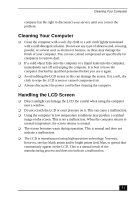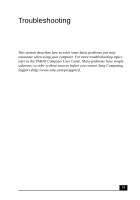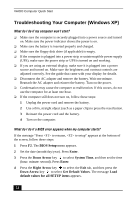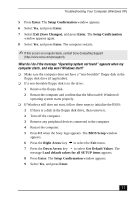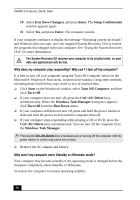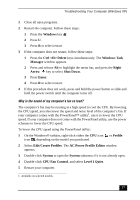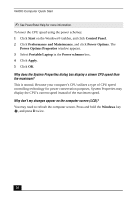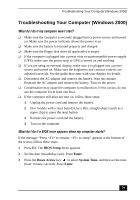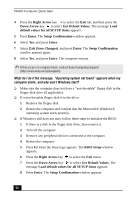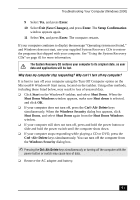Sony PCG-V505ACK Quick Start Guide - Page 56
Exit Save Changes, Enter, Setup Confirmation, Start, Turn Off Computer, Turn Off, Delete
 |
View all Sony PCG-V505ACK manuals
Add to My Manuals
Save this manual to your list of manuals |
Page 56 highlights
VAIO® Computer Quick Start 10 Select Exit (Save Changes), and press Enter. The Setup Confirmation window appears again. 11 Select Yes, and press Enter. The computer restarts. If your computer continues to display the message "Operating system not found," and Windows does not start, use your supplied System Recovery CDs to restore the programs that shipped with your computer. See "Using the System Recovery CDs" for more information. The System Recovery CD restores your computer to its original state, so user data and applications will be lost. Why does my computer stop responding? Why can't I turn off my computer? It is best to turn off your computer using the Turn Off Computer option on the Microsoft® Windows® Start menu, located on the taskbar. Using other methods, including those listed below, may result in loss of unsaved data. ❑ Click Start on the Windows® taskbar, select Turn Off Computer, and then click Turn Off. ❑ If your computer does not turn off, press the Ctrl+Alt+Delete keys simultaneously. When the Windows Task Manager dialog box appears, click Turn Off from the Shut Down menu. ❑ If your computer still does not turn off, press and hold the power button or slide and hold the power switch until the computer turns off. ❑ If your computer stops responding while playing a CD or DVD, press the Ctrl+Alt+Delete keys simultaneously. You can turn off the computer from the Windows Task Manager. ✍ Pressing the Ctrl+Alt+Delete keys simultaneously or turning off the computer with the power button or switch may cause loss of data. ❑ Remove the AC adapter and battery. Why won't my computer enter Standby or Hibernate mode? Your computer may become unstable if the operating mode is changed before the computer completely enters Standby or Hibernate. To restore the computer to normal operating stability: 56