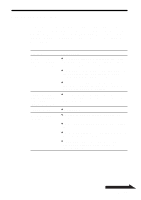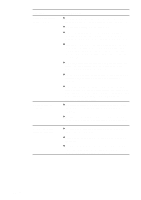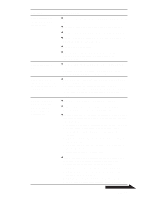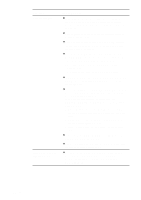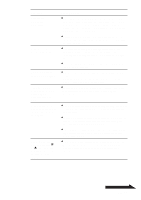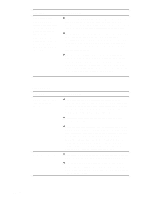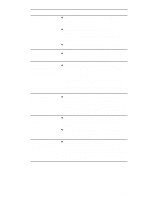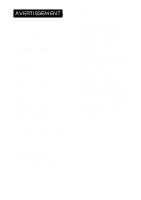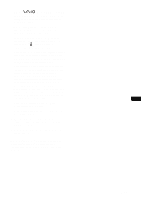Sony PCGA-DDRW2 Operating Instructions 1 - Page 46
The DVD+R, DVD+RW, CD-R, or, Right-click over the Drag'n Drop CD+DVD box
 |
View all Sony PCGA-DDRW2 manuals
Add to My Manuals
Save this manual to your list of manuals |
Page 46 highlights
Symptom Cannot write data. It takes a long time to read the CD-RW. Cause/Remedy c If this drive has not been recognized correctly by the computer, normal read/write operation is not possible. See the section "Drive is not detected by the computer" on page 44. c If the supplied software has not been installed correctly, writing is not possible. c If the drive was brought from a cold to a warm location, condensation may have formed inside the drive. Allow the unit to stand for a while. c If a CD-R or CD-RW disc was written with "Drag'n Drop CD+DVD", it is not disc possible to add data after: • Creating a music CD with the "Music" box. • Creating a DVD or CD backup with the "DISC Backup" box. • Selecting "Close disc" in "DATA DISC Options". c The DVD+R, DVD+RW, DVD-R, DVD-RW, CD-R, or CD-RW disc may already be full. If a disc is full, you cannot add data. c You cannot write data to DVD+RW, DVD-RW, or CD-R discs for which data writing ended in failure. Delete the data and then rewrite the disc. Follow the procedure below to delete data from DVD+RW, DVD-RW, or CD-RW discs. (Use "Drag'n Drop CD+DVD".) 1 Close all applications other than "Drag'n Drop CD", and then insert the disc that you want to erase into the drive. 2 Right-click over the "Drag'n Drop CD+DVD" box, and then select "Erase RW disc". 3 Select "Quick erase" or "Full erase", and then click "OK". c You cannot reuse DVD+R, DVD-R, or CD-R discs to which data writing ended in failure. c Make sure that the disc has been inserted correctly, with the side to be played facing down. c As a rule, it takes more time to read a CD-RW than it does a CD-R or CD-ROM. There are also major difference between disc formats, which may also affect reading time. 46 GB