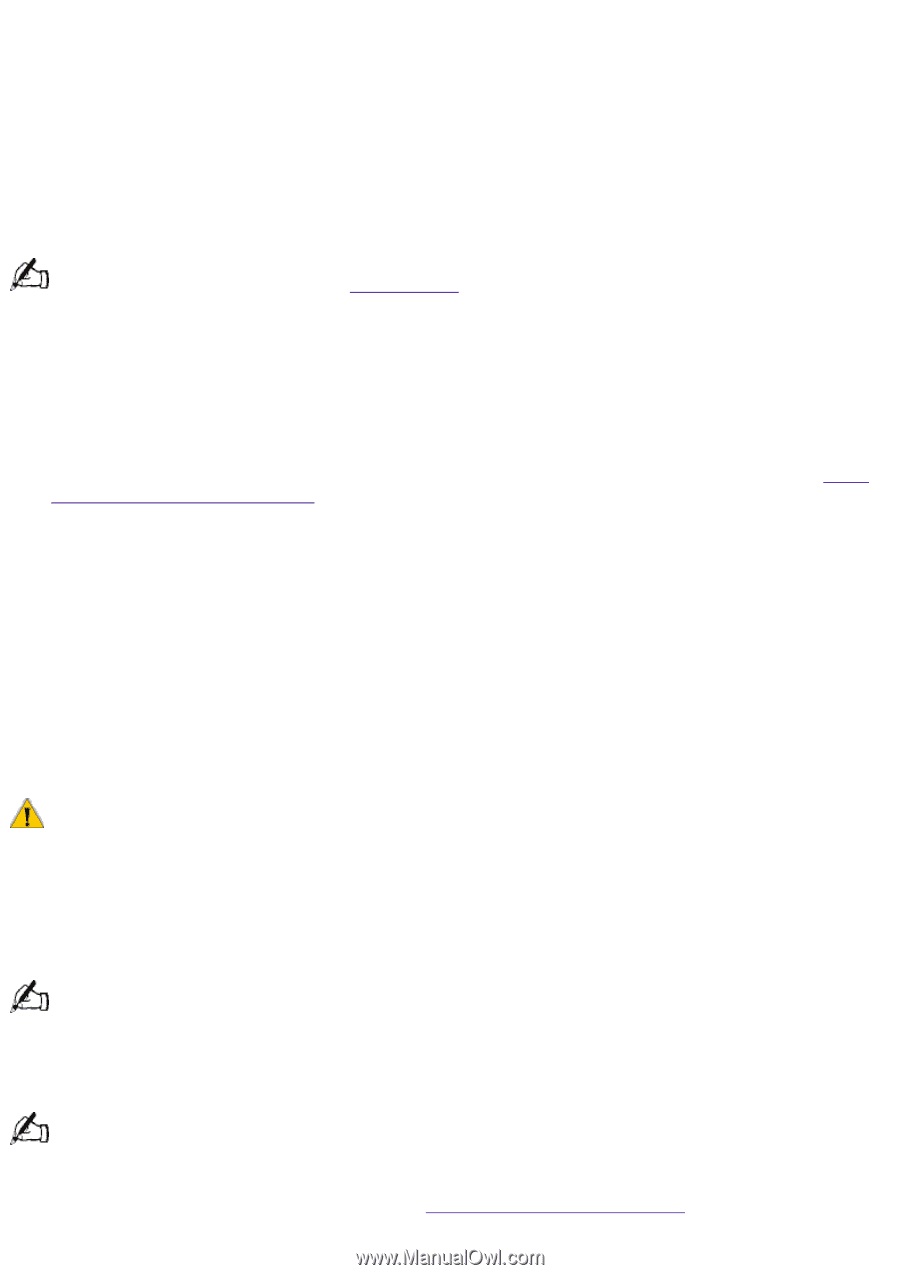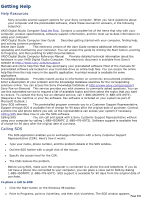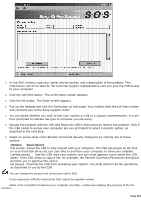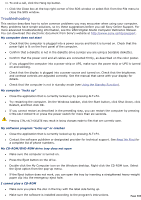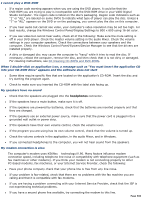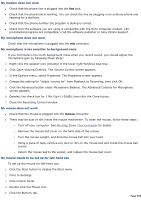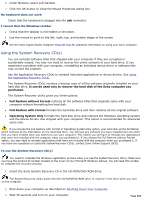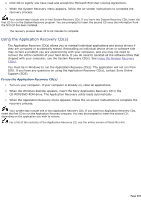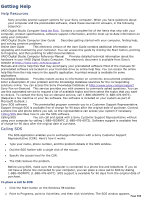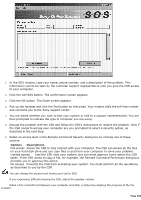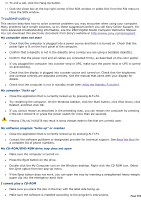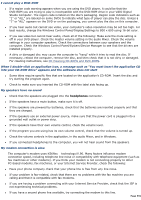Sony PCV-E314DS VAIO User Guide (Large File - 39.04 MB) - Page 586
Using the System Recovery CDs, My keyboard does not work, I cannot find the Windows taskbar
 |
View all Sony PCV-E314DS manuals
Add to My Manuals
Save this manual to your list of manuals |
Page 586 highlights
6. Under Buttons, select Left-handed. 7. Click the OK button to close the Mouse Properties dialog box. My keyboard does not work Check that the keyboard is plugged into the usb connector. I cannot find the Windows taskbar Check that the taskbar is not hidden or shrunken. Use the mouse to point to the left, right, top, and bottom edges of the screen. See the VAIO Digital Studio Computer Read Me First for additional information on using your Sony computer. Using the System Recovery CD(s) You can reinstall software titles that shipped with your computer if they are corrupted or accidentally erased. You may not need to recover the entire contents of your hard drive. If you experience a problem with your computer, reinstalling an individual device driver or software title may correct the problem. Use the Application Recovery CD(s) to reinstall individual applications or device drivers. See Using the Application Recovery CD(s). The System Recovery CD(s) contains a backup copy of all the software originally installed on your hard disk drive. It can be used only to recover the hard disk of the Sony computer you purchased. The System Recovery utility gives you three options: Full Restore without Format restores all the software titles that originally came with your computer without formatting the hard disk. Full Restore with Format formats the hard disk drive and then restores all the original software. Operating System Only formats the hard disk drive and restores the Windows operating system and the device drivers that shipped with your computer. This option is recommended for advanced users only. If you choose the Full Restore with Format or Operating System Only option, your hard disk will be formatted, which removes all the information on the hard disk drive. You will lose any software you have installed and any other files you have created since you started to use your computer. This means you will have to reinstall any applications that were not included with the computer when you purchased it. If you choose the Full Restore without Format option, you may need to reinstall applications that were not included with the computer when you purchased it. If you have any questions on using the System Recovery CD(s), contact Sony Online Support (SOS). To use the System Recovery CD(s) You need to complete the Windows registration process when you use the System Recovery CD(s). Make sure you have the product ID number located on the cover of your Microsoft Windows manual. You will need this number to complete the recovery process. 1. Insert the Sony System Recovery CD in the CD-ROM/DVD-ROM drive. The System Recovery utility boots from the CD-ROM/DVD-ROM drive. It must be in the drive when you turn on the computer. 2. Shut down your computer as described on Shutting Down Your Computer. 3. Wait 30 seconds and turn on your computer. Page 586