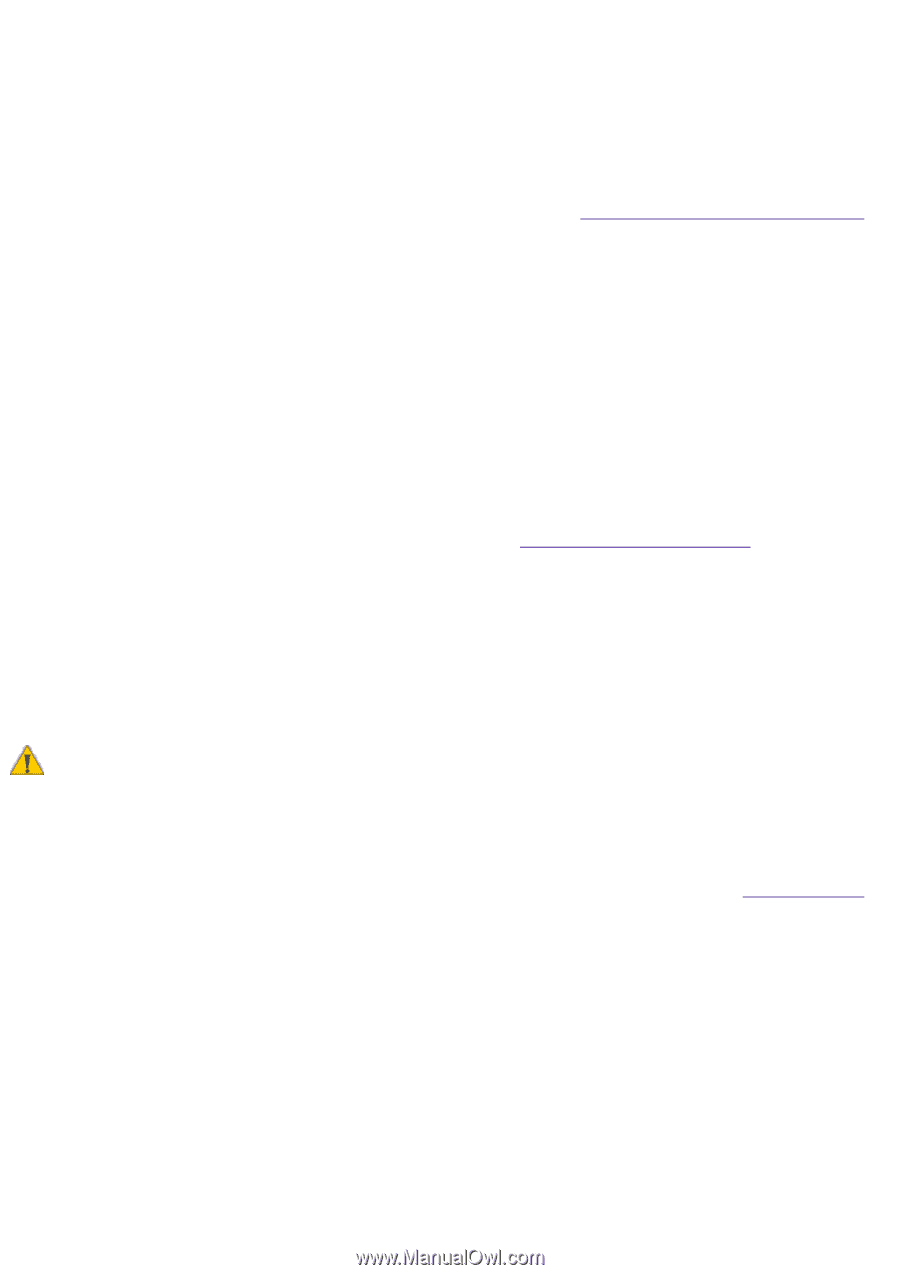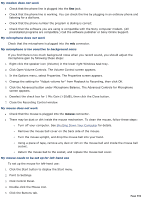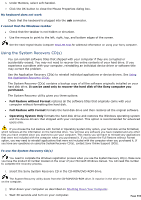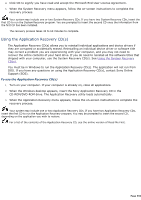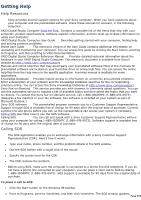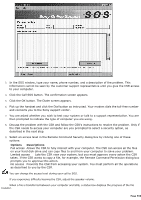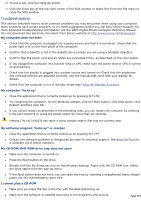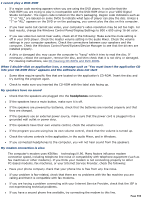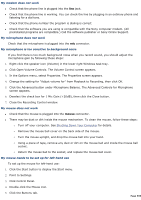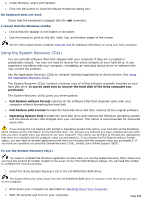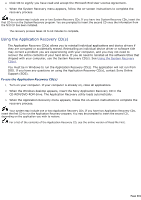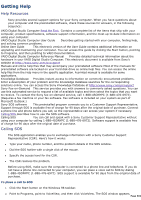Sony PCV-E314DS VAIO User Guide (Large File - 39.04 MB) - Page 597
My computer locks up, My CD-ROM/DVD-ROM drive tray does not open
 |
View all Sony PCV-E314DS manuals
Add to My Manuals
Save this manual to your list of manuals |
Page 597 highlights
10. To end a call, click the Hang Up button. 11. Click the Close box at the top right corner of the SOS window or select Exit from the File menu to close the SOS window. Troubleshooting This section describes how to solve common problems you may encounter when using your computer. Many problems have simple solutions, so try these suggestions before you call Sony Online Support. For more advanced troubleshooting information, see the VAIO Digital Studio Computer Reference Manual. You can download this electronic document from Sony's website at http://www.sony.com/pcsupport. My computer does not start Check that the computer is plugged into a power source and that it is turned on. Check that the power light is lit on the front panel of the computer. Confirm that a diskette is not in the diskette drive (unless you are using a bootable diskette). Confirm that the power cord and all cables are connected firmly, as described on the color poster. If you plugged the computer into a power strip or UPS, make sure the power strip or UPS is turned on and working. Check that the display is plugged into a power source and turned on. Check that the brightness and contrast controls are adjusted correctly. See the manual that came with your display for details. Check that the computer is not in standby mode (see Using the Standby Function). My computer "locks up" Close the application that is currently locked up by pressing ALT+F4. Try restarting the computer. On the Windows taskbar, click the Start button, click Shut Down, click Restart, and then click OK. If you cannot restart as described in the preceding step, you can restart the computer by pressing CTRL+ALT+DELETE or press the power switch for more than six seconds. Pressing CTRL+ALT+DELETE may result in losing changes made to files that are currently open. My software program "locks up" or crashes Close the application that is currently locked up by pressing ALT+F4. Contact the software publisher or designated provider for technical support. See Read Me First for a complete list of phone numbers. My CD-ROM/DVD-ROM drive tray does not open Make sure the computer is turned on. Press the Eject button on the drive. Double-click the My Computer icon on the Windows desktop. Right-click the CD-ROM icon. Select the Eject option from the pop-up menu. If the Eject button does not work, you can open the tray by inserting a straightened heavy-weight paper clip into the emergency eject hole. I cannot play a CD-ROM Make sure you place the disc in the tray with the label side facing up. Make sure the software is installed according to the program's instructions. Page 597