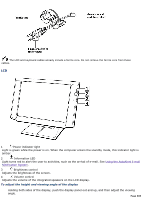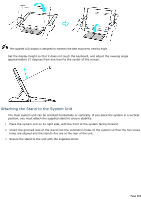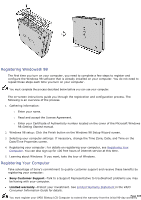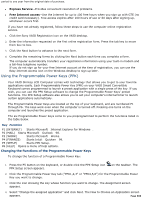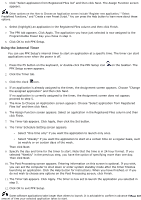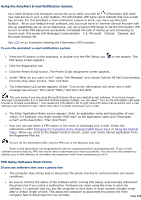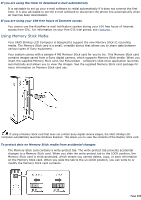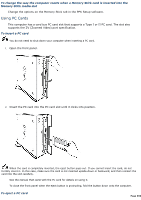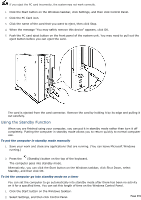Sony PCV-L600 VAIO User Guide (Large File - 39.26 MB) - Page 688
Under What do you want to do? select Get Message and choose Outlook 98 Mail Downloading
 |
View all Sony PCV-L600 manuals
Add to My Manuals
Save this manual to your list of manuals |
Page 688 highlights
Using the AutoAlert E-mail Notification System Your VAIO Slimtop LCD Computer can be set up to notify you with an Information LED when new mail arrives in your e-mail mailbox. The Information LED turns red to indicate that new e-mail has arrived. For this AutoAlert e-mail notification system to work, you must use Microsoft® Outlook® 98 as your default e-mail software, and you must have an Internet Service Provider with dial-up capabilities set up. As an alternative, you can program PPK Setup to set the Information LED to turn on when PPK Setup has successfully completed the task of dialing up and connecting to receive mail; this works with Netscape Communicator® 4.5, Microsoft® Outlook® Express, and Microsoft Outlook 98. See LCD for an illustration showing the Information LED's location. To use the AutoAlert e-mail notification system 1. Press the P5 button on the keyboard, or double-click the PPK Setup icon PPK Setup screen appears. on the taskbar. The 2. Click the Registration tab. 3. Click the Preset Script button. The Preset Script Assignment screen appears. 4. Under "What do you want to do?" select "Get Message" and choose Outlook 98 Mail Downloading from the drop-down list box. Then click Next. 5. The Information LED screen appears. Select "Turn on the Information LED when new e-mail message has arrived," then select "MAPI," and then click Next. This only works if you are using Microsoft Outlook 98 as your default e-mail software. If you have chosen Netscape Communicator 4.5 or Microsoft Outlook Express instead, you can select "Turn on the Information LED when process is finished successfully." This causes the Information LED to light when PPK Setup has launched your e-mail software and checked for mail, rather than after it actually downloads your e-mail. 6. The Enter Application Name screen appears. Enter an application name and description of your choice. For example, you might choose "MyE-mail" as the application name and "Download e-mail" as the description. Then click Finish. 7. Now you can use either a PPK button or the timer to download your e-mail. Follow the instructions under Changing the Functions of the Programmable Power Keys or Using the Internal Timer. When you come to the Assign Function screen, select your newly named application from the Registered Files list. To turn off the Information LED, click the PPK icon in the Windows task tray. Some e-mail applications are programmed to ask for a password before downloading mail. If your e-mail software has this feature, PPK may not be able to download your mail successfully. You can solve this problem by setting your e-mail software to remember your password rather than prompting you for it. PPK Setup Software Restrictions If you use software that uses a phone line The computer may not be able to disconnect the phone line due to communication and server conditions. Be sure to monitor the status of the software when running PPK Setup, and manually disconnect the phone line if you notice a malfunction. Furthermore, when using the timer to start the software, it is advised that you set the computer to shut down or enter system standby mode after a certain length of time. This allows the computer to disconnect the phone line if the computer fails to disconnect the line normally. Page 688