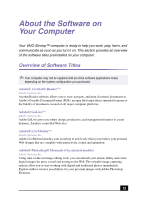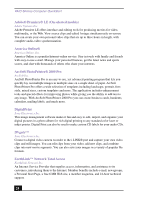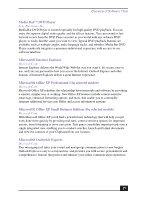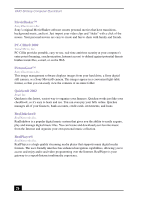Sony PCV-LX920 Quick Start Guide - Page 21
To Use the Hibernate Mode
 |
View all Sony PCV-LX920 manuals
Add to My Manuals
Save this manual to your list of manuals |
Page 21 highlights
To Use the Hibernate Mode To Use the Hibernate Mode Hibernate mode enables your computer to store everything in its memory to the hard disk drive before shutting down. When you bring the system out of hibernate mode, it returns to the previous state. Setting the computer to enter hibernate mode You can set your computer to automatically enter hibernate mode after a certain time period, by following these steps: 1 Click Start in the Windows® taskbar, click Control Panel, then select the category, Performance and Maintenance. The Performance and Maintenance dialog box appears. 2 Click the Control Panel icon for Power Options. The Power Options Properties dialog box appears. 3 In the section, Settings for Home/Office Desk (default Power Scheme), select the Power Schemes tab. Click the System hibernate drop-down list and select the period of inactivity before your computer goes into hibernate mode. 4 Select the Hibernate tab and verify that Hibernate is enabled with a check mark in the Enable hibernation check box. 5 Click Apply and then click OK. Your computer is set to go into hibernate mode automatically, according to your settings. 21