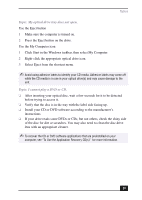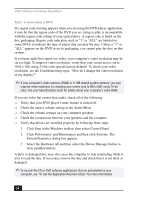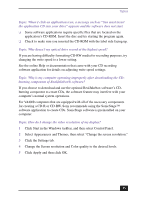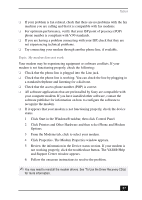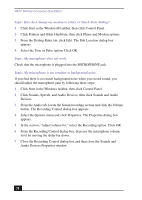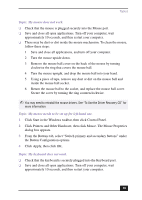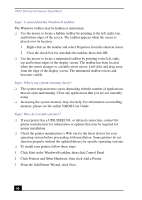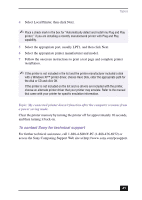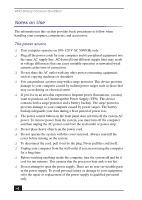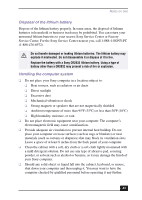Sony PCV-LX920 Quick Start Guide - Page 38
Topic: My microphone does not work.
 |
View all Sony PCV-LX920 manuals
Add to My Manuals
Save this manual to your list of manuals |
Page 38 highlights
VAIO Slimtop Computer QuickStart Topic: How do I change my modem to rotary or Touch-Tone dialing? 1 Click Start in the Windows® taskbar, then click Control Panel. 2 Click Printers and Other Hardware, then click Phone and Modem options. 3 From the Dialing Rules tab, click Edit. The Edit Location dialog box appears. 4 Select the Tone or Pulse option. Click OK. Topic: My microphone does not work. Check that the microphone is plugged into the MICROPHONE jack. Topic: My microphone is too sensitive to background noise. If you find there is too much background noise when you record sound, you should adjust the microphone gain by following these steps: 1 Click Start in the Windows taskbar, then click Control Panel. 2 Click Sounds, Speech, and Audio Devices, then click Sounds and Audio Devices. 3 From the Audio tab, locate the Sound recording section and click the Volume button. The Recording Control dialog box appears. 4 Select the Options menu and click Properties. The Properties dialog box appears. 5 In the section, "Adjust volume for," select the Recording option. Click OK. 6 From the Recording Control dialog box, decrease the microphone volume level by moving the slider bar down. 7 Close the Recording Control dialog box and then close the Sounds and Audio Devices Properties window. 38