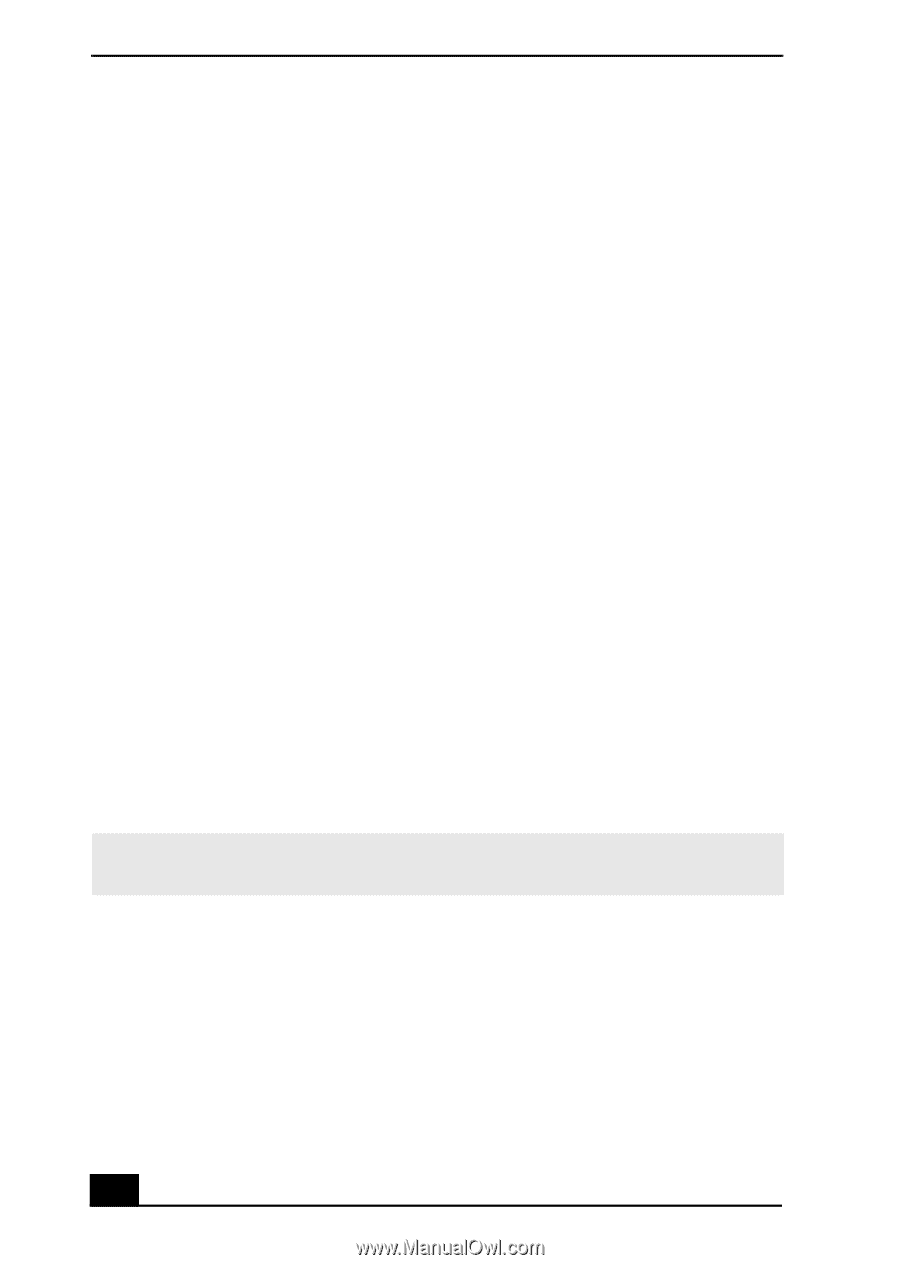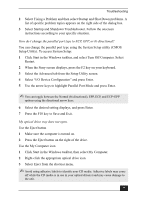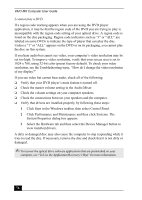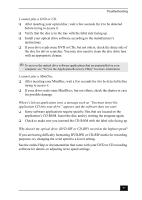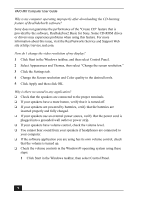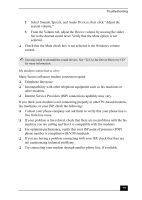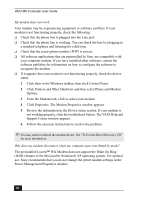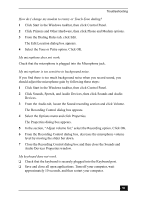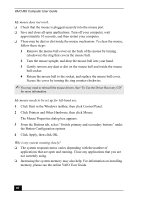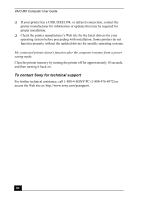Sony PCV-MXS20 VAIO User Guide (primary manual) - Page 80
The preinstalled Lucent™ Win Modem does not support the Wake On Ring
 |
View all Sony PCV-MXS20 manuals
Add to My Manuals
Save this manual to your list of manuals |
Page 80 highlights
VAIO MX Computer User Guide My modem does not work. Your modem may be experiencing equipment or software conflicts. If your modem is not functioning properly, check the following: ❑ Check that the phone line is plugged into the Line jack. ❑ Check that the phone line is working. You can check the line by plugging in a standard telephone and listening for a dial tone. ❑ Check that the access phone number (POP) is correct. ❑ All software applications that are preinstalled by Sony are compatible with your computer modem. If you have installed other software, contact the software publisher for information on how to configure the software to recognize the modem. ❑ If it appears that your modem is not functioning properly, check the device status. 1 Click Start in the Windows taskbar, then click Control Panel. 2 Click Printers and Other Hardware and then select Phone and Modem Options. 3 From the Modems tab, click to select your modem. 4 Click Properties. The Modem Properties window appears. 5 Review the information in the Device status section. If your modem is not working properly, click the troubleshoot button. The VAIO Help and Support Center window appears. 6 Follow the onscreen instructions to resolve the problem. ✍ You may need to reinstall the modem drivers. See "To Use the Driver Recovery CD" for more information. Why does my modem disconnect when my computer goes into Stand by mode? The preinstalled Lucent™ Win Modem does not support the Wake On Ring (WOR) feature of the Microsoft® Windows® XP operating system. For optimal use, Sony recommends that you do not change the preset modem settings in the Power Management Properties window. 80