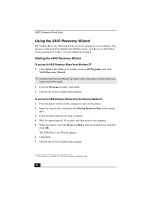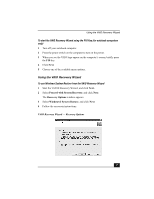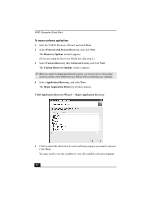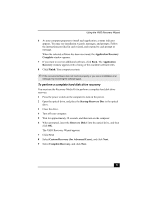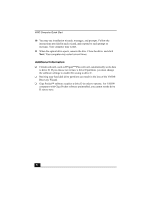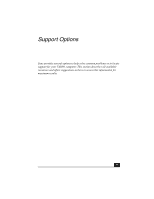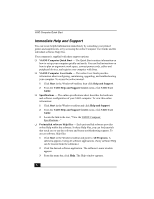Sony PCV-RS320 Quick Start Guide - Page 51
Application Recovery, Complete, Application, Recovery, Finish, Startup Recovery Disc, Recovery Disk
 |
View all Sony PCV-RS320 manuals
Add to My Manuals
Save this manual to your list of manuals |
Page 51 highlights
Using the VAIO Recovery Wizard 6 As your computer prepares to install each application, a status indicator appears. You may see installation wizards, messages, and prompts. Follow the instructions provided in each wizard, and respond to each prompt or message. When the selected software has been recovered, the Application Recovery Complete window appears. 7 If you want to recover additional software, click Back. The Application Recovery window appears with a listing of the available software titles. 8 Click Finish. Your computer restarts. ✍ If the recovered software does not function properly or you see an installation error message, try recovering the software again. To perform a complete hard disk drive recovery You must use the Recovery Media Kit to perform a complete hard disk drive recovery. 1 Press the power switch on the computer to turn on the power. 2 Open the optical drive, and place the Startup Recovery Disc in the optical drive. 3 Close the drive. 4 Turn off your computer. 5 Wait for approximately 30 seconds, and then turn on the computer. 6 When prompted, insert the Recovery Disk 1 into the optical drive, and then click OK. The VAIO Recovery Wizard appears. 7 Click Next. 8 Select Custom Recovery (for Advanced Users), and click Next. 9 Select Complete Recovery, and click Next. 51