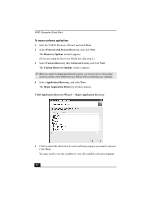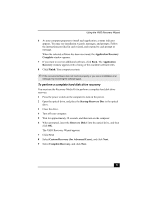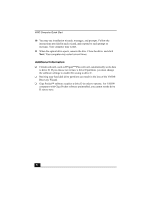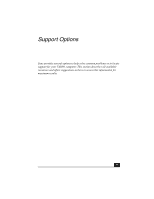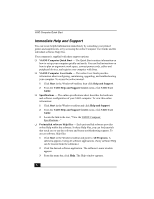Sony PCV-RS320 Quick Start Guide - Page 54
Immediate Help and Support - upgrades
 |
View all Sony PCV-RS320 manuals
Add to My Manuals
Save this manual to your list of manuals |
Page 54 highlights
VAIO Computer Quick Start Immediate Help and Support You can locate helpful information immediately by consulting your printed guides and supplements, or by accessing the online Computer User Guide and the individual software Help files. Your computer is supplied with these support options: ❑ VAIO® Computer Quick Start - The Quick Start contains information on how to set up your computer quickly and easily. You can find instructions on how to plan an ergonomic work space, connect power cords, cables and peripheral devices, and register your computer with Sony. ❑ VAIO® Computer User Guide - The online User Guide provides information about configuring, maintaining, upgrading, and troubleshooting your computer. To access the online manual: 1 Click Start in the Windows® taskbar, then click Help and Support. 2 From the VAIO Help and Support Center menu, click VAIO User Guide. ❑ Specifications - The online specifications sheet describes the hardware and software configuration of your VAIO computer. To view this online information: 1 Click Start in the Windows taskbar and click Help and Support. 2 From the VAIO Help and Support Center menu, click VAIO User Guide. 3 Locate the link in the text, "View the VAIO® Computer Specifications..." ❑ Preinstalled software Help files - Each preinstalled software provides online Help within the software. In these Help files, you can find tutorials that teach you to use the software and locate troubleshooting support. To access software Help files: 1 Click Start in the Windows taskbar and point to All Programs. A submenu appears, listing all software applications. (Sony software Help can be located from the submenu.) 2 Click the desired software application. The software's main window appears. 3 From the menu bar, click Help. The Help window appears. 54