Sony PCV-RS610 Quick Start Guide - Page 20
Additional information
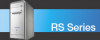 |
View all Sony PCV-RS610 manuals
Add to My Manuals
Save this manual to your list of manuals |
Page 20 highlights
VAIO Computer Quick Start 13 Power indicator (VAIO) Light is blue when the computer is on. The light turns off when the computer is in Standby mode or turned off. 14 Hard disk drive and optical disc drive access indicator Light is amber while reading and writing data. 15 CompactFlash/Microdrive media card slot† Reads and writes data from and to CompactFlash® or Microdrive™ media. 16 SmartMedia slot† Reads and writes data from and to SmartMedia™ media. 17 Universal Serial Bus (USB 2.0) ports** Connections for compatible high/full/low-speed USB devices. 18 i.LINK 4-pin S400 port (IEEE 1394) Connection for a compatible digital device. * A second optical drive is optional on certain VAIO® computer models. See the specifications sheet for details on your computer's hardware configuration. † Not available on all models. See your online specifications sheet for details. ‡ On models equipped with these hardware features, the media access indicator light is amber when reading or writing data to the SmartMedia™ or CompactFlash®/Microdrive® slots. ** The number of USB ports may vary depending on the model purchased. ✍ For your convenience, your computer includes USB and i.LINK ports on both the front and back panels. The 4-pin i.LINK port is located on the front panel and the 6-pin i.LINK port is located on the back. Additional information Your computer is equipped with one or more optical disc drives that have a drive eject button on the drive door. ❑ After pushing the eject button, wait for the drive to stop reading the CD. It may take a few moments for the drive tray to eject. ❑ Gently push the drive tray in, when closing the optical drive door. Do not force the door or handle roughly. ❑ After closing the drive door, wait a few moments for the drive to begin reading the CD. 20















