Sony PCV-RS610 Quick Start Guide - Page 27
HOME NETWORK button
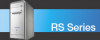 |
View all Sony PCV-RS610 manuals
Add to My Manuals
Save this manual to your list of manuals |
Page 27 highlights
About the Remote Control 1 MUTE button Press to turn off the sound. Press again to restore the sound. 2 Channel number buttons (0-9) Press to select specific channels. (Press the ENTER button to activate channel selection.) JUMP button Press to go to the previous channel. Press again to return to the current channel. ENTER button Press to activate channel selection. See Channel number buttons. 3 REC STOP button Press to stop recording. (Note: The REC STOP function is available for Giga Pocket software only.) 4 REC button Press to begin recording. (Note: The REC function is available for Giga Pocket software only.) 5 TV button Press to change from the on-screen image to the TV/Recording deck. VIDEO button Press to start the Giga Pocket playback deck. (Note: You cannot change the input source while recording.) DVD button Press to start the DVD player software program. MUSIC button Press to launch the SonicStage software. HOME NETWORK button Press to launch the VAIO Media. 6 Direction and ENTER buttons Press a direction arrow to navigate. Press ENTER to select. 7 BACK button Press to return to the previous screen. (Note: This function is not available for Giga Pocket software.) 8 APPLICATION START button Press to open a shortcut menu of software programs to start. Use the direction arrows to navigate to a specific software program and press the APPLICATION START button to select and start the program. 9 VOLUME button Press to raise or lower the volume. 27















