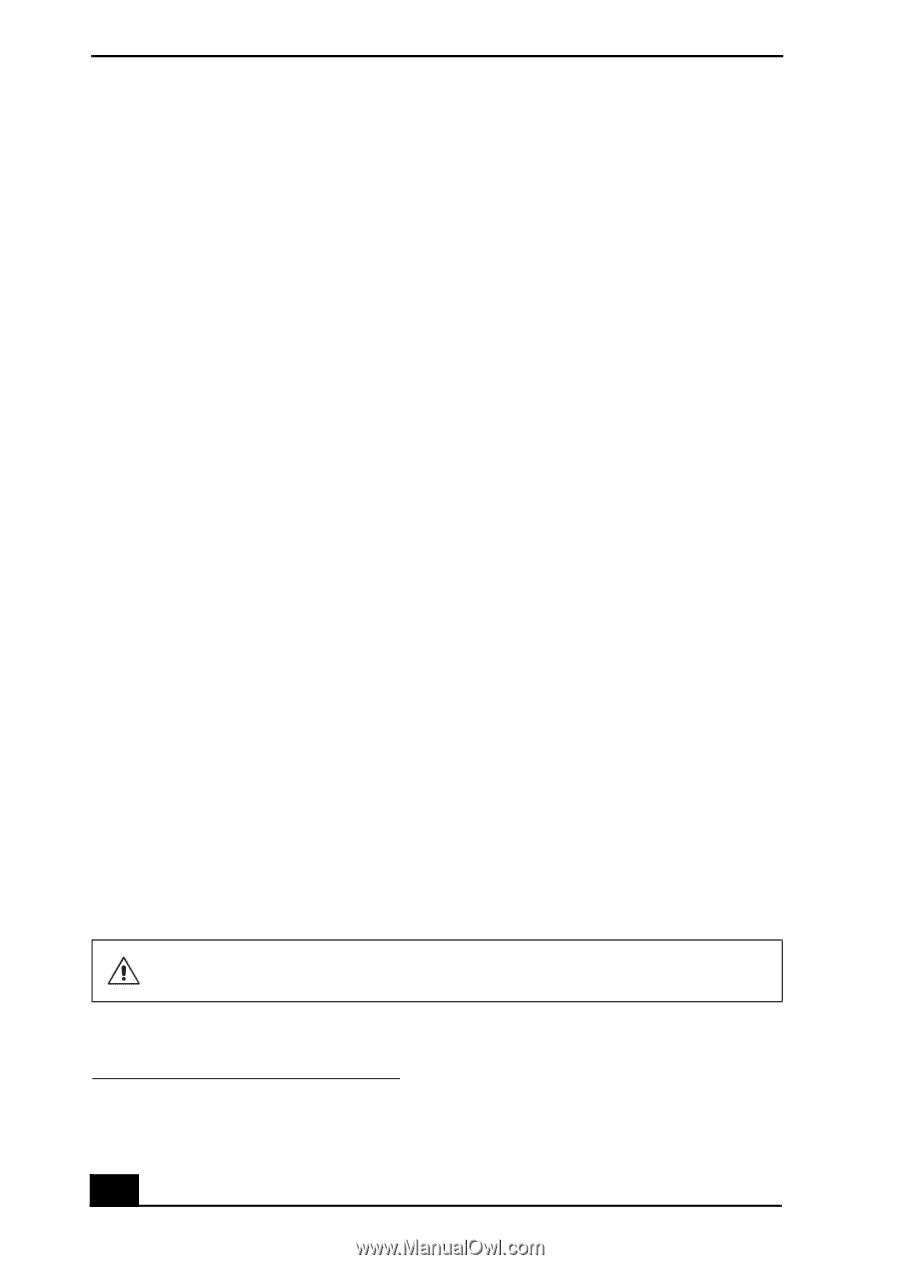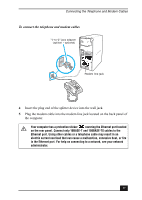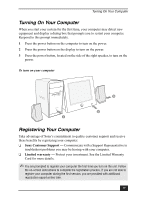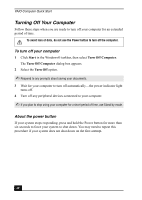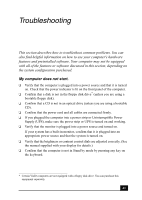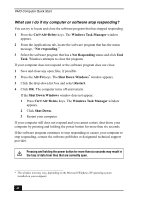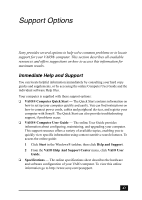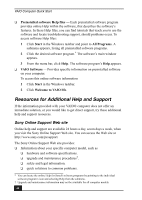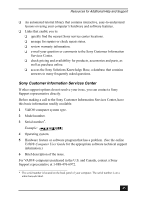Sony PCV-RS613GX Quick Start Guide - Page 42
What can I do if my computer or software stop responding?
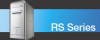 |
View all Sony PCV-RS613GX manuals
Add to My Manuals
Save this manual to your list of manuals |
Page 42 highlights
VAIO Computer Quick Start What can I do if my computer or software stop responding? You can try to locate and close the software program that has stopped responding. 1 Press the Ctrl+Alt+Delete keys. The Windows Task Manager window appears. 2 From the Applications tab, locate the software program that has the status message, "Not responding." 3 Select the software program that has a Not Responding status and click End Task. Windows attempts to close the program. If your computer does not respond or the software program does not close: 1 Save and close any open files, if possible. 2 Press the Alt+F4 keys. The Shut Down Windows* window appears. 3 Click the drop-down list box and select Restart. 4 Click OK. The computer turns off and restarts. If the Shut Down Windows window does not appear: 1 Press Ctrl+Alt+Delete keys. The Windows Task Manager window appears. 2 Click Shut Down. 3 Restart your computer. If your computer still does not respond and you cannot restart, shut down your computer by pressing and holding the power button for more than six seconds. If the software program continues to stop responding or causes your computer to stop responding, contact the software publisher or designated technical support provider. Pressing and holding the power button for more than six seconds may result in the loss of data from files that are currently open. * The window text may vary, depending on the Microsoft Windows XP operating system installed on your computer. 42