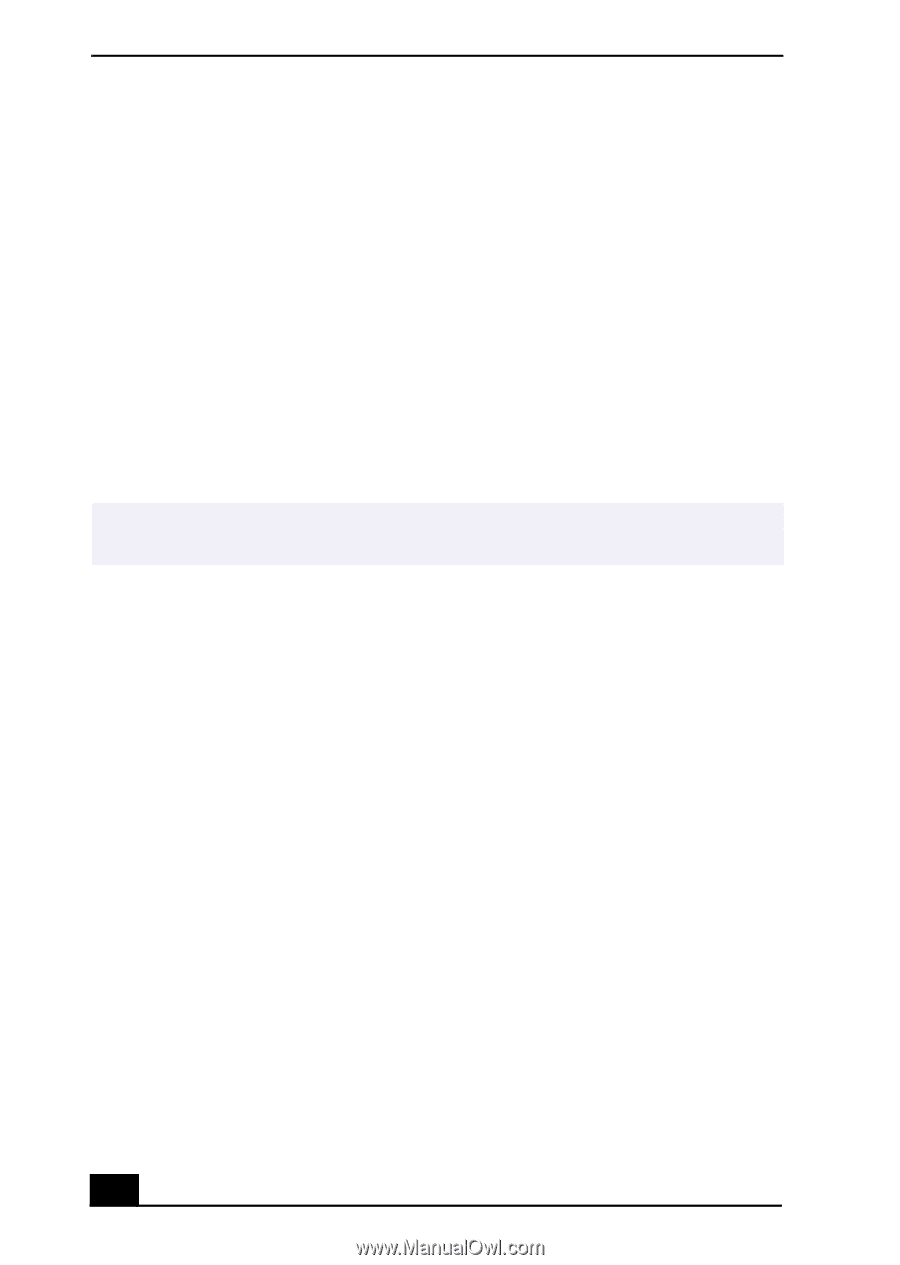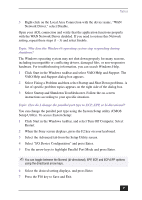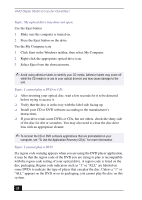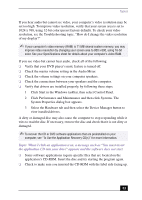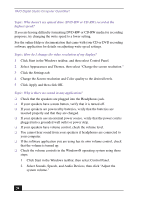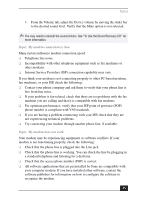Sony PCV-RX580 Quick Start Guide - Page 36
Topic: How do I change my modem to rotary or Touch-Tone dialing? - recovery
 |
View all Sony PCV-RX580 manuals
Add to My Manuals
Save this manual to your list of manuals |
Page 36 highlights
VAIO Digital Studio Computer QuickStart ❑ If it appears that your modem is not functioning properly, check the device status. 1 Click Start in the Windows taskbar, then click Control Panel. 2 Click Printers and Other Hardware and then select Phone and Modem Options. 3 From the Modems tab, click to select your modem. 4 Click Properties. The Modem Properties window appears. 5 Review the information in the Device status section. If your modem is not working properly, click the troubleshoot button. The VAIO Help and Support Center window appears. 6 Follow the on-screen instructions to resolve the problem. ✍ You may need to reinstall the modem drivers. See "To Use the Driver Recovery CD" for more information. Topic: How do I change my modem to rotary or Touch-Tone dialing? 1 Click Start in the Windows taskbar, then click Control Panel. 2 Click Printers and Other Hardware, then click Phone and Modem options. 3 From the Dialing Rules tab, click Edit. The Edit Location dialog box appears. 4 Select the Tone or Pulse option. Click OK. Topic: My microphone does not work. Check that the microphone is plugged into the MICROPHONE jack. Topic: My microphone is too sensitive to background noise. If you find there is too much background noise when you record sound, you should adjust the microphone gain by following these steps: 1 Click Start in the Windows taskbar, then click Control Panel. 2 Click Sounds, Speech, and Audio Devices, then click Sounds and Audio Devices. 36