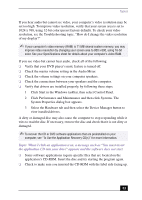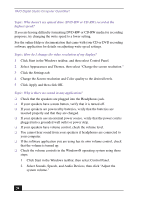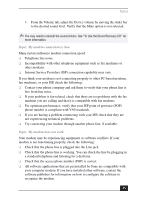Sony PCV-RX580 Quick Start Guide - Page 38
Topic: Why is my system running slowly? - vaio memory
 |
View all Sony PCV-RX580 manuals
Add to My Manuals
Save this manual to your list of manuals |
Page 38 highlights
VAIO Digital Studio Computer QuickStart Topic: My mouse needs to be set up for left-hand use. 1 Click Start in the Windows taskbar, then click Control Panel. 2 Click Printers and Other Hardware, then click Mouse. The Mouse Properties dialog box appears. 3 From the Buttons tab, select "Switch primary and secondary buttons" under the Button Configuration options. 4 Click Apply, then click OK. Topic: I cannot find the Windows® taskbar. The Windows taskbar may be hidden or minimized. ❑ Use the mouse to locate a hidden taskbar by pointing to the left, right, top, and bottom edges of the screen. The taskbar appears when the cursor is placed over its location. 1 Right-click on the taskbar and select Properties from the shortcut menu. 2 Clear the check box for Autohide the taskbar, then click OK. ❑ Use the mouse to locate a minimized taskbar by pointing to the left, right, top and bottom edges of the display screen. The taskbar has been located when the cursor changes to a double arrow cursor. Left-click and drag away from the edge of the display screen. The minimized taskbar resizes and becomes visible. Topic: Why is my system running slowly? ❑ The system responsiveness varies depending with the number of applications that are open and running. Close any applications that you are not currently using. ❑ Increasing the system memory may also help. For information on installing memory, please see the online VAIO User Guide. Topic: How do I install a printer? ❑ If your printer has a USB, IEEE1394, or infrared connection, contact the printer manufacturer for information or updates that may be required for proper installation. 38