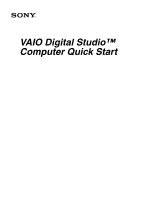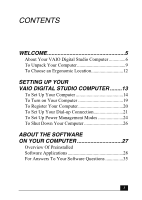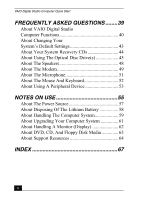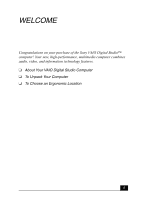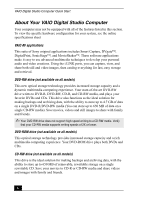Sony PCV-RX750 Quick Start Guide
Sony PCV-RX750 - Vaio Desktop Computer Manual
 |
View all Sony PCV-RX750 manuals
Add to My Manuals
Save this manual to your list of manuals |
Sony PCV-RX750 manual content summary:
- Sony PCV-RX750 | Quick Start Guide - Page 1
VAIO Digital Studio™ Computer Quick Start - Sony PCV-RX750 | Quick Start Guide - Page 2
- Sony PCV-RX750 | Quick Start Guide - Page 3
CONTENTS WELCOME 5 About Your VAIO Digital Studio Computer 6 To Unpack Your Computer 9 To Choose an Ergonomic Location 12 SETTING UP YOUR VAIO DIGITAL STUDIO COMPUTER ........13 To Set Up Your Computer 14 To Turn on Your Computer 19 To Register Your Computer 20 To Set Up Your Dial-up - Sony PCV-RX750 | Quick Start Guide - Page 4
Handling The Computer System 59 About Upgrading Your Computer System 61 About Handling A Monitor (Display 62 About DVD, CD, And Floppy Disk Media 63 About Support Resources 64 INDEX 67 4 - Sony PCV-RX750 | Quick Start Guide - Page 5
WELCOME Congratulations on your purchase of the Sony VAIO Digital Studio™ computer! Your new, high-performance, multimedia computer combines audio, video, and information technology features. ❑ About Your VAIO Digital Studio Computer ❑ To Unpack Your Computer ❑ To Choose an Ergonomic Location 5 - Sony PCV-RX750 | Quick Start Guide - Page 6
Save movies, videos and still images to share with family and friends. ✍ Your DVD-RW drive does not support high-speed writing to a CD-RW media. Verify that your CD-RW media supports writing speeds of 2X or lower. DVD-ROM drive (not available on all models) This optical storage technology provides - Sony PCV-RX750 | Quick Start Guide - Page 7
About Your VAIO Digital Studio Computer CD-ROM drive (not available on all models) You can play your favorite audio and video CDs using this high-quality CDROM drive. i.LINK (IEEE 1394) interface Two built-in i.LINK ports, located on the front and rear panels, provide you with digital connection - Sony PCV-RX750 | Quick Start Guide - Page 8
Studio Computer Quick Start Communications You have the choice of a variety of popular online services to browse the Internet, access e-mail, send faxes, and much more. Exceptional Actual upload and download speeds may vary due to line conditions, ISP support, and government regulations. 8 - Sony PCV-RX750 | Quick Start Guide - Page 9
To Unpack Your Computer Computer and accessories System Unit To Unpack Your Computer Display (Sold separately) Speakers* (PCVA-SP2) Speakers* PCVA-SP3) Modem Cable AC Adapter (Speaker) Keyboard Power Cord Mouse *Not supplied with all models. See the online specifications sheet for more - Sony PCV-RX750 | Quick Start Guide - Page 10
included with your system. To access the online manual: 1 Click Start in the Windows taskbar, then click VAIO Help and Support. 2 From the VAIO Help and Support menu, click VAIO User Guide. ❑ Giga Pocket™ Personal Video Recorder Getting Started Guide - (For models equipped with Giga Pocket) This - Sony PCV-RX750 | Quick Start Guide - Page 11
To Unpack Your Computer Recovery CDs ❑ System Recovery CD(s) - Restore the software that shipped with your computer if it becomes corrupted or is erased. System Recovery CDs can only be used to restore the hard disk of the Sony computer you purchased. ❑ Application Recovery CD(s) - Reinstalls - Sony PCV-RX750 | Quick Start Guide - Page 12
with your computer. Excessive use of the mouse or a joystick may strain muscles or tendons. ❑ Furniture and posture - Sit in a chair with good back support and armrests. Adjust the level of the chair so your feet are flat on the floor. A footrest may make you more comfortable. Sit with relaxed - Sony PCV-RX750 | Quick Start Guide - Page 13
SETTING UP YOUR VAIO DIGITAL STUDIO COMPUTER Your computer has many new and exciting features. This section contains information on setting up your computer and connecting peripheral devices. ❑ To Set Up Your Computer ❑ To Turn on Your Computer ❑ To Register Your Computer ❑ To Set Up Your Dial-up - Sony PCV-RX750 | Quick Start Guide - Page 14
VAIO Digital Studio Computer Quick Start To Set Up Your Computer Your computer may not be equipped with the same hardware features shown in this section. See the online specifications sheet for your system's configuration. Connecting a display (monitor) 1 Plug the display cable into the Monitor port - Sony PCV-RX750 | Quick Start Guide - Page 15
To Set Up Your Computer Connecting the speakers 1 Plug the cable attached to the left speaker into the L Out jack on the back of the right speaker. 2 Plug the cable attached to the right speaker into the Headphones jack. 3 Plug the jack end of the AC adapter cord into the DC In jack on the back of - Sony PCV-RX750 | Quick Start Guide - Page 16
VAIO Digital Studio Computer Quick Start Connecting the keyboard and mouse 1 Plug the keyboard cable into the Keyboard port on the back of the computer. 2 Plug the mouse cable into the Mouse port. Connecting the keyboard and mouse KEYBOARD MOUSE USB NETWORK ACT LINK PRINTER i.LINK S400 16 - Sony PCV-RX750 | Quick Start Guide - Page 17
To Set Up Your Computer Connecting the modem cable 1 Unplug your telephone from the wall jack. 2 Plug the modem cable (supplied) into the Modem line jack on the computer, and then plug the other end of the cable into the wall jack. Connecting the modem cable 4 3 2 1 TELEPHONE LINE Your computer has - Sony PCV-RX750 | Quick Start Guide - Page 18
VAIO Digital Studio Computer Quick Start Connecting the power cords 1 Plug the power cord into the back of the computer. 2 Plug both the display and power cords into a grounded AC wall outlet or a power strip. Connecting the power cords KEYBOARD MOUSE USB NETWORK ACT LINK PRINTER i.LINK S400 - Sony PCV-RX750 | Quick Start Guide - Page 19
To Turn on Your Computer To Turn on Your Computer Turning on your computer 1 Press the power switch on the computer to turn on the power. 2 Press the power switch on the display to turn on the power. 3 Press the power switch on the right speaker to turn on the power. Turning on your computer ✍ When - Sony PCV-RX750 | Quick Start Guide - Page 20
with a Support Representative to troubleshoot problems you may be having with your computer. ❑ Limited warranty - Protect your investment. See the Warranty Card for more details. ✍ You are prompted to register your computer the first time you turn on the unit. Follow the on-screen instructions to - Sony PCV-RX750 | Quick Start Guide - Page 21
To Set Up Your Dial-up Connection To Set Up Your Dial-up Connection The first time you turn your computer on, follow these steps to set up your dialup connection: 1 Click Start from the Windows taskbar and select All Programs. 2 Point to Accessories, point to Communications, and then click New - Sony PCV-RX750 | Quick Start Guide - Page 22
VAIO Digital Studio Computer Quick Start 3 Enter in your information as requested. Click OK. The Phone and Modem Options window appears. Phone and Modem Options window 22 - Sony PCV-RX750 | Quick Start Guide - Page 23
To Set Up Your Dial-up Connection 4 Click to select your dialing location and then click OK. The New Connection Wizard appears. New Connection Wizard window 5 Follow the on-screen instructions to finish setting up your dial-up connection. 23 - Sony PCV-RX750 | Quick Start Guide - Page 24
VAIO Digital Studio Computer Quick Start To Set Up Power Management Modes When you plan to stop using your computer for a short period of time, you can set your system to automatically enter a power management mode. Your computer may have difficulty resuming from a power-saving mode, if the power - Sony PCV-RX750 | Quick Start Guide - Page 25
To Set Up Power Management Modes Stand by mode indicators You can identify which power management mode the computer is in, by the color of the power indicator light. Color Mode Amber Computer is in Stand by mode. Blue Computer is in Normal mode, ready to use. No color Computer is turned off - Sony PCV-RX750 | Quick Start Guide - Page 26
VAIO Digital Studio Computer Quick Start To Shut Down Your Computer When you are ready to turn off your computer for an extended period of time, use this procedure. To avoid loss of data, do not use the Power switch to turn off the computer. Turning off your computer 1 Click Start in the Windows - Sony PCV-RX750 | Quick Start Guide - Page 27
ABOUT THE SOFTWARE ON YOUR COMPUTER Your VAIO® computer is ready to help you work, play, learn, and communicate as soon as you turn it on. This section provides an overview of the software titles preinstalled on your computer. ❑ Overview Of Preinstalled Software Applications ❑ For Answers To Your - Sony PCV-RX750 | Quick Start Guide - Page 28
listed, depending on the system configuration purchased. ✍ Your computer's preinstalled software may include certain software versions or upgrades, and Internet services or offers that are available to U.S. customers only. Adobe® Acrobat® Reader® Adobe Systems Inc. Acrobat Reader software allows you - Sony PCV-RX750 | Quick Start Guide - Page 29
AT&T Corp. AT&T WorldNet Service offers fast, reliable Internet access. Customer benefits include Web-based e-mail, video e-mail, multiple e-mail accounts, free Web pages, online and live agent technical support, instant messaging, and parental controls. CLIÉ Converter (On selected models) Sony - Sony PCV-RX750 | Quick Start Guide - Page 30
file formats. EarthLinkSM Total Access® EarthLink Inc. An Internet Service Provider that supplies access, information, and assistance to its a free 6 MB Web site, a member magazine, and 24-hour technical support. Giga Pocket™ Personal Video Recorder (On selected models) Sony Electronics Inc. - Sony PCV-RX750 | Quick Start Guide - Page 31
Overview Of Preinstalled Software Applications Microsoft® Office XP Small Business Edition (On selected models) Microsoft Corp. Microsoft Office XP Small Business Edition helps you get work done more quickly by providing real-time, context-sensitive options for important actions, from formatting to - Sony PCV-RX750 | Quick Start Guide - Page 32
or any other application, such as a Web browser or word processor, that supports QuickTime software. RealPlayer® RealNetworks Inc. RealPlayer is a high-quality streaming media player that supports many digital media formats. The user-friendly interface has enhanced navigation capabilities, allowing - Sony PCV-RX750 | Quick Start Guide - Page 33
fun new way to send multimedia messages via e-mail. Smart Capture manages the i.LINK connection between your notebook and a Sony Digital Handycam Camcorder that supports the i.LINK interface. It allows you to capture compressed video or still images and save them to your hard disk drive or share via - Sony PCV-RX750 | Quick Start Guide - Page 34
VAIO Digital Studio Computer Quick Start Sony ScreenBlast™ ACID Sony Pictures Digital Entertainment With the powerful Sony ScreenBlast ACID software you can create royalty-free music by utilizing its loop-based production tool, including unlimited tracks and enhanced effects. Sony ScreenBlast™ Sound - Sony PCV-RX750 | Quick Start Guide - Page 35
® LE (On selected models) (Adobe Systems Inc.) Web site e-mail phone http://www.adobe.com [email protected] 206-675-6126 (fee-based support) Adobe® Photoshop® Elements Trial Version Web site http://www.adobe.com America Online® (America Online, Inc.) Web site phone hours http://www.aol - Sony PCV-RX750 | Quick Start Guide - Page 36
; 800-644-3193* hours M-F, 5 A.M.-5 P.M. (Pacific time) * Support from 900-555-4932 is fee-based. Support from 800-644-3193 is automated and free of charge. RealPlayer® (RealNetworks, Inc.) Web site e-mail http://service.real.com/rjoptions.html http://service.real.com/help/call.html RecordNow - Sony PCV-RX750 | Quick Start Guide - Page 37
900-407-6642 (fee-based support) 608-256-7300 M-F, 9 A.M.-5 P.M. (Central time) WordPerfect® Office 2002 Standard (Corel Corp.) Web site phone hours http://www.corel.com 613-274-0500 M-F, 8:30 A.M.-7:30 P.M. (Eastern time) Sony Service Center For the Sony Service Center nearest you, call 1-888 - Sony PCV-RX750 | Quick Start Guide - Page 38
VAIO Digital Studio Computer Quick Start 38 - Sony PCV-RX750 | Quick Start Guide - Page 39
FREQUENTLY ASKED QUESTIONS This section describes how to troubleshoot common problems you may encounter when using your computer. Many problems have simple solutions, so try these suggestions before using Support Resources. Your computer may not be supplied with all of the features discussed in this - Sony PCV-RX750 | Quick Start Guide - Page 40
. ❑ Check that the monitor is plugged into a power source and turned on. Check that the brightness and contrast controls are adjusted correctly. See the manual that came with your display for details. ❑ Check that the computer is not in stand by mode. Why did my computer or software application stop - Sony PCV-RX750 | Quick Start Guide - Page 41
and Support. The VAIO Help and Support Center appears. 2 Select Fixing a Problem and then select Startup and Shut Down problems. A list of specific problem topics appears on the right side of the dialog box. 3 Select Startup and Shutdown Troubleshooter. Follow the on-screen instructions according - Sony PCV-RX750 | Quick Start Guide - Page 42
applications that you are not currently using. ❑ Increasing the system memory may also help. For information on installing memory, please see the online VAIO User Guide. 42 - Sony PCV-RX750 | Quick Start Guide - Page 43
About Changing Your System's Default Settings About Changing Your System's Default Settings How do I change the parallel port type to ECP, EPP, or bi-directional? You can change the parallel port type using the System Setup utility (CMOS Setup Utility). To access System Setup: 1 Click Start in the - Sony PCV-RX750 | Quick Start Guide - Page 44
this online information by following these steps: 1 Click Start in the Windows taskbar, then click VAIO Help and Support. 2 From the VAIO Help and support menu, click VAIO User Guide. 3 Click to open the "System and Application Recovery CD(s)" link. The subtopics displays in the right-side frame - Sony PCV-RX750 | Quick Start Guide - Page 45
the tray with the label side facing up. ❑ Install your CD or DVD software according to the manufacturer's instructions. ❑ If your drive reads some DVDs or CDs, but not others, check the shiny side of the , see "Reinstalling software applications" in the online User Guide for more information. 45 - Sony PCV-RX750 | Quick Start Guide - Page 46
1024 x 768, using 32-bit color (preset factory default). To check your video resolution, see the Troubleshooting topic, "How do I change the video resolution of my display?" If you see video but cannot hear , see "Reinstalling software applications" in the online User Guide for more information. 46 - Sony PCV-RX750 | Quick Start Guide - Page 47
higher speeds? If you are having difficulty formatting CD-RW media for recording purposes, try changing the write speed to a lower setting. Your media must support writing speeds at 2X or lower. See the Help or documentation that came with your CD or DVD recording software application for details on - Sony PCV-RX750 | Quick Start Guide - Page 48
box is not selected in the Windows volume control. ✍ You may need to reinstall the sound drivers. See "Reinstalling device drivers" in the online User Guide for more information. 48 - Sony PCV-RX750 | Quick Start Guide - Page 49
telephone equipment such as fax machines or other modems. ❑ Internet Service Providers (ISP) connection capability may vary. If you think your telephone line is free from line noise. ❑ If your problem is fax-related, check that there are no problems with the fax machine you are calling and that it is - Sony PCV-RX750 | Quick Start Guide - Page 50
in the Device status section. If your modem is not working properly, click the Troubleshoot button. The VAIO Help and Support Center window appears. 6 Follow the on-screen instructions to resolve the problem. ✍ You may need to reinstall the modem drivers. See "Reinstalling device drivers" in the - Sony PCV-RX750 | Quick Start Guide - Page 51
About The Microphone About The Microphone Why doesn't my microphone work properly? Check that the microphone is plugged into the Microphone jack. Why is my microphone so sensitive to background noise? If you find there is too much background noise when you record sound, you should adjust the - Sony PCV-RX750 | Quick Start Guide - Page 52
Secure the cover by turning the ring counter-clockwise. ✍ You may need to reinstall the mouse drivers. See "Reinstalling device drivers" in the online User Guide for more information. How do I set up my mouse for left-hand use? 1 Click Start in the Windows taskbar, then click Control Panel. 2 Click - Sony PCV-RX750 | Quick Start Guide - Page 53
Select the appropriate printer manufacturer and model 7 Follow the on-screen instructions to print a test page and complete printer installation. ✍ If alternate printer driver that your printer may emulate. Refer to the manual that came with your printer for specific emulation information. Why doesn - Sony PCV-RX750 | Quick Start Guide - Page 54
VAIO Digital Studio Computer Quick Start 54 - Sony PCV-RX750 | Quick Start Guide - Page 55
for handling your system and common peripheral devices, using storage media, and locating upgrade procedures. A support resource listing is also provided to help you locate the appropriate support options. ❑ About The Power Source ❑ About Disposing Of The Lithium Battery ❑ About Handling The - Sony PCV-RX750 | Quick Start Guide - Page 56
VAIO Digital Studio Computer Quick Start 56 - Sony PCV-RX750 | Quick Start Guide - Page 57
wall outlet if you will not be using the computer for a long time. ❑ Do not attempt to open the power supply. There are no user-serviceable parts in the power supply. To avoid personal injury or damage to your equipment, refer the repair or replacement of the power supply to qualified - Sony PCV-RX750 | Quick Start Guide - Page 58
in household or business trash may be prohibited. You can return your unwanted lithium batteries to your nearest Sony Service Center or Factory Service Center. For the Sony Service Center nearest you, call 1-888-4-SONY-PC (1-888-476-6972). Do not handle damaged or leaking lithium batteries. The - Sony PCV-RX750 | Quick Start Guide - Page 59
have the computer checked by qualified personnel before operating it any further. ❑ Use only specified peripheral equipment and interface cables; otherwise, problems may result. ❑ Do not use cut or damaged connection cables. ❑ Always switch the power off before connecting your computer to peripheral - Sony PCV-RX750 | Quick Start Guide - Page 60
may condense inside your computer. In this case, allow at least an hour before turning on your computer. If any problem occurs, unplug your computer, and contact your Sony Service Center. The hard disk drive ❑ Do not place the computer in a location that is subject to vibration or shock. ❑ Do - Sony PCV-RX750 | Quick Start Guide - Page 61
and from telecommunications links, networks, or modems before you open the system or follow any of the upgrading procedures described in the online manual. Failure to do so may result in personal injury or equipment damage. ❑ Electrostatic discharge (ESD) can damage disk drives, add-on cards, and - Sony PCV-RX750 | Quick Start Guide - Page 62
VAIO Digital Studio Computer Quick Start About Handling A Monitor (Display) ❑ Do not change the display refresh rate to 85 Hz, as DVD playback and the DVgate software may not function correctly. Sony recommends that you keep your display at the preset, optimal refresh rate (75 Hz). ❑ Do not place - Sony PCV-RX750 | Quick Start Guide - Page 63
About DVD, CD, And Floppy Disk Media About DVD, CD, And Floppy Disk Media Handling floppy disks ❑ Do not open the shutter manually and touch the surface of the floppy disk. ❑ Keep floppy disks away from magnets. ❑ Keep floppy disks away from direct sunlight and other heat sources. - Sony PCV-RX750 | Quick Start Guide - Page 64
and Maintaining Your VAIO Digital Studio Computer and the Troubleshooting Help are also available online. To access online documentation: 1 Click Start and point to VAIO Help and Support. 2 Click on the VAIO User Guide. Online (Electronic) Specifications The online specifications sheet describes - Sony PCV-RX750 | Quick Start Guide - Page 65
. Enter a description of your problem and the Knowledge Database searches for the corresponding solutions online. You can access the Sony Knowledge Database from the Sony Computing Support Web site at http://www.sony.com/pcsupport. Sony Fax-on-Demand This service provides you with answers to - Sony PCV-RX750 | Quick Start Guide - Page 66
VAIO Digital Studio Computer Quick Start 66 - Sony PCV-RX750 | Quick Start Guide - Page 67
About Support Resources 64 Adobe Acrobat Reader 28 Adobe Photoshop Elements 28 Adobe Premiere LE 28 air circulation 59 America Online 29 Answers to Software Questions 35 AT&T WorldNet Service 29 audio problems 48 B background noise 51 C caution lithium battery 58 speakers 59 CD playback problems 45 - Sony PCV-RX750 | Quick Start Guide - Page 68
your computer 59 hard disk drive using 60 hardware cooling the heat sink 57 Help and support 64 I i.LINK interface 7 interference 59 Internet connecting to 21 K keyboard 7 connecting 16 troubleshooting 52 Knowledge Database 65 L left-hand settings for the mouse 52 Lighting workspace planning 12 - Sony PCV-RX750 | Quick Start Guide - Page 69
33 Software Adobe Acrobat Reader 28 Adobe Photoshop Elements 28 Adobe Premiere LE 28 America Online 29 application manuals 65 AT&T WorldNet Service 29 audio problems 48 CD playback problems 47 CLIÉ Converter 29 DigitalPrint 29 driver recovery 44 DVDit! for VAIO PCs 29 DVgate 30 EarthLink Network - Sony PCV-RX750 | Quick Start Guide - Page 70
Sound Forge 34 stopped responding 40 WordPerfect Office 2002 Standard 34 Software Support Resources 35 SonicStage 33 SonicStage Premium 33 Sony Fax-on-Demand 65 response problem 42 T telephone service 60 touch-tone dialing 49 Troubleshoot 44 Basic system functions 40 CD playback problems 47 CD - Sony PCV-RX750 | Quick Start Guide - Page 71
U Uninterruptible Power Supply 57 upgrading your computer 61 UPS 57 V VAIO Computer User Guide 64 System Reference Manual 65 VAIO Action Setup 34 VAIO AV Applications 6 VAIO Quick Start 64 VAIO Smart keyboard 7 ventilation 12, 59 video resolution 43 Viewing angle display 12 - Sony PCV-RX750 | Quick Start Guide - Page 72
4-664-004-11 © 2002 Sony Electronics Inc. Printed in USA
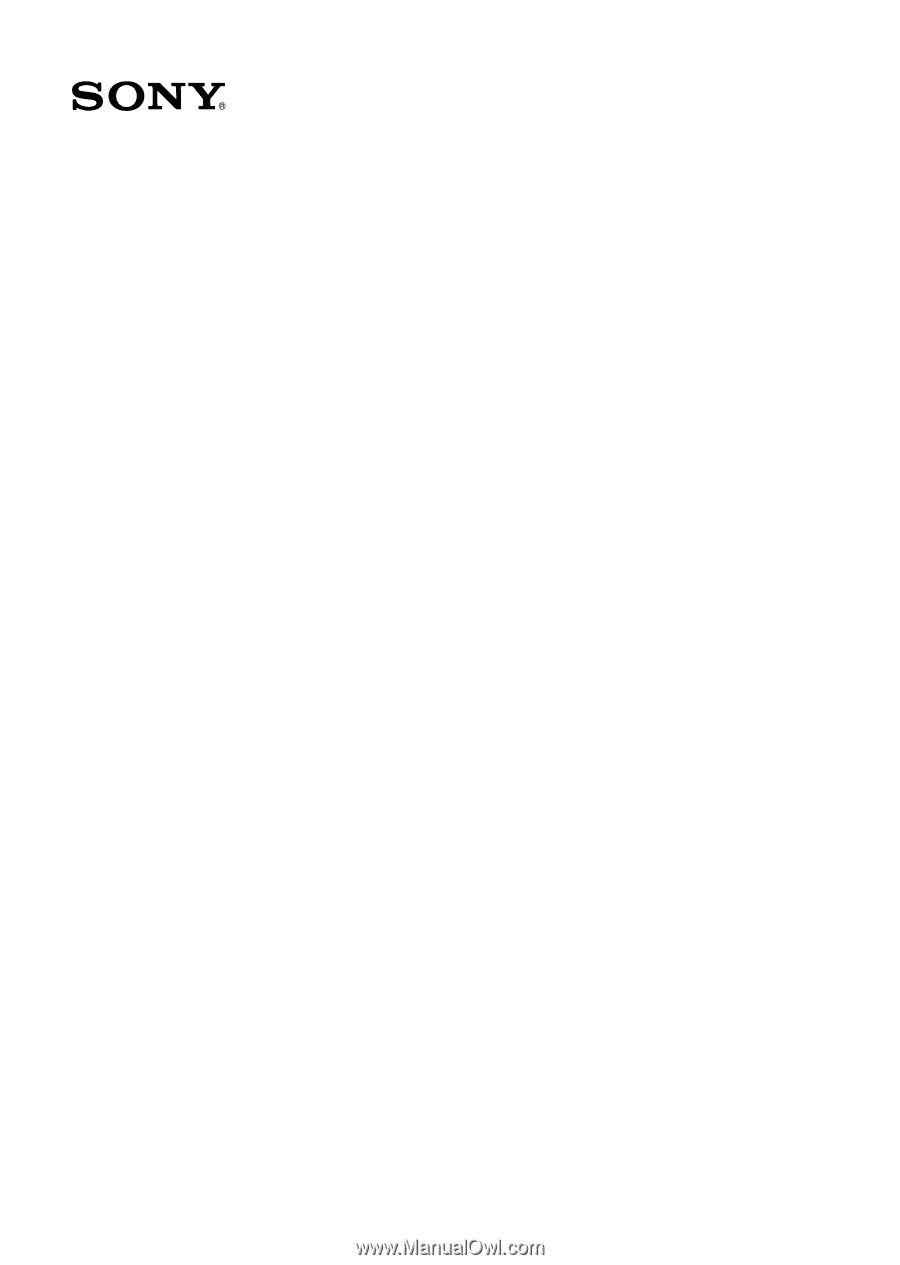
VAIO Digital Studio™
Computer Quick Start