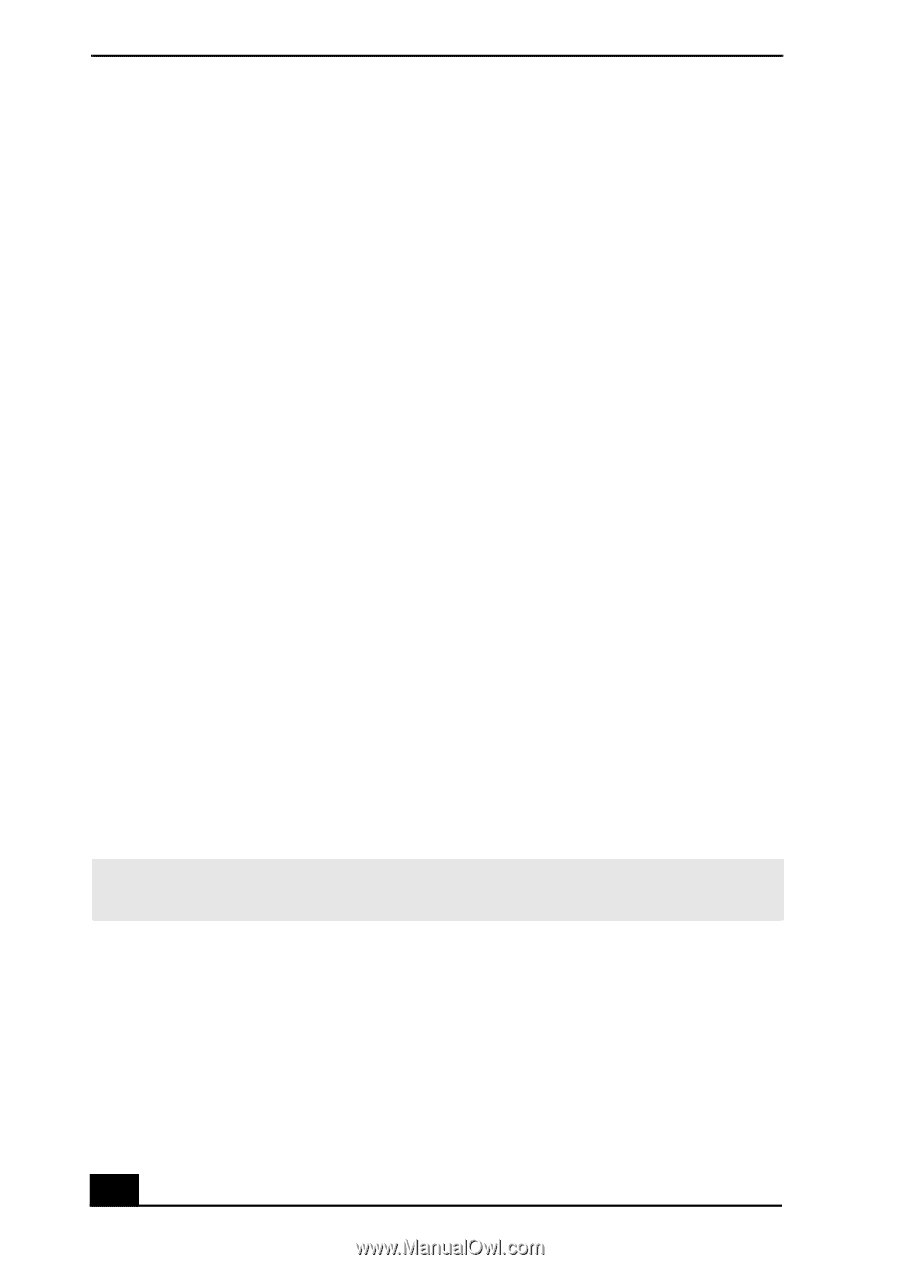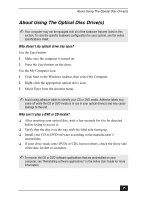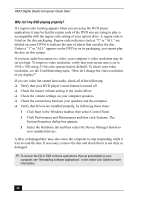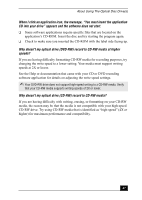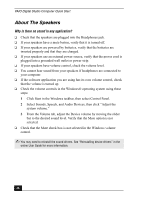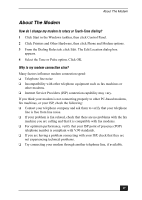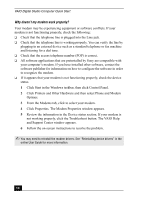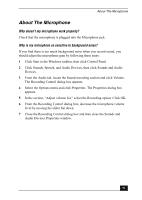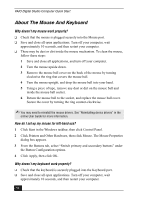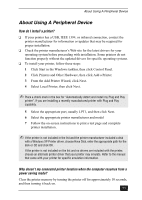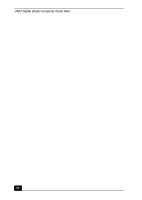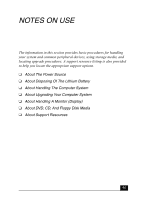Sony PCV-RX750 Quick Start Guide - Page 50
Why doesn, t my modem work properly? - drivers
 |
View all Sony PCV-RX750 manuals
Add to My Manuals
Save this manual to your list of manuals |
Page 50 highlights
VAIO Digital Studio Computer Quick Start Why doesn't my modem work properly? Your modem may be experiencing equipment or software conflicts. If your modem is not functioning properly, check the following: ❑ Check that the telephone line is plugged into the Line jack. ❑ Check that the telephone line is working properly. You can verify the line by plugging in an external device such as a standard telephone or fax machine and listening for a dial tone. ❑ Check that the access telephone number (POP) is correct. ❑ All software applications that are preinstalled by Sony are compatible with your computer's modem. If you have installed other software, contact the software publisher for information on how to configure the software in order to recognize the modem. ❑ If it appears that your modem is not functioning properly, check the device status. 1 Click Start in the Windows taskbar, then click Control Panel. 2 Click Printers and Other Hardware and then select Phone and Modem Options. 3 From the Modems tab, click to select your modem. 4 Click Properties. The Modem Properties window appears. 5 Review the information in the Device status section. If your modem is not working properly, click the Troubleshoot button. The VAIO Help and Support Center window appears. 6 Follow the on-screen instructions to resolve the problem. ✍ You may need to reinstall the modem drivers. See "Reinstalling device drivers" in the online User Guide for more information. 50