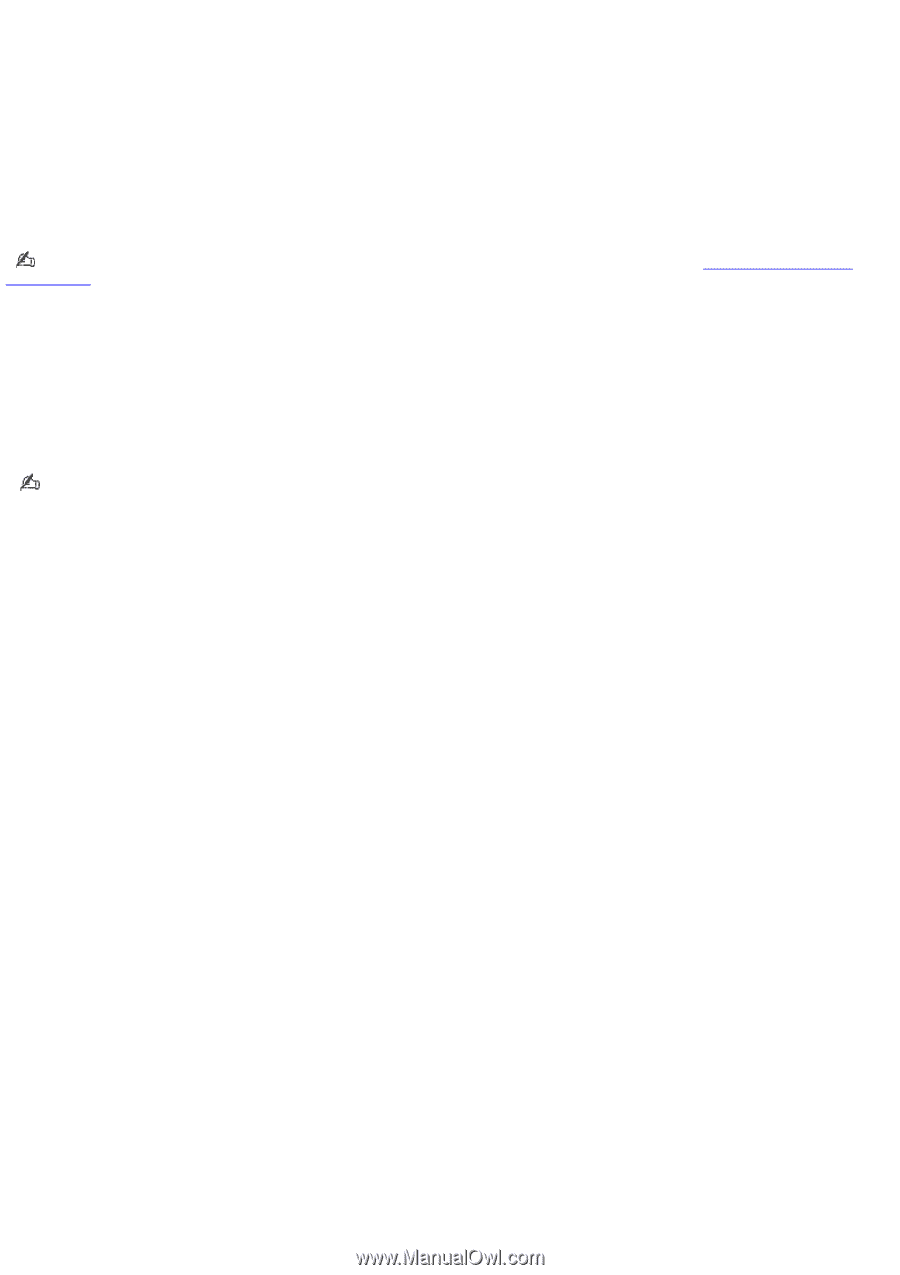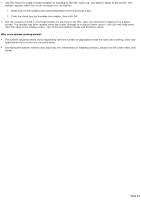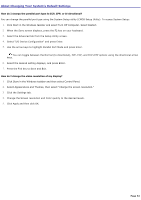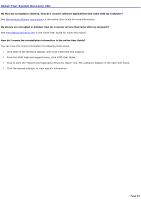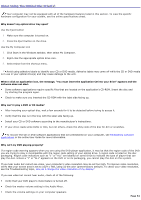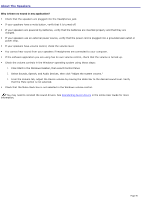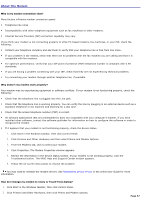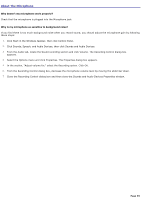Sony PCV-RX770 VAIO User Guide - Page 55
Why doesn't my optical drive DVD-RW record to CD-RW media at higher speeds?
 |
View all Sony PCV-RX770 manuals
Add to My Manuals
Save this manual to your list of manuals |
Page 55 highlights
Check the connections between your speakers and the computer. Verify that drivers are installed properly, by following these steps: 1. Click Start in the Windows taskbar, then select Control Panel. 2. Click Performance and Maintenance and then click Systems. The System Properties dialog box appears. 3. Select the Hardware tab and then select the Device Manager button to view installed drivers. A dirty or damaged disc may also cause the computer to stop responding while it tries to read the disc. If necessary, remove the disc and check that it is not dirty or damaged. To recover the CD or DVD software applications that are preinstalled on your computer, see Reinstalling software applications in the online User Guide for more information. Why doesn't my optical drive (DVD-RW) record to CD-RW media at higher speeds? If you are having difficulty formatting CD-RW media for recording purposes, try changing the write speed to a lower setting. Your media must support writing speeds at 2X or lower. See the Help or documentation that came with your CD or DVD recording software application for details on adjusting the write speed settings. Your DVD-RW drive does not support high-speed writing to a CD-RW media. Verify that your CD-RW media supports writing speeds of 2X or lower. Why doesn't my optical drive (CD-RW) record to CD-RW media? If you are having difficulty with writing, erasing, or formatting on your CD-RW media, the reason may be that the media is not compatible with your high-speed CD-RW drive. Try using CD-RW media that is identified as "high-speed" (4X or higher) for maximum performance and compatibility. Page 55