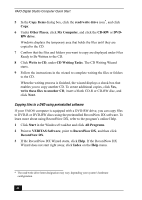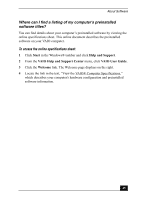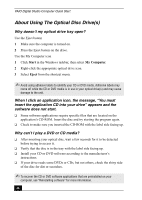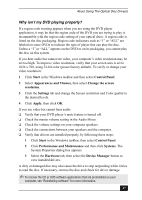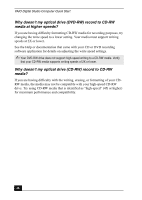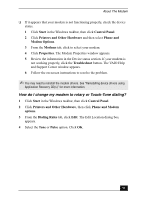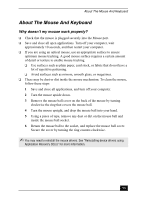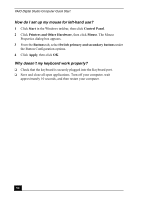Sony PCV-RX860 Quick Start Guide - Page 49
About The Speakers - audio driver
 |
View all Sony PCV-RX860 manuals
Add to My Manuals
Save this manual to your list of manuals |
Page 49 highlights
About The Speakers About The Speakers Why is there no sound in any application? ❑ Check that the speakers are plugged into the Headphones jack. ❑ If your speakers have a mute button, verify that it is turned off. ❑ If your speakers are powered by batteries, verify that the batteries are inserted properly and that they are charged. ❑ If your speakers use an external power source, verify that the power cord is plugged into a grounded wall outlet or power strip. ❑ If your speakers have volume control, check the volume level. ❑ You cannot hear sound from your speakers if headphones are connected to your computer. ❑ If the software application you are using has its own volume control, check that the volume is turned up. ❑ Check the volume controls in the Windows® operating system using these steps: 1 Click Start in the Windows taskbar, then select Control Panel. 2 Select Sounds, Speech, and Audio Devices, then click Adjust the system volume. 3 From the Volume tab, adjust the Device volume by moving the slider bar to the desired sound level. Verify that the Mute option is not selected. ❑ Check that the Mute check box is not selected in the Windows volume control. ✍ You may need to reinstall the sound drivers. See "Reinstalling device drivers using Application Recovery CD(s)" for more information. 49