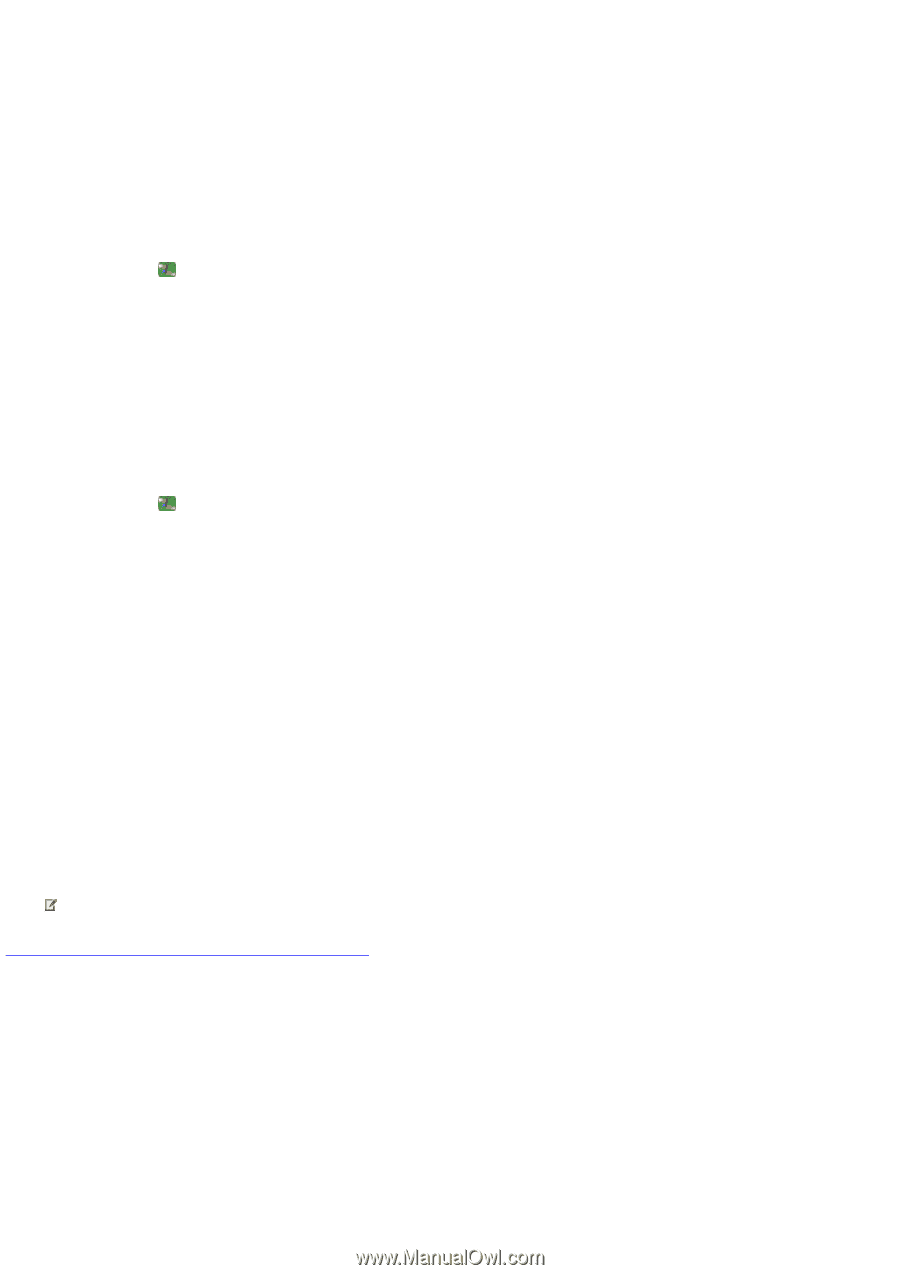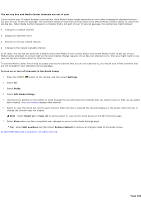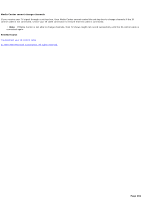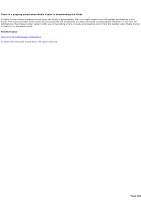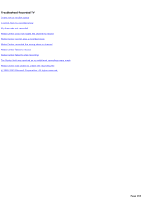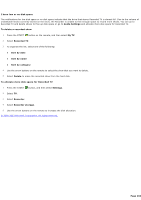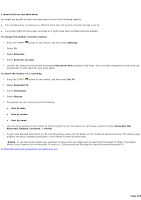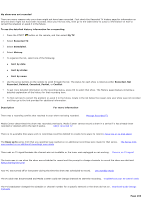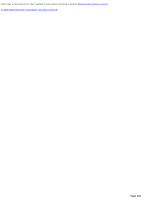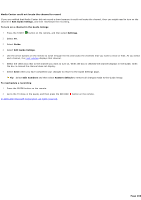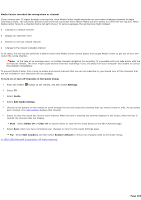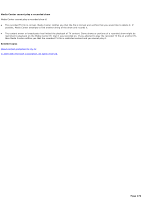Sony PCV-RZ44G Media Center Help Files Guide (Large File - 15.08 MB) - Page 265
I cannot find my recorded show, Sort by date
 |
View all Sony PCV-RZ44G manuals
Add to My Manuals
Save this manual to your list of manuals |
Page 265 highlights
I cannot find my recorded show You might not be able to find a recorded show for any of the following reasons: The recorded show is located on a different drive than the one the recorder storage is set to. Your show might not have been recorded or it might have been recorded and then deleted. To change the default recorder location 1. Press the START button on the remote, and then select Settings. 2. Select TV. 3. Select Recorder. 4. Select Recorder storage. 5. Use the +/- buttons on the screen to bring the Record on drive selection into focus. Once you have changed to a new drive, go to Recorded TV and check for your show again. To check the history of a recording 1. Press the START button on the remote, and then select My TV. 2. Select Recorded TV. 3. Select Scheduled. 4. Select History. 5. To organize the list, select one of the following: Sort by date Sort by status Sort by name 6. Use the arrow buttons on the remote to scroll through the list. The status for each show is listed as either Recorded, Not Recorded, Deleted, Canceled, or Partial. 7. To get more detailed information on the recording status, press the OK button on the remote to select that show. The History page displays including a detailed explanation of the history for that recording item. Note If you still cannot locate your recorded TV show, then you might want to search the Recorded TV folder. The default Media C enter location for the Recorded TV folder is C :\Documents and Settings\All Users\Documents\Recorded TV. © 2000-2003 Microsoft C orporation. All rights reserved. Page 265