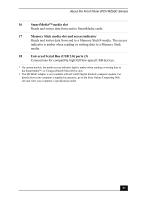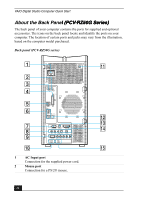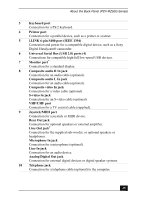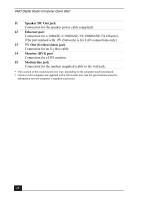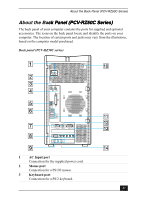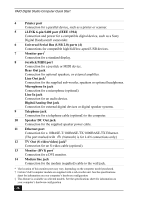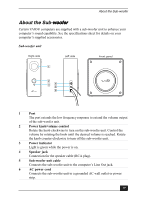Sony PCV-RZ54G Quick Start Guide - Page 28
Universal Serial Bus USB 2.0 ports 4
 |
UPC - 027242654730
View all Sony PCV-RZ54G manuals
Add to My Manuals
Save this manual to your list of manuals |
Page 28 highlights
VAIO Digital Studio Computer Quick Start 4 Printer port Connection for a parallel device, such as a printer or scanner. 5 i.LINK 6-pin S400 port (IEEE 1394) Connection and power for a compatible digital device, such as a Sony Digital Handycam® camcorder. 6 Universal Serial Bus (USB 2.0) ports (4) Connections for compatible high/full/low-speed USB devices. 7 Monitor port* Connection for a standard display. 8 Joystick/MIDI port Connection for a joystick or MIDI device. Rear Out jack Connection for optional speakers, or external amplifier. Line Out jack† Connection for the supplied sub-woofer, speakers or optional headphones. Microphone In jack Connection for a microphone (optional). Line In jack Connection for an audio device. Digital/Analog Out jack Connection for external digital devices or digital speaker systems. 9 Telephone jack Connection for a telephone cable (optional) to the computer. 10 Speaker DC Out jack Connection for the supplied speaker power cable. 11 Ethernet port Connection for a 10BASE-T/100BASE-TX/1000BASE-TX Ethernet. (The port marked with (Network) is for LAN connections only.) 12 TV Out (S-video/video) jack‡ Connection for an S-video cable (optional). 13 Monitor (DVI) port* Connection for a DVI monitor. 14 Modem line jack Connection for the modem (supplied) cable to the wall jack. * The location of this monitor port may vary, depending on the computer model purchased. † Certain VAIO computer models are supplied with a sub-woofer unit. See the specifications sheet for information on your computer's hardware configuration ‡ This feature is available on selected models. See the specifications sheet for information on your computer's hardware configuration 28