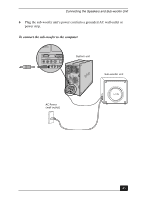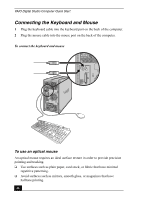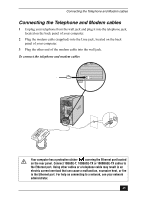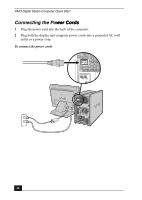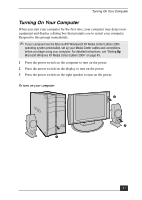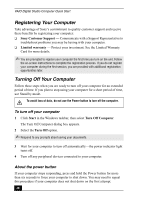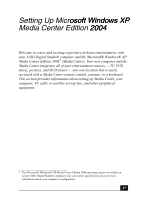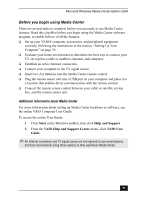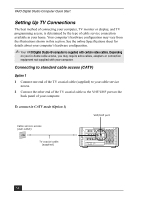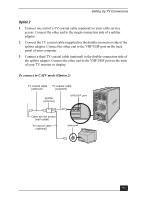Sony PCV-RZ54G Quick Start Guide - Page 48
Registering Your Computer, Turning Off Your Computer
 |
UPC - 027242654730
View all Sony PCV-RZ54G manuals
Add to My Manuals
Save this manual to your list of manuals |
Page 48 highlights
VAIO Digital Studio Computer Quick Start Registering Your Computer Take advantage of Sony's commitment to quality customer support and receive these benefits by registering your computer: ❑ Sony Customer Support - Communicate with a Support Representative to troubleshoot problems you may be having with your computer. ❑ Limited warranty - Protect your investment. See the Limited Warranty Card for more details. ✍ You are prompted to register your computer the first time you turn on the unit. Follow the on-screen instructions to complete the registration process. If you do not register your computer during the first session, you are provided with additional registration opportunities later. Turning Off Your Computer Follow these steps when you are ready to turn off your computer for an extended period of time. If you plan to stop using your computer for a short period of time, use Stand by mode. To avoid loss of data, do not use the Power button to turn off the computer. To turn off your computer 1 Click Start in the Windows taskbar, then select Turn Off Computer. The Turn Off Computer dialog box appears. 2 Select the Turn Off option. ✍ Respond to any prompts about saving your documents. 3 Wait for your computer to turn off automatically-the power indicator light turns off. 4 Turn off any peripheral devices connected to your computer. About the power button If your computer stops responding, press and hold the Power button for more than six seconds to force your computer to shut down. You may need to repeat this procedure if your computer does not shut down on the first attempt. 48