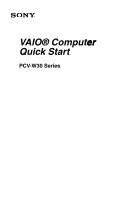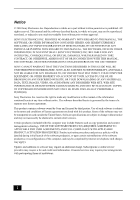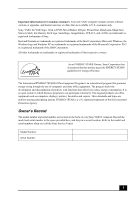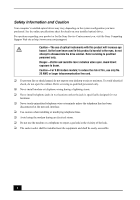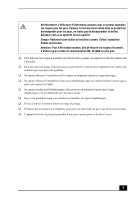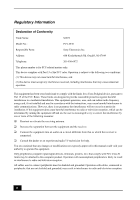Sony PCV-W30 Quick Start Guide
Sony PCV-W30 - Vaio Desktop Computer Manual
 |
View all Sony PCV-W30 manuals
Add to My Manuals
Save this manual to your list of manuals |
Sony PCV-W30 manual content summary:
- Sony PCV-W30 | Quick Start Guide - Page 1
VAIO® Computer Quick Start PCV-W30 Series - Sony PCV-W30 | Quick Start Guide - Page 2
THIS GUIDE WILL BE UNINTERRUPTED OR ERROR-FREE. SONY ALSO ASSUMES NO RESPONSIBILITY, AND SHALL NOT BE LIABLE FOR ANY DAMAGES TO, OR VIRUSES THAT MAY INFECT, YOUR COMPUTER EQUIPMENT, OR OTHER PROPERTY ON ACCOUNT OF YOUR ACCESS TO, USE OF, OR BROWSING IN ANY DESCRIBED WEB SITE, OR YOUR DOWNLOADING OF - Sony PCV-W30 | Quick Start Guide - Page 3
customers: Your new VAIO computer includes certain software versions or upgrades, and Internet services or offers that are available to U.S. customers only. Sony, VAIO, the VAIO logo, Click to DVD, MovieShaker, DVgate, PictureGear, Handycam, MagicGate, Memory Stick, the Memory Stick logo, SonicStage - Sony PCV-W30 | Quick Start Guide - Page 4
. See the online specifications sheet for details on your installed optical drives. For questions regarding your product or for the Sony Service Center nearest you, visit the Sony Computing Support Web site at http://www.sony.com/pcsupport. Caution-The use of optical instruments with this product - Sony PCV-W30 | Quick Start Guide - Page 5
ne tentez pas de désassembler le boîtier. Adressez-vous à un agent de service qualifié. Danger: Radiation laser visible et invisible si ouvert. Évitez l'exposition directe au faisceau. Attention: Pour V.90 modele modem; afin de réduire les risques d'incendie, n'utilisez qu'un cordon de communication - Sony PCV-W30 | Quick Start Guide - Page 6
Declaration of Conformity Trade Name: SONY Model No.: PCV-W30 Responsible Party: Sony Electronics Inc. Address: 680 Kinderkamack Rd. Oradell, NJ 07649 Telephone: 201-930-6972 This phone number is for FCC-related matters only. This device complies with Part 15 of the FCC rules. Operation - Sony PCV-W30 | Quick Start Guide - Page 7
for this product is part of the product problem is resolved. Repair of this equipment should be made only by a Sony Service Center or Sony authorized agent. For the Sony Service Center nearest you, call 1-888-4-SONY-PC (1-888-476-6972), or visit the Sony Computing Web site at http://www.sony - Sony PCV-W30 | Quick Start Guide - Page 8
Protection Act of 1991 makes it unlawful for any person to use a computer or other electronic device, including FAX machines, to send any message unless to your telephone directory under 'Privacy Issues' and/or 'Terms of Service.' For more detailed information, please contact: CRTC Terrasses de la - Sony PCV-W30 | Quick Start Guide - Page 9
Sony Service Center or Factory Service Center. For the Sony Service Center nearest you, visit the Sony Computing Web site at http://www.sony. replaced. Replace only with the same or equivalent type recommended by the manufacturer. Discard used batteries according to the manufacturer's instructions. - Sony PCV-W30 | Quick Start Guide - Page 10
Industry Canada Notice This equipment meets the applicable Industry Canada technical specifications. The Ringer Equivalence Number (REN) is an indication of the maximum number of devices allowed to be connected to a telephone interface. The termination on an interface may consist of any combination - Sony PCV-W30 | Quick Start Guide - Page 11
the Power Cord 27 Turning on Your Computer 28 Registering your Computer 28 Turning Off your Computer 29 Troubleshooting 31 VAIO Recovery Options 33 About Recovery Options 34 About the Recovery Media Kit 36 Using the VAIO Recovery Wizard 40 Support Options 47 Immediate Help and Support 48 - Sony PCV-W30 | Quick Start Guide - Page 12
VAIO Computer Quick Start 12 - Sony PCV-W30 | Quick Start Guide - Page 13
Getting Started Congratulations on your purchase of the Sony VAIO® computer! Your new, high-performance, multimedia computer combines state-of-the-art computer functionality with the latest audio, video and information technology features. 13 - Sony PCV-W30 | Quick Start Guide - Page 14
system configuration you purchased. For details on the accessories supplied with your computer, see the online Specifications sheet. Computer and supplied accessories System with attached Keyboard Modem Cable Mouse Ferrite Core Power Cord Handling the system unit Before attempting to lift your - Sony PCV-W30 | Quick Start Guide - Page 15
Quick Start also provides resources for technical support, safety guidelines and owner's information. ❑ Microsoft® Windows® XP Guide - Explains how to use the basic features of the latest Windows operating system. Hard Disk Drive Recovery Your computer is equipped with a utility program that enables - Sony PCV-W30 | Quick Start Guide - Page 16
VAIO Computer Quick Start 16 - Sony PCV-W30 | Quick Start Guide - Page 17
are available on your computer. To view the specific hardware configuration for your system, see the online specifications sheet. ✍ i.LINK is a trademark of Sony used only to your system, such as an optical or hard disk drive, confirm their operating system compatibility and required operating conditions. - Sony PCV-W30 | Quick Start Guide - Page 18
VAIO Computer Quick Start About the Front Panel The front panel of your VAIO® computer is equipped with built-in stereo speakers and indicator lights. Opening the computer Front panel 18 - Sony PCV-W30 | Quick Start Guide - Page 19
for software, audio and video CDs. 2 Liquid Crystal Display (LCD) screen The attached LCD screen provides on-screen visual output to your computer's functional capabilities. 3 Memory Stick® media access indicator Light is amber when the Memory Stick media slot is in use. 4 CD-RW/DVD combo - Sony PCV-W30 | Quick Start Guide - Page 20
PC CARD VAIO Computer Quick Start About the Side Panels The side panels of your computer contain the connections for supplied and optional accessories. The icons on the side panels help to locate and identify the connections on your computer. Right panel S400 S400 20 PC CARD - Sony PCV-W30 | Quick Start Guide - Page 21
for the modem (supplied) cable to the wall jack. 5 Telephone jack Connection for a telephone cable (optional) to the computer. 6 i.LINK 4-pin S400 ports (2) Connections for i.LINK compatible digital devices (IEEE 1394). 7 CD-RW/DVD combo drive eject button Ejects a disc from the combo - Sony PCV-W30 | Quick Start Guide - Page 22
VAIO Computer Quick Start Left panel MEMORY STICK 1 Brightness control dial Adjusts the contrast and brightness of the built-in LCD monitor. 2 Volume control dial Increases or decreases the speaker volume. 3 Memory Stick® media slot Reads and writes data from a Memory Stick media. 4 AC - Sony PCV-W30 | Quick Start Guide - Page 23
Setting Up Your Computer You can set up your system quickly and easily with the instructions provided in this section. For details on your system's hardware configuration, see the online specifications sheet. ✍ Install your equipment so that you can easily reach the power outlet in the event of an - Sony PCV-W30 | Quick Start Guide - Page 24
PC CARD VAIO Computer Quick Start Connecting a USB Optical Mouse 1 Plug the USB optical mouse connector into the USB mouse port, located on the right panel of your computer. 2 Place the optical mouse on an appropriate surface to enable precision tracking. To connect a USB mouse S400 Using an - Sony PCV-W30 | Quick Start Guide - Page 25
. The ferrite core is designed to reduce or eliminate electrical interference when a telephone is connected to your computer. 1 Unplug your telephone's cable from the wall jack. 2 Open the supplied ferrite core and place the ferrite core approximately 3-4 inches from the end of the telephone cable - Sony PCV-W30 | Quick Start Guide - Page 26
VAIO Computer Quick Start 5 Plug the end of the telephone cable, that has the ferrite core attached, into the telephone jack on the right panel of your computer. 6 Plug the modem cable (supplied) into the modem line jack on the computer. 7 Plug the other end of the modem cable into the wall jack. To - Sony PCV-W30 | Quick Start Guide - Page 27
Connecting the Power Cord Connecting the Power Cord 1 Plug the power cord into the AC input port on the left panel of the computer. 2 Plug the power cord into a grounded AC wall outlet or a power strip. To connect the power cord 27 - Sony PCV-W30 | Quick Start Guide - Page 28
a Support Representative to troubleshoot problems you may be having with your computer. ❑ Limited warranty - Protect your investment. See the Limited Warranty Card for more details. ✍ You are prompted to register your computer the first time you turn on the unit. Follow the on-screen instructions to - Sony PCV-W30 | Quick Start Guide - Page 29
extended period of time. To avoid loss of data, do not use the Power button to turn off the computer. To turn off your computer 1 Click Start in the Windows taskbar, then select Turn Off Computer. The Turn Off Computer dialog box appears. 2 Select the Turn Off option. ✍ Respond to any prompts about - Sony PCV-W30 | Quick Start Guide - Page 30
VAIO Computer Quick Start 30 - Sony PCV-W30 | Quick Start Guide - Page 31
in an optical drive (unless you are using a bootable CD). ❑ Confirm that the power cord and all cables are connected firmly. ❑ If you plugged the computer into a power strip or Uninterruptible Power Supply (UPS), make sure the power strip or UPS is turned on and working. ❑ Verify that the monitor is - Sony PCV-W30 | Quick Start Guide - Page 32
more than six seconds. If the software application continues to stop responding or causes your computer to stop responding, contact the software publisher or designated technical support provider. Pressing and holding the power button for more than six seconds, may result in the loss of data from - Sony PCV-W30 | Quick Start Guide - Page 33
your computer. You can also use this utility to create a Recovery Media Kit. The Recovery Media Kit enables you to reclaim hard drive space and return your computer to normal operation. ✍ This program repairs or replaces software. For any hardware problems, contact a Sony authorized repair facility - Sony PCV-W30 | Quick Start Guide - Page 34
and replaces all the files on the selected drives. Sony recommends backing up your personal data to storage media or to another computer before proceeding with system recovery Accessing the VAIO Recovery Wizard You can start the VAIO Recovery Wizard utility from the Microsoft® Windows® XP Start - Sony PCV-W30 | Quick Start Guide - Page 35
the BIOS, drivers, and utilities. To recover the original software programs, start the VAIO Recovery Wizard from the Windows XP Start menu or from the Recovery Media Kit. You can access this option by using Disc 1 from your Recovery Media Kit. ❑ Perform a complete hard disk drive recovery Completely - Sony PCV-W30 | Quick Start Guide - Page 36
all peripheral devices. ❑ Do not interrupt the power. ❑ Disable any virus protection utility. ❑ Disable your screen saver. * The number of CDs and DVDs actually required to create a Recovery Media Kit may vary, depending on the computer purchased. † A DVD-RW drive supports DVD-R media only. 36 - Sony PCV-W30 | Quick Start Guide - Page 37
of your hard drive that is allocated to system recovery using the Recovery Media Kit. To create the Recovery Media Kit 1 Click Start in the Windows® taskbar, point to All Programs, and then click the VAIO® Recovery Wizard. The VAIO Recovery Wizard appears. ✍ You can start the VAIO Recovery Wizard by - Sony PCV-W30 | Quick Start Guide - Page 38
12 recordable CDs (CD-R) (Your VAIO computer must be equipped with a CD-RW drive.) 5 Click Next. Your computer's optical drive tray opens automatically. 6 Insert a blank disc into the drive and close the drive. Click Next. The CD creation process begins. A window with a progress bar appears. ✍ The - Sony PCV-W30 | Quick Start Guide - Page 39
Media Kit 1 Go to the Sony Direct Accessories and Parts Center Web site at http://servicesales.sel.sony.com. 2 Enter your computer's model number (for example, PCV-XXX), and click List Parts and accessories. 3 Follow the online instructions to order the Recovery Media Kit. ✍ If you are not able - Sony PCV-W30 | Quick Start Guide - Page 40
the Welcome window, click Next. 3 Choose one of the available menu options. To access the VAIO Recovery Wizard from the Recovery Media Kit 1 Press the power switch on the computer to turn on the power. 2 Open the optical drive, and place the Startup Recovery Disc in the optical drive. 3 Close the - Sony PCV-W30 | Quick Start Guide - Page 41
to turn on the power. 3 When you see the VAIO logo appear on the computer's screen, briefly press the F10 key. 4 Click Next. 5 Choose one of the available menu options. Using the VAIO Recovery Wizard To use Windows System Restore from the VAIO Recovery Wizard 1 Start the VAIO® Recovery Wizard, and - Sony PCV-W30 | Quick Start Guide - Page 42
VAIO Computer Quick Start To recover drive C 1 Start the VAIO Recovery Wizard, and click Next. 2 Select Proceed with System Recovery, and click Next. The Recovery Options window appears. (If using the Recovery Media Kit, skip step 2.) 3 Select C Drive Recovery, and click Next. 4 Read the on-screen - Sony PCV-W30 | Quick Start Guide - Page 43
this recovery option: ❑ Keep the Recovery Drive (Recommended) ❑ Remove the Recovery Drive. VAIO Recovery Wizard - Custom Recovery Options 5 Choose the size of drive C. Any remaining disk space is allocated to drive D (minus the space allocated for the recovery drive). Click Next. ✍ Computers that - Sony PCV-W30 | Quick Start Guide - Page 44
Custom Recovery (for Advanced Users), and click Next. The Custom Recovery Options window appears. ✍ When you select the Application Recovery option, you cannot return to the system recovery portion of the VAIO® Recovery Wizard without restarting your computer. 4 Select Application Recovery, and - Sony PCV-W30 | Quick Start Guide - Page 45
hard disk drive recovery You must use the Recovery Media Kit to perform a complete hard disk drive recovery. 1 Press the power switch on the computer to turn on the power. 2 Open the optical drive, and place the Startup Recovery Disc in the optical drive. 3 Close the drive. 4 Turn off your computer - Sony PCV-W30 | Quick Start Guide - Page 46
VAIO Computer Quick Start 10 You may see installation wizards, messages, and prompts. Follow the instructions provided in each wizard, and respond to each prompt or message. Your computer may restart. 11 When the optical drive ejects, remove the disc. Close the drive, and click Next. Your computer - Sony PCV-W30 | Quick Start Guide - Page 47
Support Options Sony provides several options to help solve common problems or to locate support for your VAIO® computer. This section describes all available resources and offers suggestions on how to access this information for maximum results. 47 - Sony PCV-W30 | Quick Start Guide - Page 48
computer with Sony. ❑ VAIO® Computer User Guide - The online User Guide provides information about configuring, maintaining, upgrading, and troubleshooting your computer. To access the online manual: 1 Click Start in the Windows® taskbar, then click Help and Support. 2 From the VAIO Help and Support - Sony PCV-W30 | Quick Start Guide - Page 49
at http://www.sony.com/pcsupport. The Sony Computing Support Web site provides: ❑ Information about your specific model computer, such as ❑ hardware and software specifications. ❑ upgrade and maintenance procedures. ❑ safety and legal information. ❑ quick solutions to common problems. ❑ An automated - Sony PCV-W30 | Quick Start Guide - Page 50
a call to the Sony Customer Information Services Center, have this basic information readily available. 1 VAIO® computer system type 2 Model number 3 Serial number* Example: 4 Operating system 5 Hardware feature or software application that has a problem. (See "Help and Support Resources" for the - Sony PCV-W30 | Quick Start Guide - Page 51
- Sony PCV-W30 | Quick Start Guide - Page 52
4-675-979-11 © 2003 Sony Electronics Inc. Printed in Japan

VAIO® Computer
er
Quick Start
PCV-W30 Series