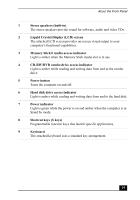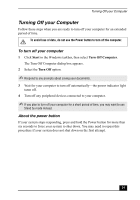Sony PCV-W30 Quick Start Guide - Page 24
Connecting a USB Optical Mouse, Using an optical mouse
 |
View all Sony PCV-W30 manuals
Add to My Manuals
Save this manual to your list of manuals |
Page 24 highlights
PC CARD VAIO Computer Quick Start Connecting a USB Optical Mouse 1 Plug the USB optical mouse connector into the USB mouse port, located on the right panel of your computer. 2 Place the optical mouse on an appropriate surface to enable precision tracking. To connect a USB mouse S400 Using an optical mouse An optical mouse requires an ideal surface texture in order to provide precision pointing and tracking. ❑ Use surfaces such as plain paper, card stock, or fabric that have minimal repetitive patterning. ❑ Avoid surfaces such as mirrors, smooth glass, or magazines that have half- tone printing. 24

VAIO Computer Quick Start
24
Connecting a USB Optical Mouse
1
Plug the USB optical mouse connector into the USB mouse port, located on
the right panel of your computer.
2
Place the optical mouse on an appropriate surface to enable precision
tracking.
Using an optical mouse
An optical mouse requires an ideal surface texture in order to provide precision
pointing and tracking.
❑
Use surfaces such as plain paper, card stock, or fabric that have minimal
repetitive patterning.
❑
Avoid surfaces such as mirrors, smooth glass, or magazines that have half-
tone printing.
To connect a USB mouse
P
C
C
A
R
D
S400