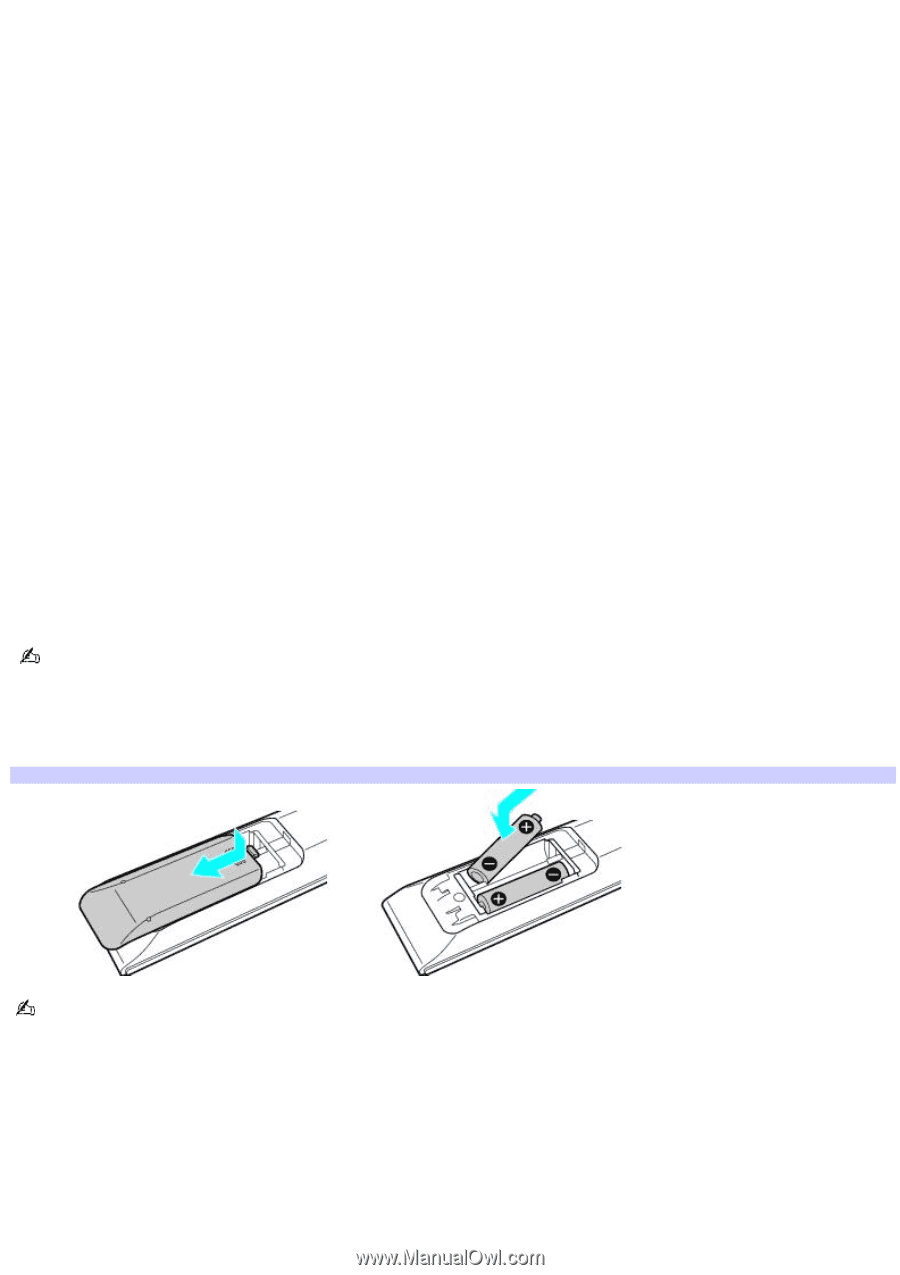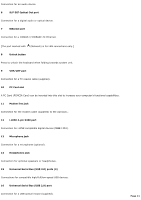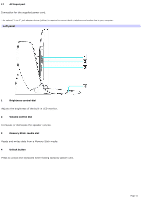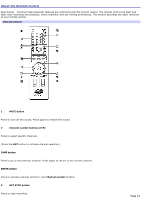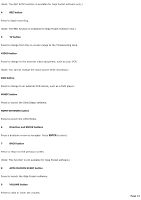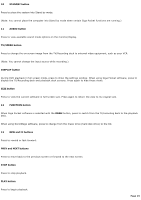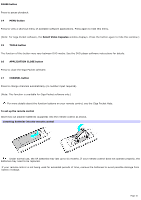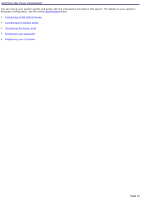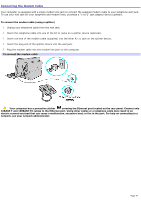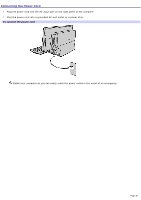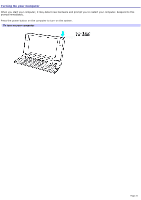Sony PCV-W600G VAIO User Guide - Page 16
Note: For Giga Pocket software, the, PAUSE button, MENU button, Select Video Capsules, TOOLS button
 |
View all Sony PCV-W600G manuals
Add to My Manuals
Save this manual to your list of manuals |
Page 16 highlights
PAUSE button Press to pause playback. 14 MENU button Press to view a shortcut menu of available software applications. Press again to hide this menu. (Note: For Giga Pocket software, the Select Video Capsules window displays. Press the button again to hide this window.) 15 TOOLS button The function of this button may vary between DVD media. See the DVD player software instructions for details. 16 APPLICATION CLOSE button Press to close the Giga Pocket software. 17 CHANNEL button Press to change channels automatically (no number input required). (Note: This function is available for Giga Pocket software only.) For more details about the function buttons on your remote control, see the Giga Pocket Help. To set up the remote control Insert two AA alkaline batteries (supplied) into the remote control as shown. Inserting batteries into the rem ote control Under normal use, the AA batteries may last up to six months. If your remote control does not operate properly, the batteries may need to be replaced. If your remote control is not being used for extended periods of time, remove the batteries to avoid possible damage from battery leakage. Page 16