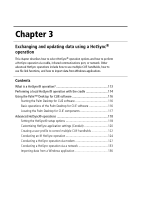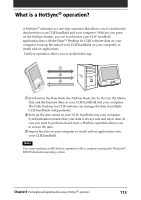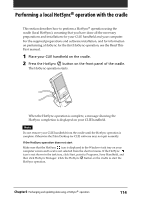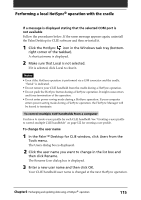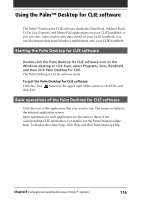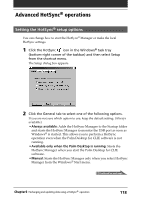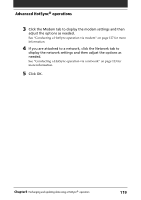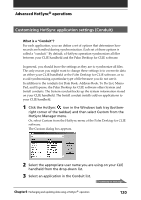Sony PEG-N710C Operating Instructions (primary manual) - Page 115
If a message is displayed stating that the selected COM port is, not available
 |
View all Sony PEG-N710C manuals
Add to My Manuals
Save this manual to your list of manuals |
Page 115 highlights
Performing a local HotSync® operation with the cradle If a message is displayed stating that the selected COM port is not available Follow the procedures below. If the same message appears again, uninstall the Palm Desktop for CLIE software and then re-install it. 1 Click the HotSync icon in the Windows task tray (bottom- right corner of the taskbar). A shortcut menu is displayed. 2 Make sure that Local is not selected. If it is selected, click Local to clear it. Notes • Even if the HotSync operation is performed via a USB connector and the cradle, "Serial" is indicated. • Do not remove your CLIE handheld from the cradle during a HotSync operation. • Do not push the HotSync button during a HotSync operation. It might cause errors and force termination of the operation. • Do not enter power saving mode during a HotSync operation. If your computer enters power saving mode during a HotSync operation, the HotSync Manager will be forced to terminate. To control multiple CLIE handhelds from a computer You have to create a user profile for each CLIE handheld. See "Creating a user profile to control multiple CLIE handhelds" on page 122 for creating a use profile. To change the user name 1 In the Palm™ Desktop for CLIE window, click Users from the Tools menu. The Users dialog box is displayed. 2 Click the user name you want to change in the list box and then click Rename. The Rename User dialog box is displayed. 3 Enter a new user name and then click OK. Your CLIE handheld user name is changed at the next HotSync operation. Chapter3 Exchanging and updating data using a HotSync® operation 115