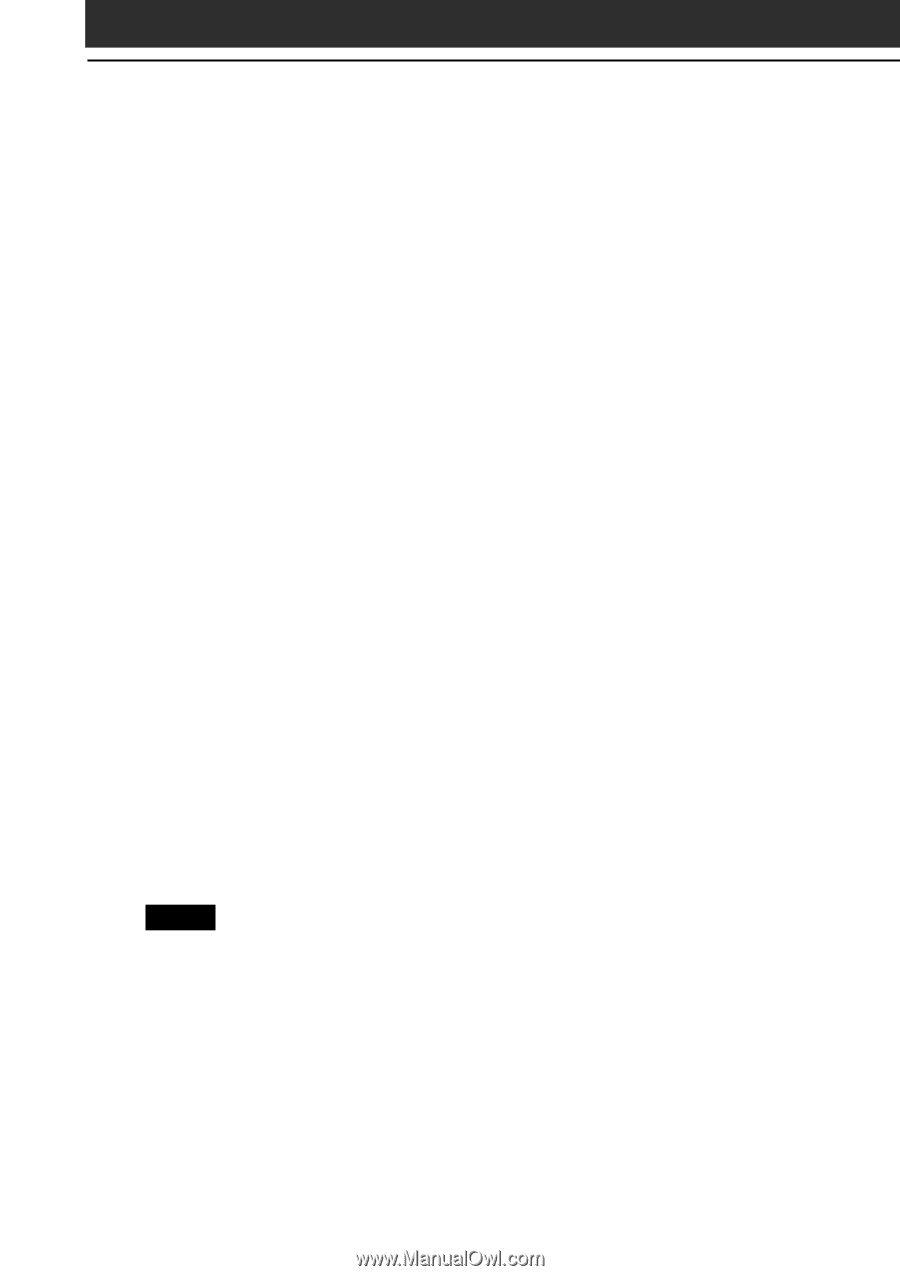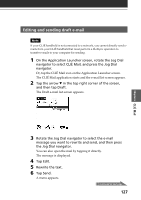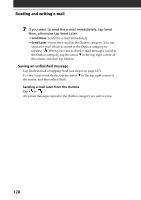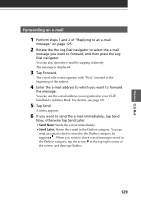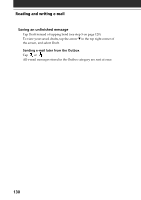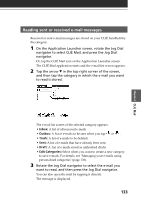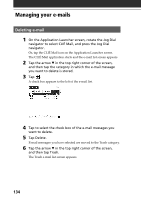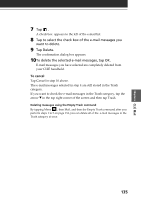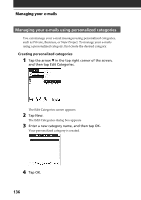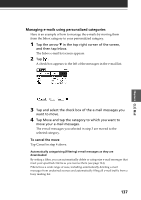Sony PEG-NR70 Add-on Application Guide - Page 132
Viewing an attached file, Tap the data you want to attach from the displayed list.
 |
UPC - 027242603004
View all Sony PEG-NR70 manuals
Add to My Manuals
Save this manual to your list of manuals |
Page 132 highlights
Reading and writing e-mail 4 Tap the data you want to attach from the displayed list. 5 Tap OK. The display returns to the e-mail edit screen. 6 Send your message. Viewing an attached file When you download an e-mail with an attachment, you can preview the data or its properties. If appropritate, you can save the attached file to the designated folders of the CLIÉ handheld or the Memory Stick media, thus adding the file to your CLIÉ handheld's Address Book, Memo Pad, or PictureGear Pocket database. 1 Download the e-mail. For details, see "Receiving e-mail" on page 124. If you receive an e-mail message with a file attached, the Attachments screen appears. 2 If you want to preview the attachment, tap Preview. The contents of the attached document appears. To return to the Attachments screen, tap OK. 3 If you want to save the attached file, tap Save. The attached file is saved on your CLIÉ handheld. Note, however, that a DCF-format image file can only be stored on an inserted Memory Stick media. 4 Tap OK. Notes • You cannot view nor save JPEG-format image files except those in DCF-format. • DCF-format image files may take more time to be displayed than PGP-format image files. 132