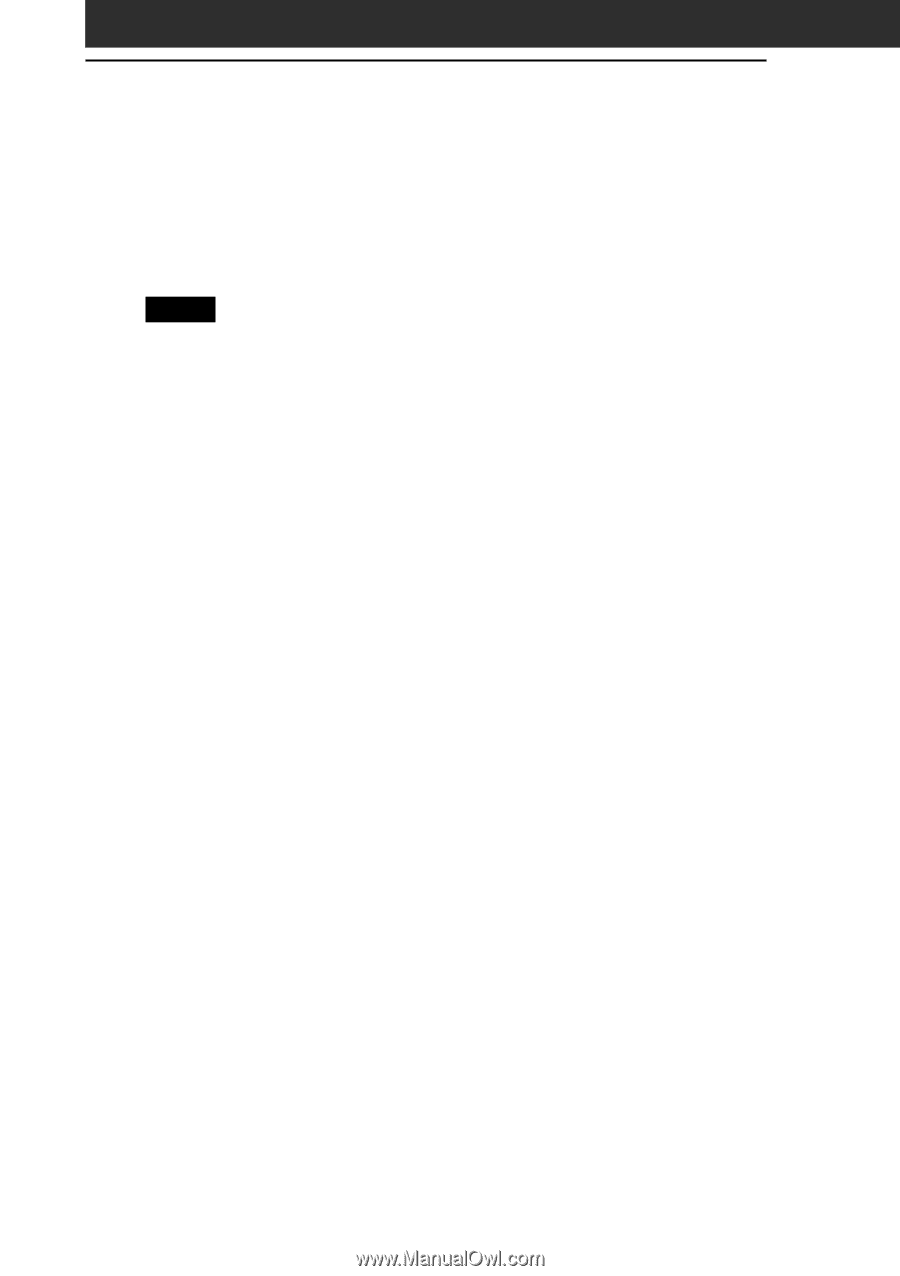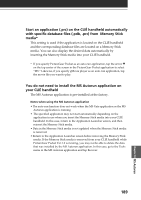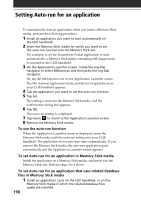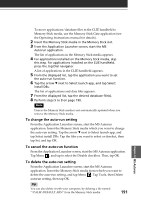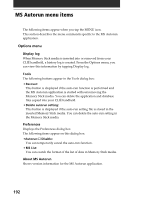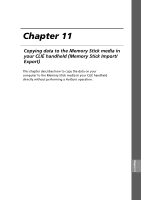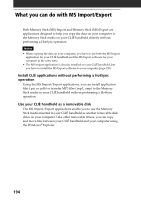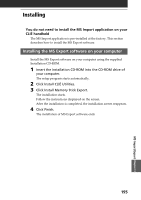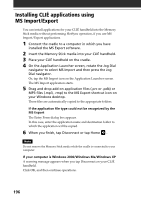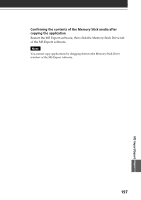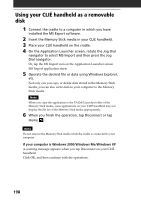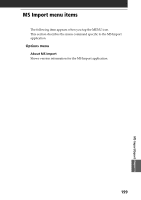Sony PEG-NR70 Add-on Application Guide - Page 194
What you can do with MS Import/Export, Install CLI, applications without performing a HotSync
 |
UPC - 027242603004
View all Sony PEG-NR70 manuals
Add to My Manuals
Save this manual to your list of manuals |
Page 194 highlights
What you can do with MS Import/Export Both Memory Stick (MS) Import and Memory Stick (MS) Export are applications designed to help you copy the data on your computer to the Memory Stick media on your CLIÉ handheld directly without performing a HotSync operation. Notes • When copying the data on your computer, you have to use both the MS Import application for your CLIÉ handheld and the MS Export software for your computer at the same time. • The MS Import application is already installed on your CLIÉ handheld, but you have to install the MS Export software to your computer (page 195). Install CLIÉ applications without performing a HotSync operation Using the MS Import/Export applications, you can install application files (.prc or .pdb) or transfer MP3 files (.mp3, .rmp) to the Memory Stick media in your CLIÉ handheld without performing a HotSync operation. Use your CLIÉ handheld as a removable disk The MS Import/Export applications enable you to use the Memory Stick media inserted in your CLIÉ handheld as another removable disk drive on your computer. Like other removable drives, you can copy and move files between your CLIÉ handheld and your computer using the Windows® Explorer. 194