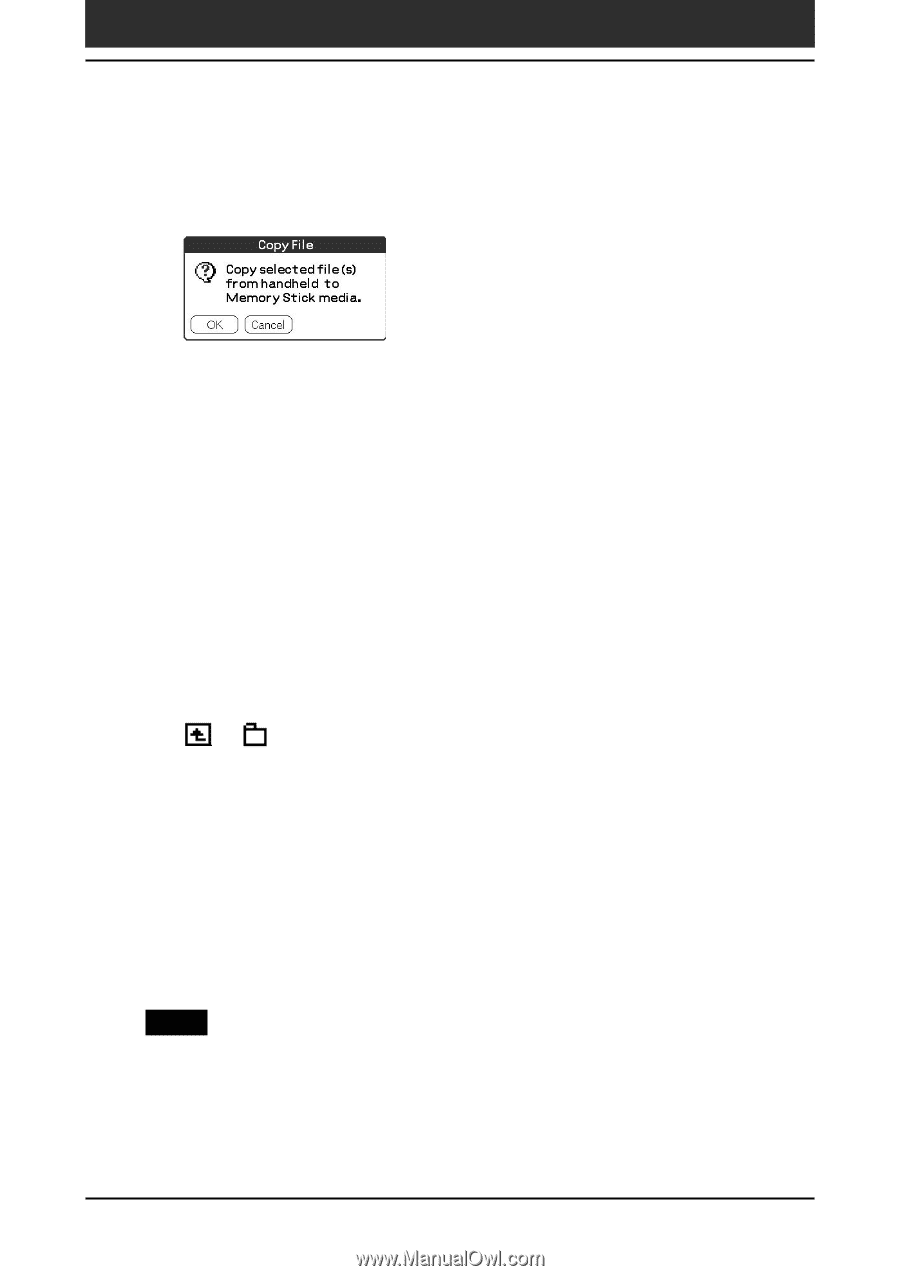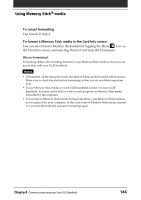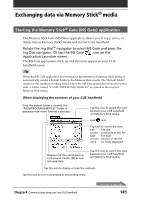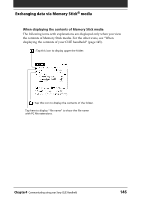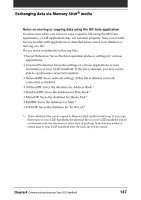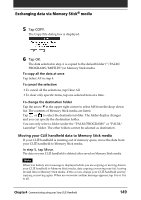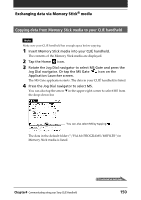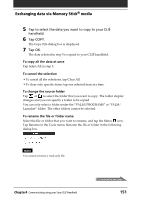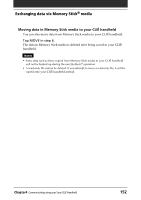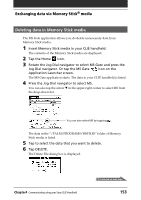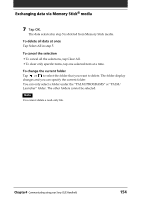Sony PEG-NR70 Operating Instructions (primary manual) - Page 149
Moving your CLI, handheld data to Memory Stick media, To copy all the data at once
 |
UPC - 027242603004
View all Sony PEG-NR70 manuals
Add to My Manuals
Save this manual to your list of manuals |
Page 149 highlights
Exchanging data via Memory Stick® media 5 Tap COPY. The Copy File dialog box is displayed. 6 Tap OK. The data selected in step 4 is copied to the default folder ("/PALM/ PROGRAMS/MSFILES") in Memory Stick media. To copy all the data at once Tap Select All in step 4. To cancel the selection • To cancel all the selections, tap Clear All. • To clear only specific items, tap one selected item at a time. To change the destination folder Tap the arrow V in the upper right corner to select MS from the drop-down list. The contents of Memory Stick media are listed. Tap or to select the destination folder. The folder display changes and you can specify the destination folder. You can only select a folder under the "PALM/PROGRAMS" or "PALM/ Launcher" folder. The other folders cannot be selected as destination. Moving your CLIÉ handheld data to Memory Stick media If your CLIÉ handheld is running out of memory space, move the data from your CLIÉ handheld to Memory Stick media. In step 5, tap Move. The data on your CLIÉ handheld is deleted after saved on Memory Stick media. Note When low battery error message is displayed while you are copying or moving data in your CLIÉ handheld to Memory Stick media, data copying or moving may fail, leaving invalid files in Memory Stick media. If this occurs, charge your CLIÉ handheld and try copying or moving again. When an overwrite confirm message appears, tap Yes or Yes to all. Chapter4 Communicating using your Sony CLIÉ Handheld 149