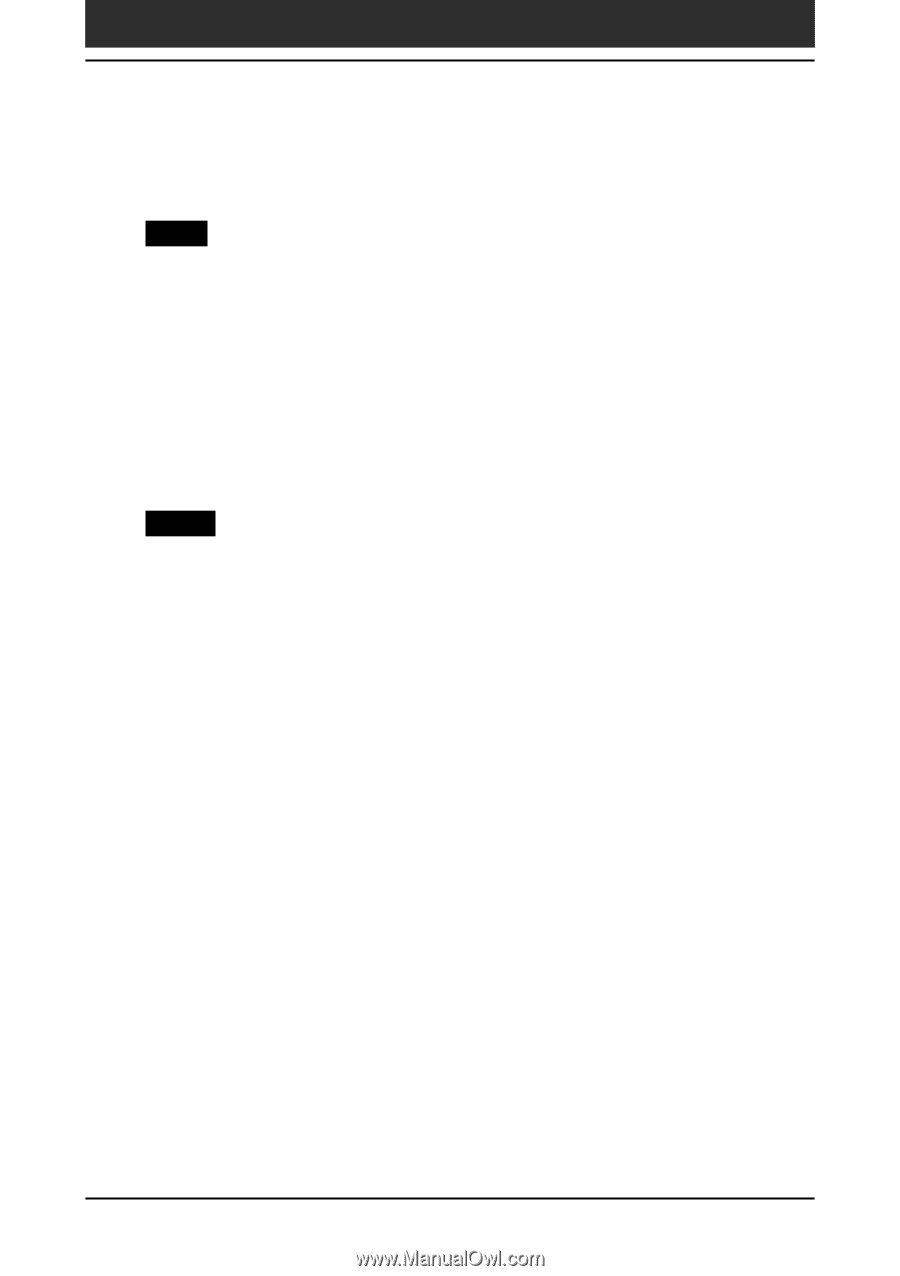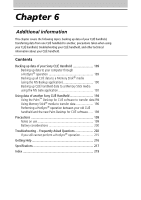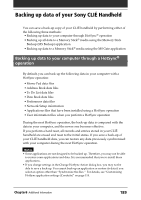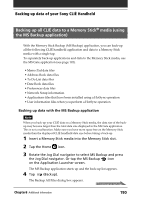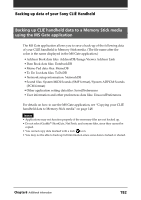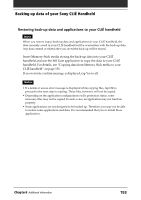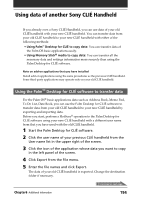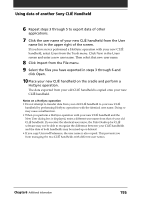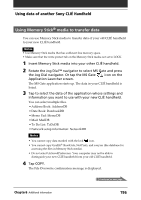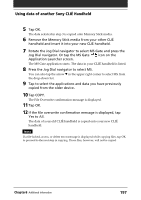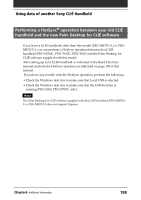Sony PEG-NR70 Operating Instructions (primary manual) - Page 193
Backing up data of your Sony CLI, Handheld
 |
UPC - 027242603004
View all Sony PEG-NR70 manuals
Add to My Manuals
Save this manual to your list of manuals |
Page 193 highlights
Backing up data of your Sony CLIÉ Handheld Restoring back-up data and applications to your CLIÉ handheld Note When you restore (copy) back-up data and applications to your CLIÉ handheld, the data currently saved in your CLIÉ handheld will be overwritten with the back-up data. Any data created or edited after you saved the back-up will be erased. Insert Memory Stick media storing the back-up data into your CLIÉ handheld and use the MS Gate application to copy the data to your CLIÉ handheld. For details, see "Copying data from Memory Stick media to your CLIÉ handheld" on page 150. If an overwrite confirm message is displayed, tap Yes to all. Notes • If a delete or access error message is displayed while copying files, tap OK to proceed to the next step in copying. Those files, however, will not be copied. • Depending on the application configurations or file protection status, some necessary files may not be copied. In such a case, an application may not function properly. • Some applications are not designed to be backed up. Therefore, you may not be able to restore some applications and data. It is recommended that you re-install those applications. Chapter6 Additional information 193