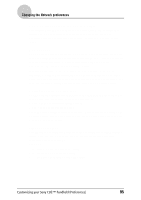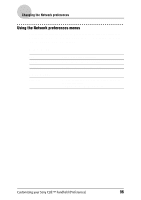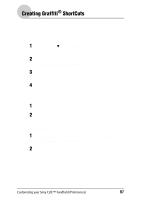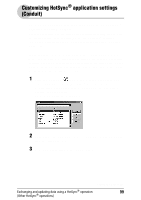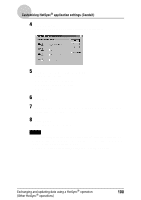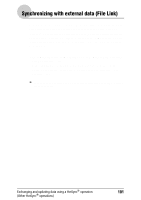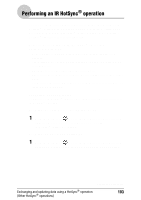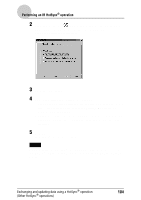Sony PEG-NZ90 CLIE Handbook (primary manual) - Page 99
Customizing HotSync® application settings (Conduit
 |
View all Sony PEG-NZ90 manuals
Add to My Manuals
Save this manual to your list of manuals |
Page 99 highlights
Customizing HotSync® application settings (Conduit) The programs handling data of an application during a HotSync® operation are called "conduit". For each application, you can define a set of options that determine how data are handled during synchronization. By default, a HotSync® operation synchronizes all data between your CLIÉ handheld and the Palm™ Desktop for CLIÉ software. In addition to the conduits for Date Book, Address Book, To Do List, and Memo Pad, the Palm™ Desktop for CLIÉ software offers System and Install conduits. The System conduit backs up the system information stored on your CLIÉ handheld. The Install conduit installs add-on applications to your CLIÉ handheld. You can select them as needed. 1 Click the HotSync icon in the Windows task tray and select Custom from the HotSync® Manager menu. You can also select Custom from the HotSync menu of the Palm™ Desktop for CLIÉ software. The Custom dialog box is displayed. 2 Select the user name you are using on your CLIÉ handheld from the list at the top. 3 Select an application in the Conduit list. Exchanging and updating data using a HotSync® operation (Other HotSync® operations) Continued on next page 99