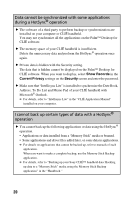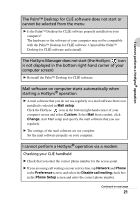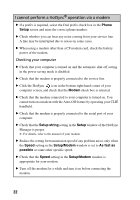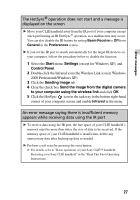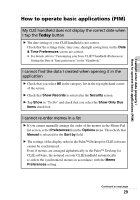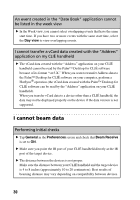Sony PEG-NZ90 Troubleshooting Q&A - Page 25
Computer, Properties, Hardware, Device, Manager, Check that the USB port of your computer is enabled
 |
View all Sony PEG-NZ90 manuals
Add to My Manuals
Save this manual to your list of manuals |
Page 25 highlights
I cannot perform a HotSync® operation Check that the USB port of your computer is enabled If you are using a Windows 95 pre-installed computer or other older type of computer equipped with a USB port, the USB port may be disabled by default. If you cannot use a different device, such as a USB mouse, check the BIOS setting of your computer. In addition, check the setting in the Device Manager. Right-click My Computer and select Properties from the menu. (If you are using Windows 2000 Professional/Windows XP, click the Hardware tab.) Click the Device Manager tab and check that "USB controller" is displayed in the Device Manager screen. If "USB controller" is not displayed b For details, refer to the manual of your computer. 25

25
I cannot perform a HotSync
®
operation
Check that the USB port of your computer is enabled
If you are using a Windows 95 pre-installed computer or other older type of
computer equipped with a USB port, the USB port may be disabled by default.
If you cannot use a different device, such as a USB mouse, check the BIOS
setting of your computer.
In addition, check the setting in the Device Manager. Right-click
My
Computer
and select
Properties
from the menu. (If you are using Windows
2000 Professional/Windows XP, click the
Hardware
tab.) Click the
Device
Manager
tab and check that “USB controller” is displayed in the
Device
Manager
screen.
If “USB controller” is not displayed
b
For details, refer to the manual of your computer.