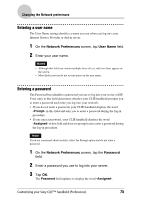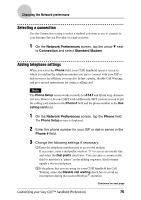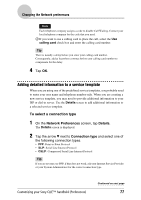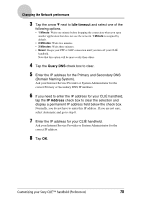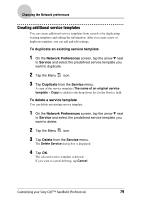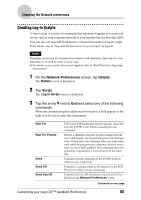Sony PEG-SJ22 CLIE Handbook (primary manual) - Page 80
Creating Log-in Scripts, Network Preferences, Details, Script - accessories
 |
View all Sony PEG-SJ22 manuals
Add to My Manuals
Save this manual to your list of manuals |
Page 80 highlights
Changing the Network preferences Creating Log-in Scripts A log-in script is a series of commands that automates logging in to a network server, such as your corporate network or your Internet Service Provider (ISP). You can also use non-ASCII characters or literal characters for log-in scripts. b For details, refer to "Non-ASCII Characters for Log-in Scripts" on page 82. Note Depending on the type of communication adapter (sold separately), there may be cases when there is no need to create a log-in script. b For details on accessories that are not supplied, refer to "Read This First (Operating Instructions)." 1 On the Network Preferences screen, tap Details. The Details screen is displayed. 2 Tap Script. The Log in Script screen is displayed. 3 Tap the arrow V next to End and select one of the following commands. When the command requires additional information, a field appears to the right of it for you to enter the information. Wait For Wait For Prompt Send Send CR Send User ID Tells your CLIÉ handheld to wait for specific characters from the TCP/IP server before executing the next command. Detects a challenge-response prompt coming from the server and displays the dynamically generated challenge value. It then enters the challenge value into your token card, which in turn generates a response value for you to enter on your CLIÉ handheld. This command takes two arguments, separated by a vertical bar (|) on the input line. Transmits specific characters to the TCP/IP server to which you are connecting. Transmits a carriage return or LF character to the TCP/ IP server to which you are connecting. Transmits the User ID information entered in the User ID field of the Network Preferences screen. Continued on next page Customizing your Sony CLIÉ™ handheld (Preferences) 80