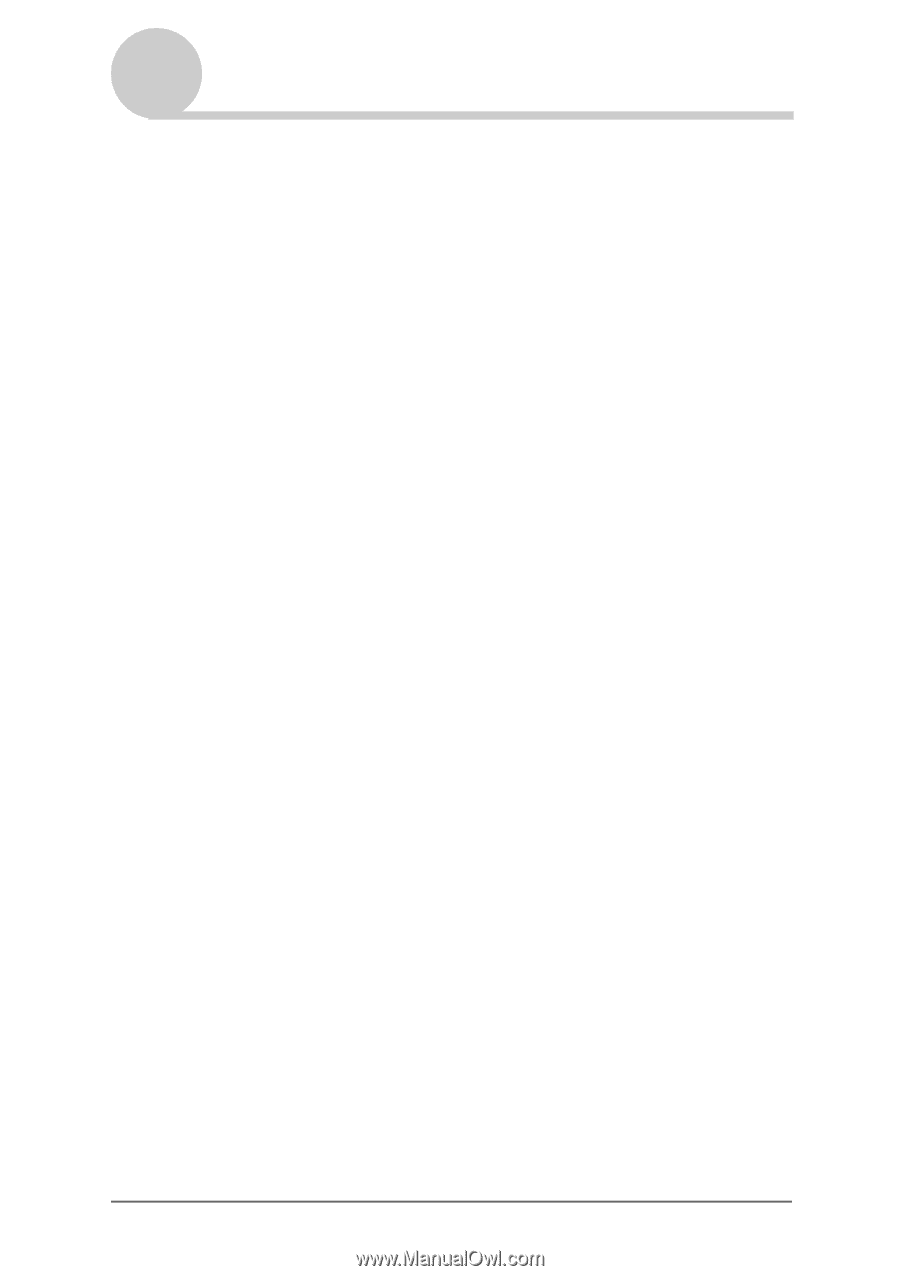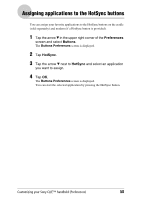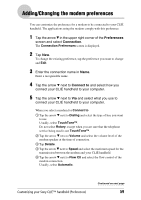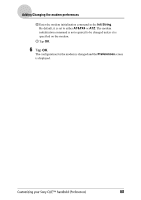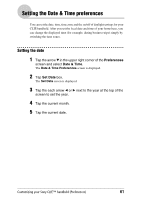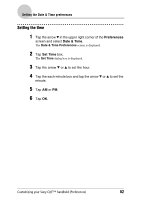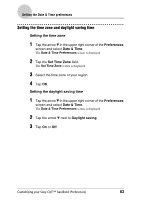Sony PEG-SJ33 CLIE Handbook (primary manual) - Page 59
Adding/Changing the modem preferences, Preferences, Connection
 |
View all Sony PEG-SJ33 manuals
Add to My Manuals
Save this manual to your list of manuals |
Page 59 highlights
Adding/Changing the modem preferences You can customize the preference for a modem to be connected to your CLIÉ handheld. The applications using the modem comply with this preference. 1 Tap the arrow V in the upper right corner of the Preferences screen and select Connection. The Connection Preferences screen is displayed. 2 Tap New. To change the existing preference, tap the preference you want to change and Edit. 3 Enter the connection name in Name. Enter a recognizable name. 4 Tap the arrow V next to Connect to and select how you connect your CLIÉ handheld to your computer. 5 Tap the arrow V next to Via and select what you use to connect your CLIÉ handheld to your computer. When you select a modem for Connect to 1 Tap the arrow V next to Dialing and select the type of line you want to use. Usually, select TouchTone™. Do not select Rotary, except when you are sure that the telephone service being used is not TouchTone™. 2 Tap the arrow V next to Volume and select the volume level of the modem speaker at the time of connection. 3 Tap Details. 4 Tap the arrow V next to Speed and select the maximum speed for the transmission between the modem and your CLIÉ handheld. 5 Tap the arrow V next to Flow Ctl and select the flow control of the modem connection. Usually, select Automatic. Customizing your Sony CLIÉ™ handheld (Preferences) Continued on next page 59