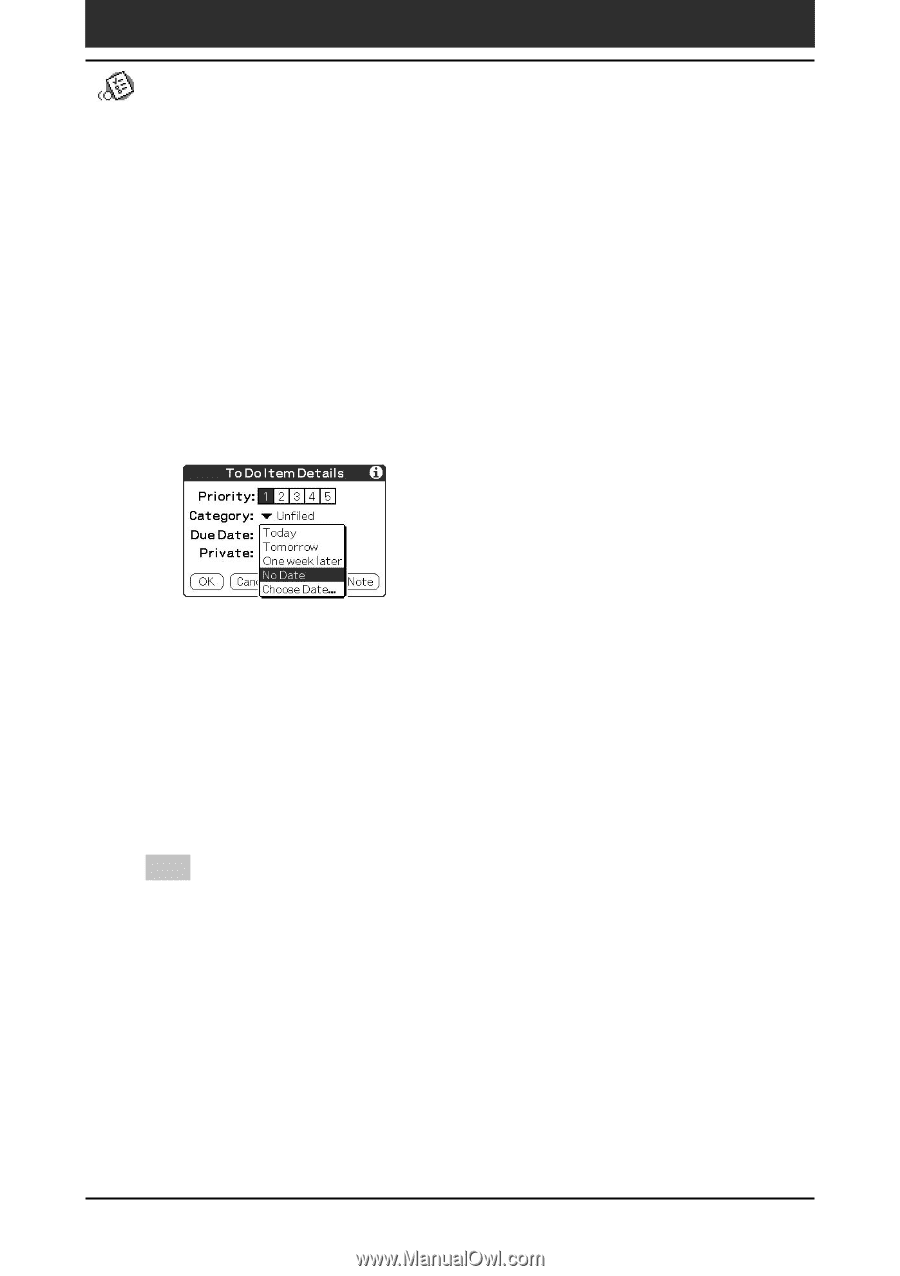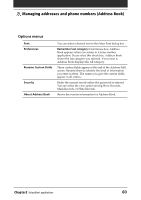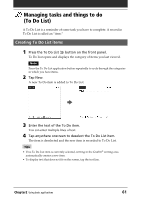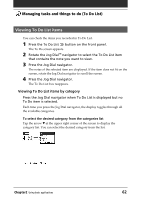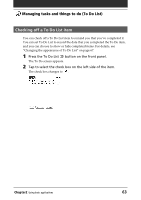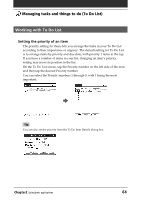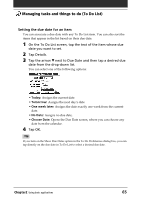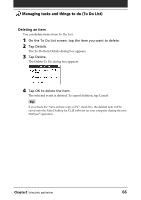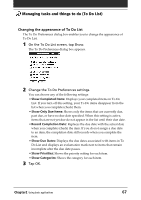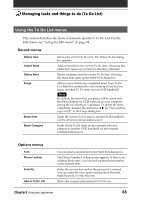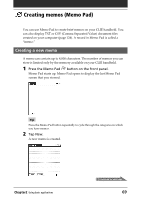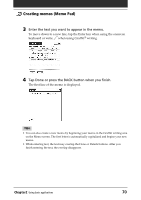Sony PEG-T415 Operating Instructions (primary manual) - Page 65
Setting the due date for an item
 |
View all Sony PEG-T415 manuals
Add to My Manuals
Save this manual to your list of manuals |
Page 65 highlights
Managing tasks and things to do (To Do List) Setting the due date for an item You can associate a due date with any To Do List item. You can also sort the items that appear in the list based on their due date. 1 On the To Do List screen, tap the text of the item whose due date you want to set. 2 Tap Details. 3 Tap the arrow V next to Due Date and then tap a desired due date from the drop-down list. You can select one of the following options: • Today: Assigns the current date. • Tomorrow: Assigns the next day's date. • One week later: Assigns the date exactly one week from the current date. • No Date: Assigns no due date. • Choose Date: Opens the Due Date screen, where you can choose any date from the calendar. 4 Tap OK. Tip If you turn on the Show Due Dates option in the To Do Preferences dialog box, you can tap directly on the due date in To Do List to select a desired due date. Chapter2 Using basic applications 65