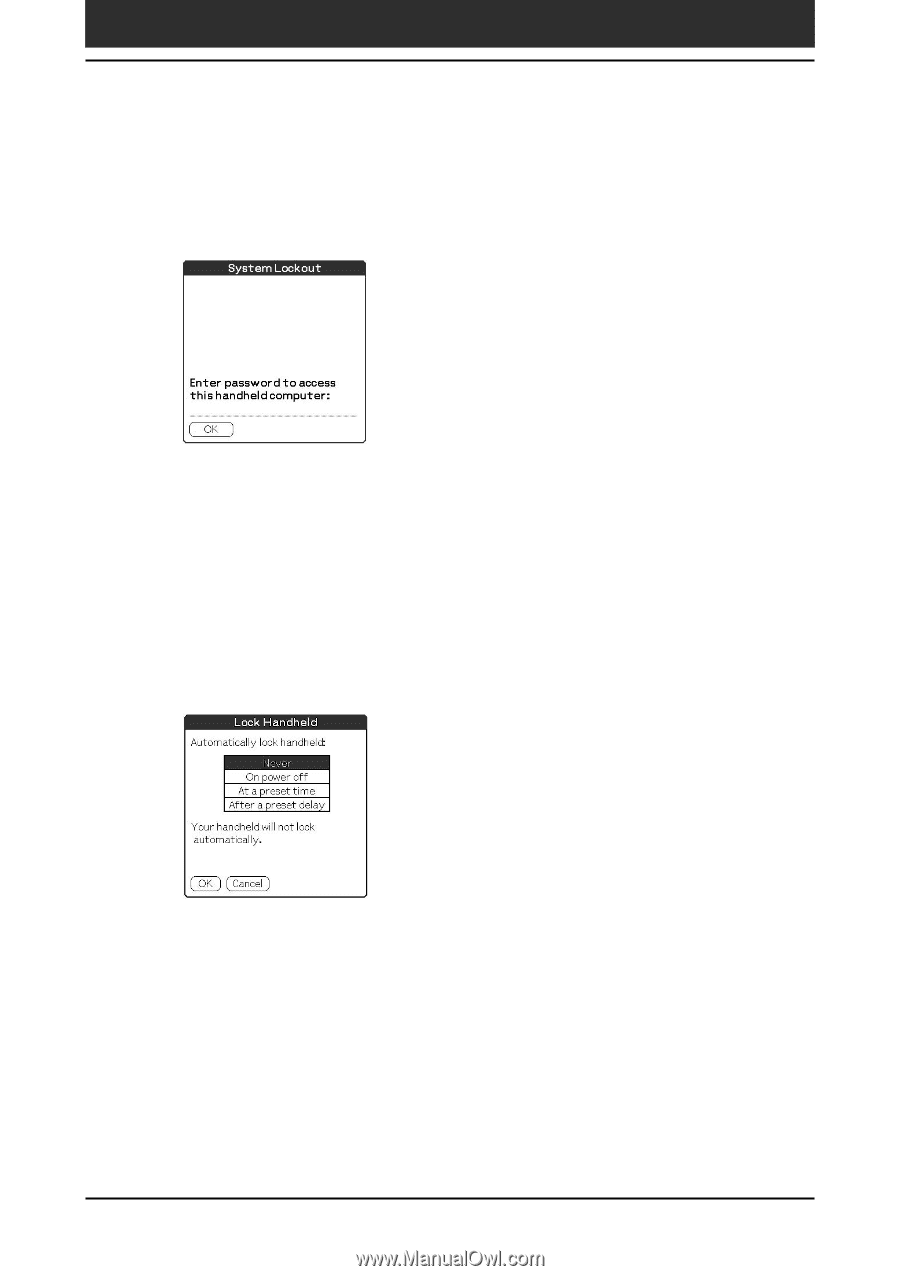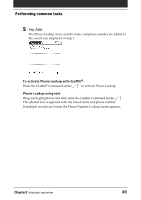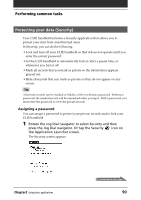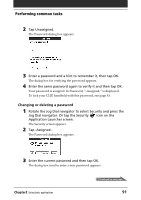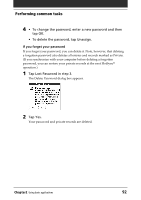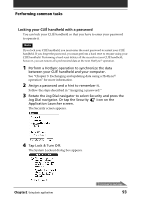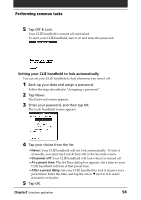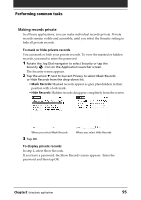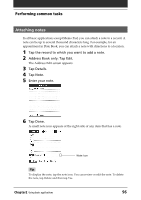Sony PEG-T415 Operating Instructions (primary manual) - Page 94
Setting your CLI, handheld to lock automatically, Never, On power off, At a preset time
 |
View all Sony PEG-T415 manuals
Add to My Manuals
Save this manual to your list of manuals |
Page 94 highlights
Performing common tasks 5 Tap Off & Lock. Your CLIÉ handheld is turned off and locked. To start your CLIÉ handheld, turn it on and enter the password. Setting your CLIÉ handheld to lock automatically You can set your CLIÉ handheld to lock whenever you turn it off. 1 Back up your data and assign a password. Follow the steps described in "Assigning a password." 2 Tap Never. The Password screen appears. 3 Enter your password, and then tap OK. The Lock Handheld screen appears. 4 Tap your choice from the list. • Never: Your CLIÉ handheld will not lock automatically. To lock it manually, you must tap Lock & Turn Off in the Security screen. • On power off: Your CLIÉ handheld will lock when it is turned off. • At a preset time: The Set Time dialog box appears. Set a time so your CLIÉ handheld will lock at that preset time. • After a preset delay: Set your CLIÉ handheld to lock if inactive for a preset time. Enter the time, and tap the arrow V next to it to select minute(s) or hour(s). 5 Tap OK. Chapter2 Using basic applications 94