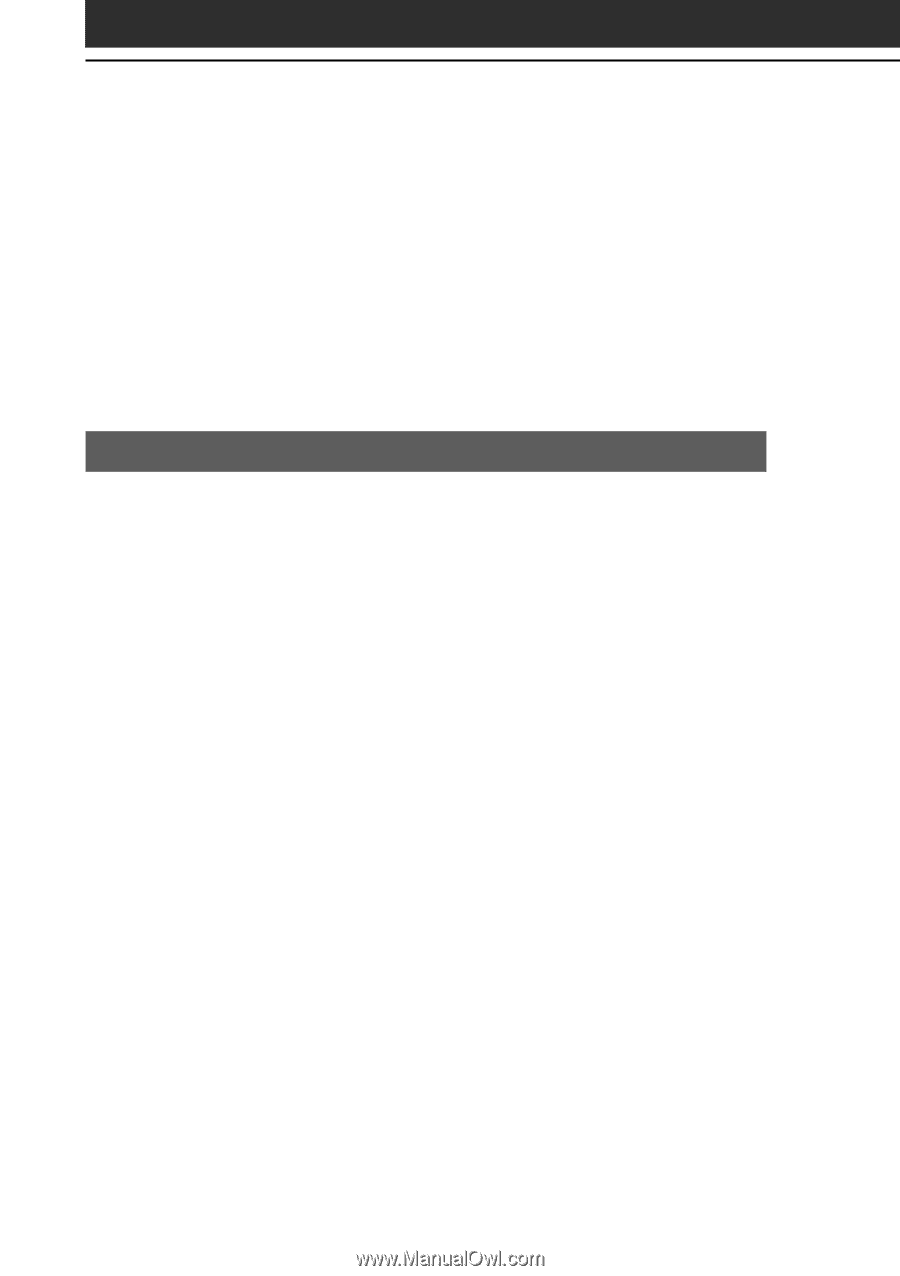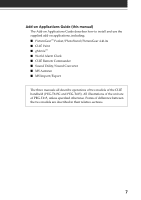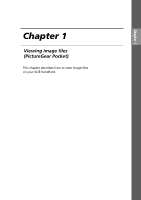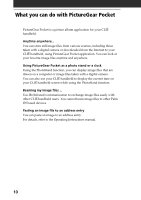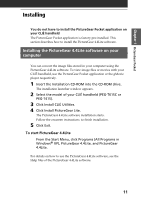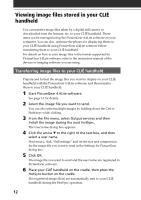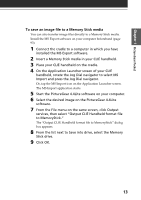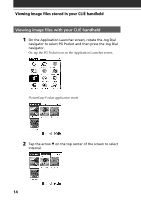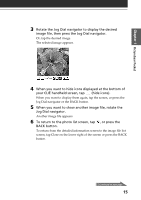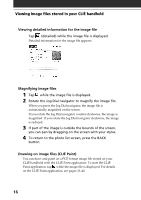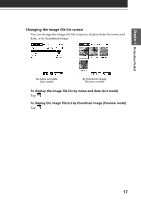Sony PEG-T615C Add-on Application Guide - Page 12
Viewing image files stored in your CLIÉ handheld, Transferring image files to your CLIÉ handheld - user manual
 |
UPC - 027242598119
View all Sony PEG-T615C manuals
Add to My Manuals
Save this manual to your list of manuals |
Page 12 highlights
Viewing image files stored in your CLIÉ handheld You can transfer image files taken by a digital still camera or downloaded from the Internet, etc. to your CLIÉ handheld. These items can be managed using the PictureGear 4.4Lite software on your computer. You can also optimize the photos for displaying them on your CLIÉ handheld using PictureGear 4.4Lite software before transferring them to your CLIÉ handheld. For details on how to save image files in the format supported by PictureGear 4.4Lite software, refer to the instruction manual of the devices or imaging software you are using. Transferring image files to your CLIÉ handheld Prepare and format the image files you want to display on your CLIÉ handheld with the PictureGear 4.4Lite software, and then transfer them to your CLIÉ handheld. 1 Start PictureGear 4.4Lite software. See page 12 for details. 2 Select the image file you want to send. You can also select multiple images by holding down the Ctrl or Shift keys while clicking. 3 From the File menu, select Output services and then Install the image during the next HotSync. The User name dialog box appears. 4 Click the arrow V to the right of the text box, and then select a user name. If necessary, click "Still settings" and set the size and compression for the image file you want to send in the Settings for PictureGear dialog box. 5 Click OK. The image file you want to send and the user name are registered in PictureGear software. 6 Place your CLIÉ handheld on the cradle, then press the HotSync button on the cradle. The registered image file(s) are automatically sent to your CLIÉ handheld during the HotSync operation. 12