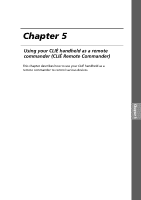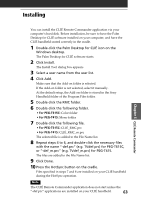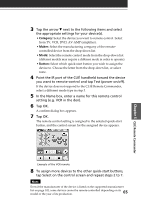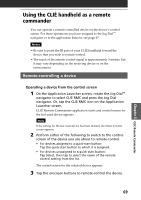Sony PEG-T615C Add-on Application Guide - Page 66
Preparing the CLIÉ remote commander for your use, Changing the remote control setting
 |
UPC - 027242598119
View all Sony PEG-T615C manuals
Add to My Manuals
Save this manual to your list of manuals |
Page 66 highlights
Preparing the CLIÉ remote commander for your use Changing the remote control setting 1 Tap Menu on the control screen of the device of which you want to change the remote control settings. 2 Tap Detail from the Options menu. The Detail screen appears. 3 Make changes as necessary and tap OK. The CLIÉ RMC dialog box appears. 4 Tap OK. The new remote control setting is set, and the control screen for the assigned device appears. Deleting a remote control setting Tap Delete in step 2 of "Changing the remote control setting" and tap OK. 66
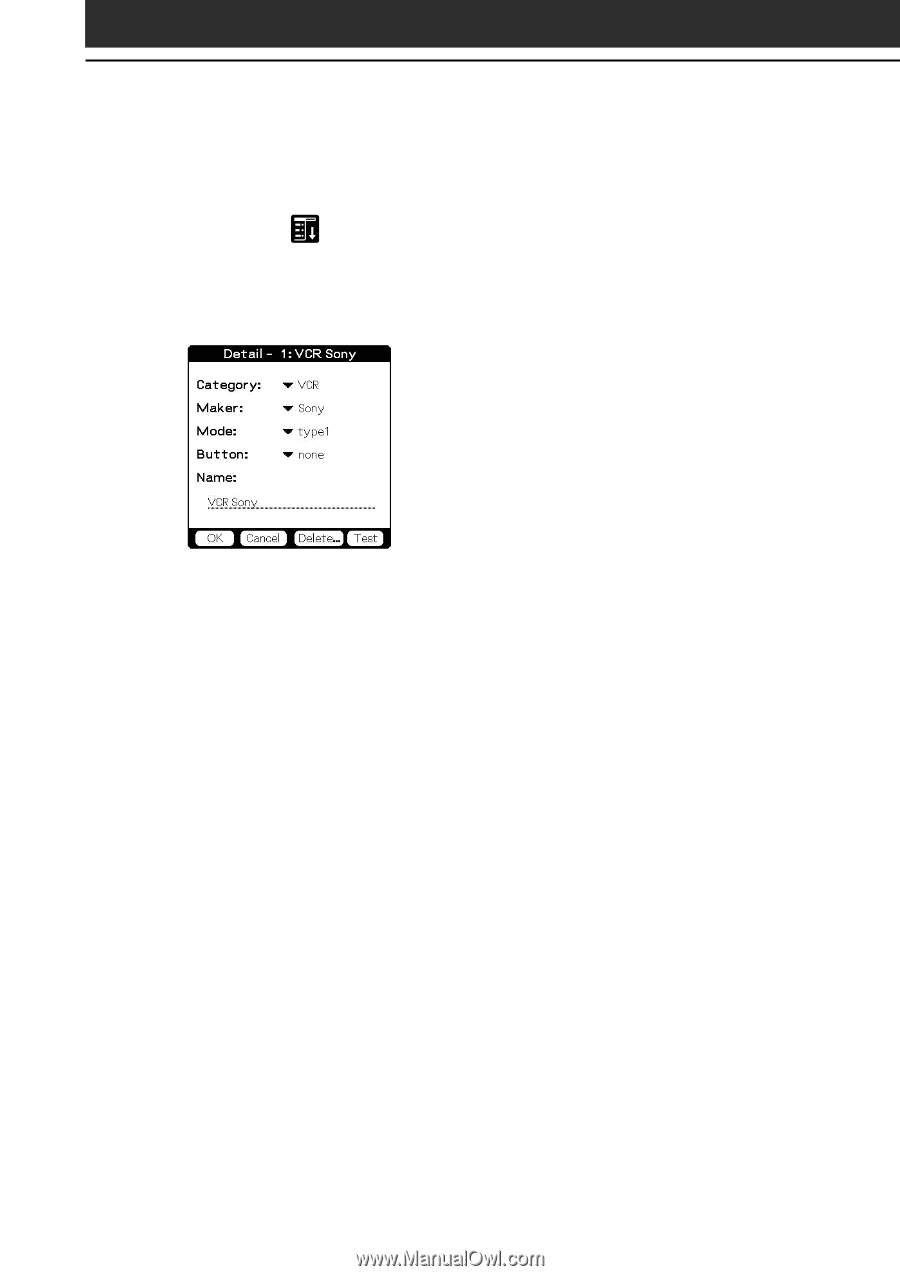
66
Changing the remote control setting
1
Tap Menu
on the control screen of the device of
which you want to change the remote control settings.
2
Tap Detail from the Options menu.
The Detail screen appears.
3
Make changes as necessary and tap OK.
The CLIÉ RMC dialog box appears.
4
Tap OK.
The new remote control setting is set, and the control screen for the
assigned device appears.
Deleting a remote control setting
Tap Delete in step 2 of “Changing the remote control setting” and tap
OK.
Preparing the CLIÉ remote commander for your use