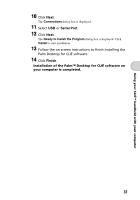Sony PEG-TG50 Read This First Operating Instructions - Page 30
install, Palm™ Desktop for CLIÉ, Complete, Custom, Create User Account
 |
UPC - 027242623408
View all Sony PEG-TG50 manuals
Add to My Manuals
Save this manual to your list of manuals |
Page 30 highlights
Notes • Do not simply copy the "Palm™ Desktop for CLIÉ" folder from the supplied installation CD-ROM to your computer. To install the software properly, follow the installation procedure described in this manual. • If you use Windows 2000 Professional or Windows XP, log on with a User Name in the Administrators group before installing the software. • If you own another CLIÉ handheld and the old version of "Palm™ Desktop for CLIÉ" has been already installed on your computer, follow the procedure below to upgrade to the new version. * If you are using PEG-N710C Series or PEG-S300 Series, refer to the official Sony CLIÉ website (refer to the back cover of this manual for the URL). b For details, refer to "Exchanging data with another Sony CLIÉ™ handheld" in the "Handbook." 1 Quit all applications running in Windows®. 2 Insert the supplied installation CD-ROM into the CD-ROM drive of your computer. The "Installation Launcher" window is displayed. 3 Click the install button for the Palm™ Desktop for CLIÉ software. The setup program starts and the Welcome screen is displayed. 4 Click Next. The Palm™ Desktop for CLIÉ software installation begins. Follow the on-screen instructions. 5 Select the software you will use to synchronize your CLIÉ handheld with your computer. If you select "Synchronize with Palm Desktop for CLIÉ," Intellisync Lite software will not be installed. If you select "Synchronize with Microsoft Outlook or Lotus Organizer," the Palm™ Desktop for CLIÉ software and Intellisync Lite software will be installed. 6 Click Next. The Setup Type window is displayed. 7 Select the setup type (Complete or Custom) and the destination folder (if Custom is chose). 8 Click Next. 9 Fill in the user name in the Create User Account screen. 30