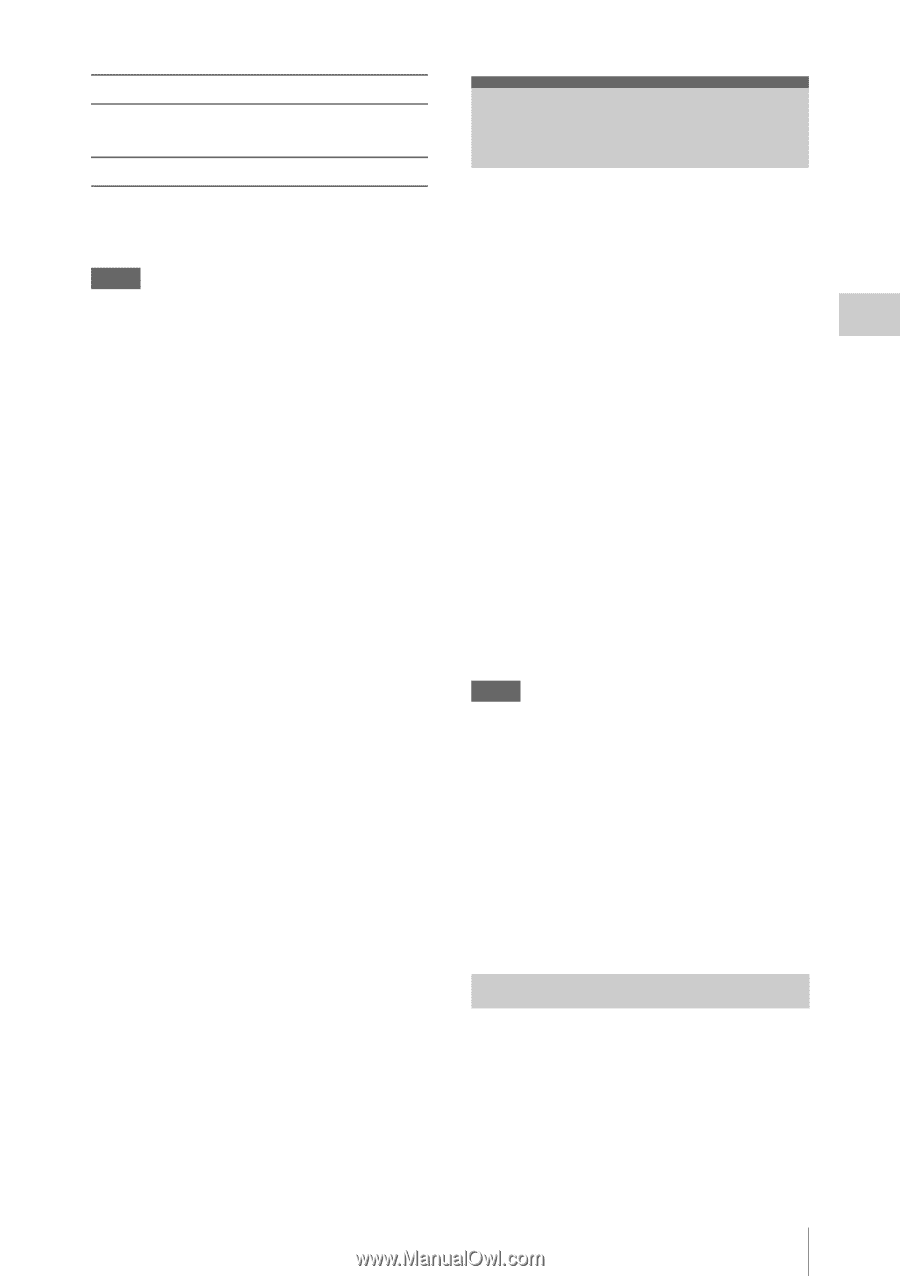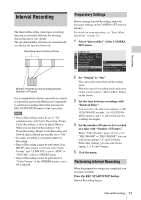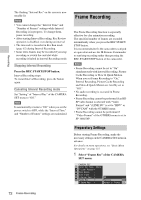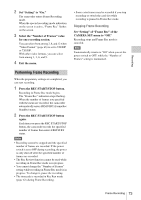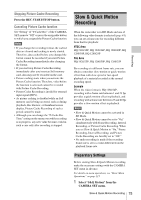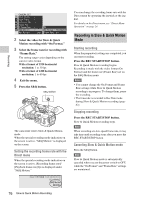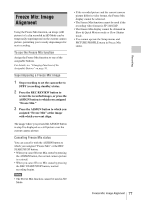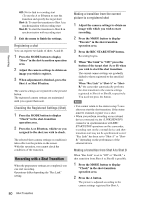Sony PMWEX1R Operating Instructions - Page 75
Slow & Quick Motion Recording, Preparatory Settings
 |
View all Sony PMWEX1R manuals
Add to My Manuals
Save this manual to your list of manuals |
Page 75 highlights
Recording Stopping Picture Cache Recording Press the REC START/STOP button. Canceling Picture Cache function Set "Setting" of "P.Cache Rec" of the CAMERA SET menu to "Off" or press the assignable button to which you assigned the Picture Cache function. Notes • If you change the recording format, the cached data are cleared and caching is newly started. Therefore, data cached before you changed the format cannot be recorded if you start Picture Cache Recording immediately after changing the format. • If you start/stop Picture Cache Recording immediately after you insert an SxS memory card, data may not be recorded on the card. • Picture caching starts when you activate the Picture Cache function. Therefore, video before the function is activated cannot be recorded with Picture Cache Recording. • Picture Cache Recording is invalid for external input signal (HDV). • As picture caching is disabled while an SxS memory card is being accessed, such as during playback, Rec Review, or thumbnail screen display, Picture Cache Recording of such a period cannot be made. • Although you can change the "P.Cache Rec Time" setting on the menu even while recording is in progress, any new value becomes valid in such a case only after recording is stopped. Slow & Quick Motion Recording When the camcorder is in HD Mode and one of the following video formats is selected (page 44), you can set a frame rate for recording different from that for playback: NTSC Area HQ 1920/30P, HQ 1920/24P, HQ 1280/60P, HQ 1280/30P, HQ 1280/24P PAL Area HQ 1920/25P, HQ 1280/50P, HQ 1280/25P By recording at a different frame rate, you can obtain a smoother slow-motion or quick-motion effect than with slow-speed or fast-speed playback of a material recorded at the normal recording speed. Example When the video format is HQ 1280/24P, recording with a frame rate between 1 and 23 fps provides a quick-motion effect in playback, and recording with a frame rate between 25 and 60 fps provides a slow-motion effect in playback. Notes • Slow & Quick Motion cannot be activated in SD Mode. • Slow & Quick Motion cannot be set to "On" simultaneously with Frame Recording, Interval Recording, or Picture Cache Recording. When you set Slow & Quick Motion to "On," Frame Recording, Interval Recording, and Picture Cache Recording are forcibly set to "Off." • No audio recording is made if the recording frame rate is set to a value different from the playback frame rate. Preparatory Settings Before starting Slow & Quick Motion recording, make the necessary settings with the CAMERA SET menu in advance. For details on menu operations, see "Basic Menu Operations" on page 115. 1 Select "S&Q Motion" from the CAMERA SET menu. Slow & Quick Motion Recording 75