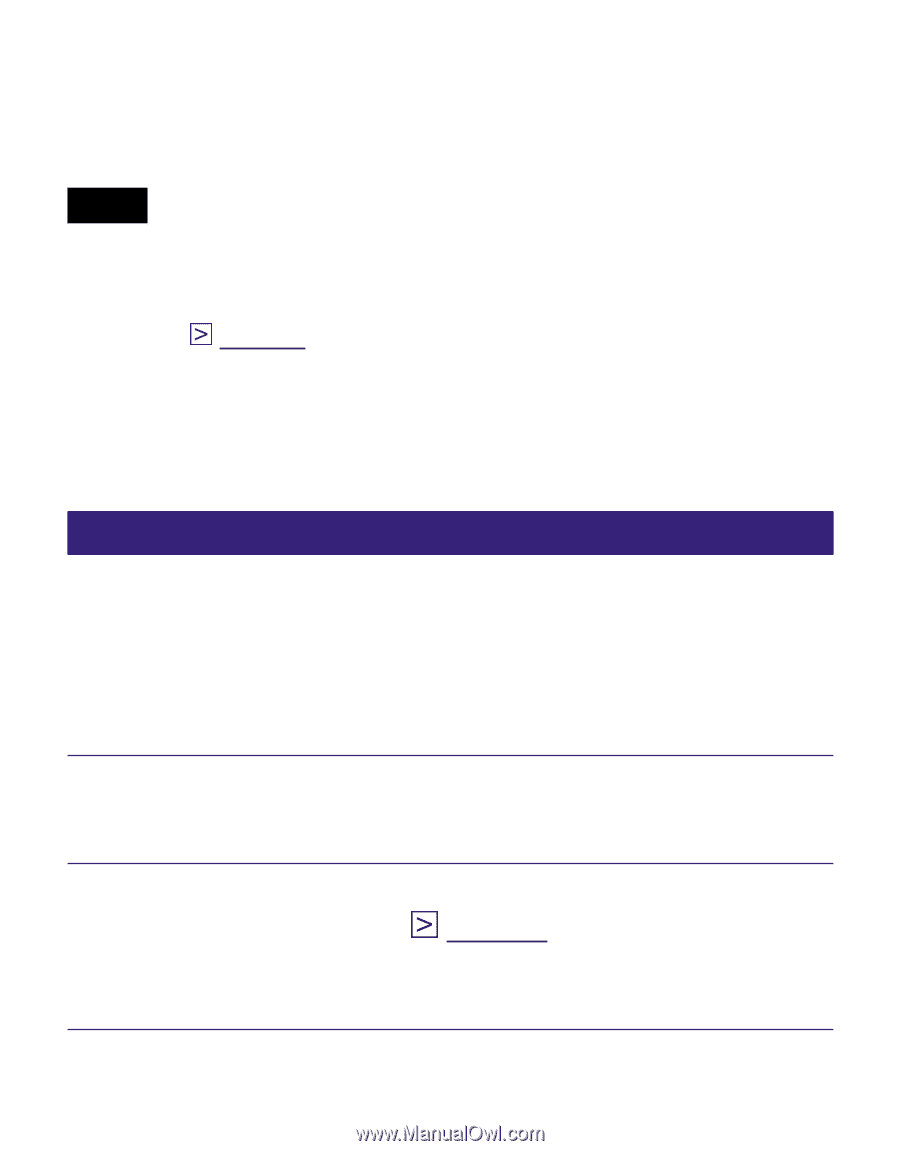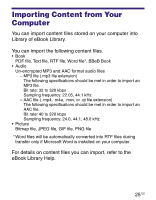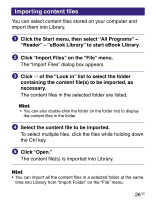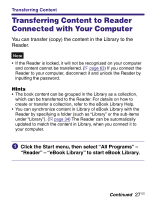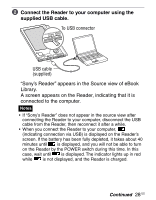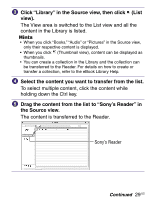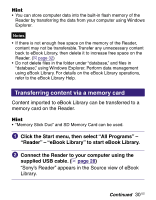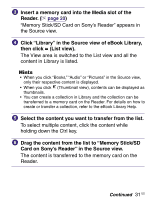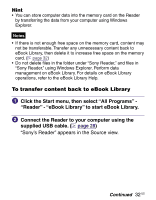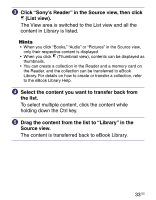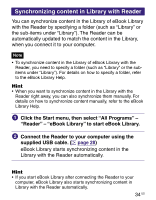Sony PRS-505SC/007 User's Guide - Page 30
Transferring content via a memory card, Reader - eBook Library to start eBook Library.
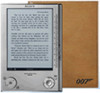 |
View all Sony PRS-505SC/007 manuals
Add to My Manuals
Save this manual to your list of manuals |
Page 30 highlights
Hint • You can store computer data into the built-in flash memory of the Reader by transferring the data from your computer using Windows Explorer. Notes • If there is not enough free space on the memory of the Reader, content may not be transferable. Transfer any unnecessary content back to eBook Library, then delete it to increase free space on the Reader. ( page 32) • Do not delete files in the folder under "database," and files in "database," using Windows Explorer. Perform data management using eBook Library. For details on the eBook Library operations, refer to the eBook Library Help. Transferring content via a memory card Content imported to eBook Library can be transferred to a memory card on the Reader. Hint • "Memory Stick Duo" and SD Memory Card can be used. Click the Start menu, then select "All Programs" - "Reader" - "eBook Library" to start eBook Library. Connect the Reader to your computer using the supplied USB cable. ( page 28) "Sony's Reader" appears in the Source view of eBook Library. Continued 30 US